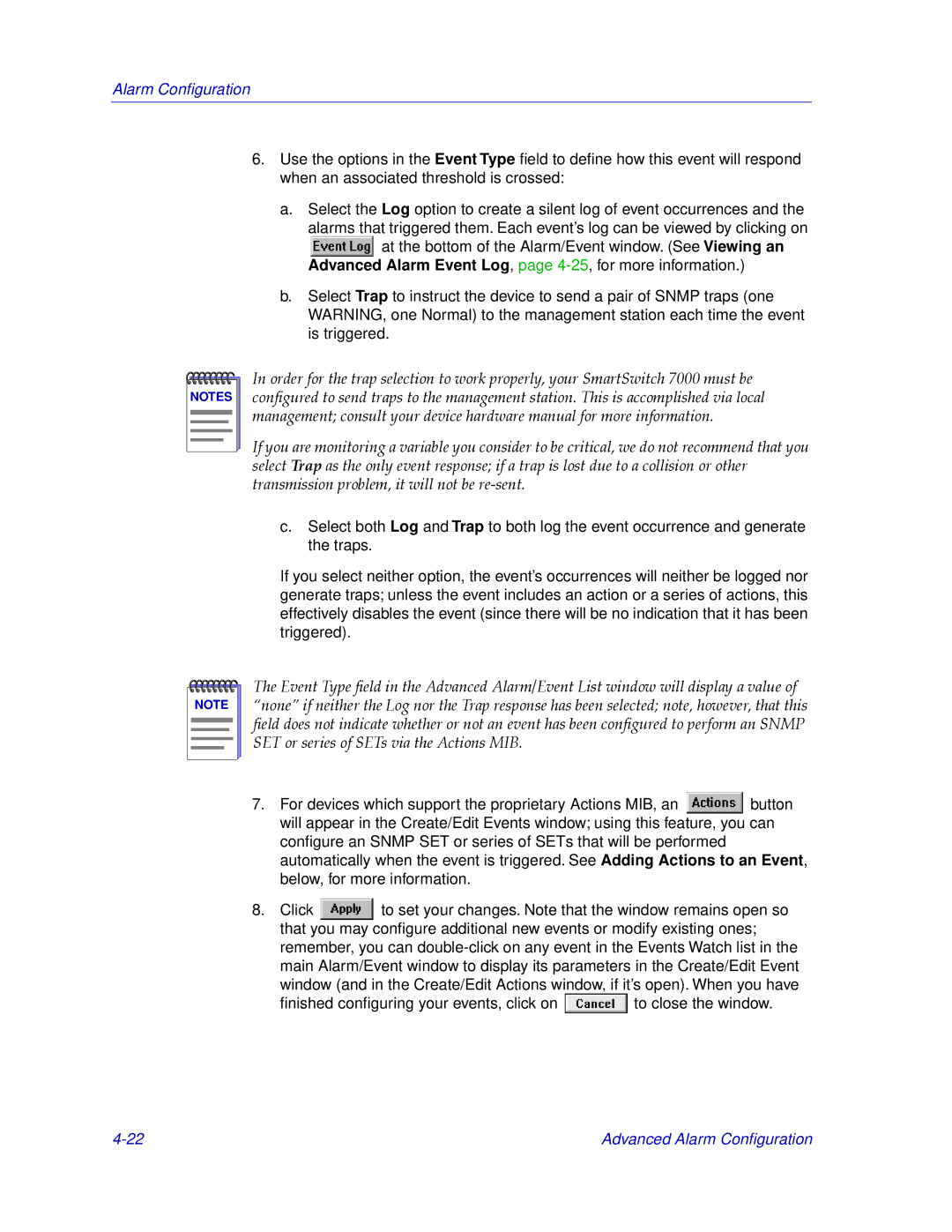Alarm Configuration
6.Use the options in the Event Type field to define how this event will respond when an associated threshold is crossed:
a.Select the Log option to create a silent log of event occurrences and the
alarms that triggered them. Each event’s log can be viewed by clicking on
![]() at the bottom of the Alarm/Event window. (See Viewing an Advanced Alarm Event Log, page
at the bottom of the Alarm/Event window. (See Viewing an Advanced Alarm Event Log, page
b.Select Trap to instruct the device to send a pair of SNMP traps (one WARNING, one Normal) to the management station each time the event is triggered.
NOTES |
In order for the trap selection to work properly, your SmartSwitch 7000 must be conÞgured to send traps to the management station. This is accomplished via local management; consult your device hardware manual for more information.
If you are monitoring a variable you consider to be critical, we do not recommend that you select Trap as the only event response; if a trap is lost due to a collision or other transmission problem, it will not be
c.Select both Log and Trap to both log the event occurrence and generate the traps.
If you select neither option, the event’s occurrences will neither be logged nor generate traps; unless the event includes an action or a series of actions, this effectively disables the event (since there will be no indication that it has been triggered).
NOTE |
The Event Type Þeld in the Advanced Alarm/Event List window will display a value of ÒnoneÓ if neither the Log nor the Trap response has been selected; note, however, that this Þeld does not indicate whether or not an event has been conÞgured to perform an SNMP SET or series of SETs via the Actions MIB.
7.For devices which support the proprietary Actions MIB, an ![]() button will appear in the Create/Edit Events window; using this feature, you can configure an SNMP SET or series of SETs that will be performed automatically when the event is triggered. See Adding Actions to an Event, below, for more information.
button will appear in the Create/Edit Events window; using this feature, you can configure an SNMP SET or series of SETs that will be performed automatically when the event is triggered. See Adding Actions to an Event, below, for more information.
8.Click ![]() to set your changes. Note that the window remains open so that you may configure additional new events or modify existing ones; remember, you can
to set your changes. Note that the window remains open so that you may configure additional new events or modify existing ones; remember, you can
finished configuring your events, click on | to close the window. |
Advanced Alarm Configuration |