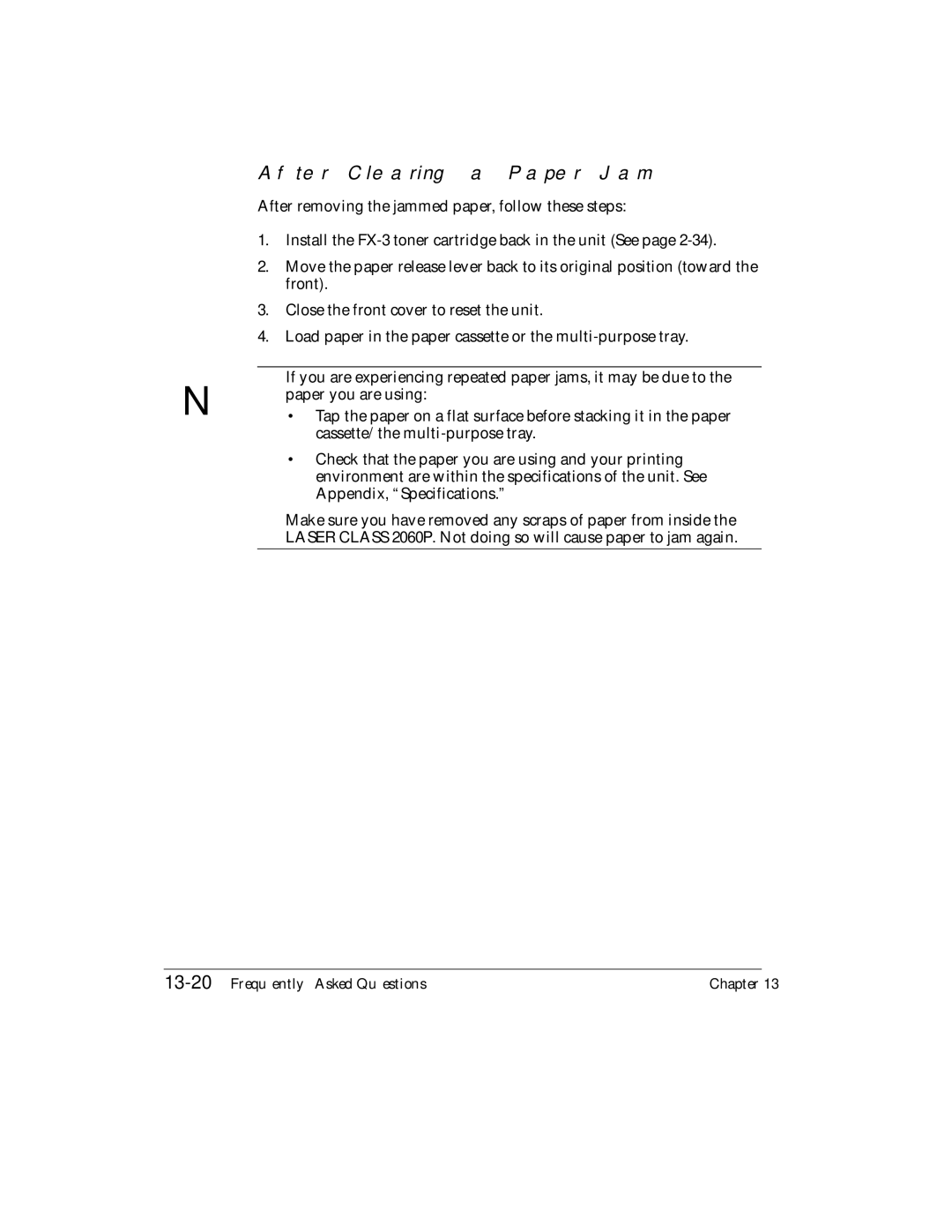Page
Copyright
Trademarks
Location
Power Requirements
Order Information
Connection of the Equipment
Preface
Vii
Users in Canada
Preface
Canon Canada INC Hours a DAY, Seven Days a Week
Laser Safety
Safety Information
Cdrh Regulations
Xii
Contents
Xiv
Registering Information in the Laser Class 2060P
Chapter
Xvi
Xvii
Xviii
Appendix
Contents
Laser Class 2060P
Welcome
2Introducing the Laser Class 2060P
Main Features of the Laser Class 2060P
Laser Class 2060P Includes the Following Features
Plain Paper Fax Features
4Introducing the Laser Class 2060P
Copier Features
Telephone Features
Distinctive Ring Pattern Detection capability Drpd
6Introducing the Laser Class 2060P
Using the Laser Class 2060P With the Printer Driver
Systems Requirements
Operating System Requirements
Hardware Requirements
Windows NT 4.0 with Service Pack 3 or higher
Windows Me
Windows
8Introducing the Laser Class 2060P
Using Your Documentation
How to Use This User’s Guide
10Introducing the Laser Class 2060P
Customer Support
Type Conventions Used in This User’s Guide
Safety Instructions
12Introducing the Laser Class 2060P
Chapter Introducing the Laser Class 2060P
14Introducing the Laser Class 2060P
Chapter Setting Up Your
2Setting Up Your Laser Class 2060P
Choosing a Location for Your
Laser Class 2060P
Dimensions
4Setting Up Your Laser Class 2060P
Unpacking Your Laser Class 2060P
Do You Have Everything?
6Setting Up Your Laser Class 2060P
Make sure you have the following items
Lifting the Laser Class 2060P
8Setting Up Your Laser Class 2060P
Handset
Ringer Volume Switch Speaker Volume Switch
10Setting Up Your Laser Class 2060P
Removing Shipping Materials
Chapter Setting Up Your Laser Class 2060P
12Setting Up Your Laser Class 2060P
Replaceable Parts
Attaching Components
Assembling the Laser Class 2060P
Attaching the Paper Loading Label
Attaching the Extension Tray
14Setting Up Your Laser Class 2060P
Straightening the Multi-Purpose Tray
Attaching the Support Trays
16Setting Up Your Laser Class 2060P
Attaching the Handset to Your Unit
Chapter Setting Up Your Laser Class 2060P
18Setting Up Your Laser Class 2060P
Connecting the Telephone Line
Making Connections
Connecting an Extension Phone or Answering Machine
20Setting Up Your Laser Class 2060P
Connecting the Laser Class 2060P to Your PC
Connecting the Power Cord
22Setting Up Your Laser Class 2060P
E a S E W a I T
Getting Acquainted With Your
24Setting Up Your Laser Class 2060P
Front View
Inside View
26Setting Up Your Laser Class 2060P
Rear View
Operation Panel
Redial button
Pause button
Document feed lever
28Setting Up Your Laser Class 2060P
6Hook button
5Tone button
Use/Memory lamp
30Setting Up Your Laser Class 2060P
Special Function Buttons One-Touch Speed Dial panel open
Space button
Clear button
Search buttons
Cursor buttons
Toner Cartridge
32Setting Up Your Laser Class 2060P
Handling and Storing Cartridges
Chapter Setting Up Your Laser Class 2060P
Installing/Replacing the Toner Cartridge
34Setting Up Your Laser Class 2060P
Handle
36Setting Up Your Laser Class 2060P
Side View Pull in this Direction TOP View
38Setting Up Your Laser Class 2060P
Chapter Setting Up Your Laser Class 2060P
40Setting Up Your Laser Class 2060P
Loading Recording Paper
Chapter Setting Up Your Laser Class 2060P
42Setting Up Your Laser Class 2060P
Loading Paper in the Cassette
Load the stack of paper into the paper cassette
44Setting Up Your Laser Class 2060P
Loading Paper in the Multi-Purpose Tray
46Setting Up Your Laser Class 2060P
Testing the Laser Class 2060P
Setting Up Your Laser Class 2060P
Chapter Registering Information
Guidelines for Entering Information
2Registering Information in the Laser Class 2060P
Entering Numbers, Letters, and Symbols
Entering a single letter
Entering two letters from the same group
Editing Information
4Registering Information in the Laser Class 2060P
Using the Special Function buttons
Using the Menu System
6Registering Information in the Laser Class 2060P
Press Data Registration
Identifying Your Documents
Personalizing Your Laser Class 2060P
8Registering Information in the Laser Class 2060P
Entering the Date and Time
Press Set twice
Registering Your Fax Number and Name
10Registering Information in the Laser Class 2060P
Press Set to save the fax/telephone number
Setting the Telephone Line Type
12Registering Information in the Laser Class 2060P
Chapter Paper Handling
Guidelines for Selecting Print Media
Paper Cassette
Multi-Purpose Tray
2Paper Handling
CUSTOM1
Labels
Plain Paper
4Paper Handling
Paper Path
6Paper Handling
Selecting Paper Delivery
Face-Down Delivery
8Paper Handling
Face-Up Delivery
10Paper Handling
Paper Cassette
Loading Paper
Multi-Purpose Tray
12Paper Handling
Chapter Paper Handling
Figure below shows inside slots bottom view
14Paper Handling
Changing the Paper Size Setting
16Paper Handling
To set a Custom-size
Paper Handling
Chapter Speed Dialing
Speed Dialing Methods
One-Touch Speed Dialing
Coded Speed Dialing
Group Dialing
One-Touch Speed Dialing
Storing Numbers for One-Touch Speed Dialing
4Speed Dialing
To end the procedure and return to standby
TX Type menu includes these items
To perform PSWD/SUBADDRESS settings
6Speed Dialing
O U C H S P D D I a L 3 4 5 6 7 8 9
To change the number and/or name
To delete a number
8Speed Dialing
N o n C a N a D a
Using One-Touch Speed Dialing
10Speed Dialing
Press Start/Copy
Using Search buttons
Coded Speed Dialing
Storing Numbers for Coded Speed Dialing
12Speed Dialing
Using Coded Dial buttons
14Speed Dialing
B a D D R E S S
16Speed Dialing
3 4 5 6 7
18Speed Dialing
L = 1 2 3 4 5
20Speed Dialing
Using Coded Speed Dialing
Press Coded Dial/Directory
22Speed Dialing
Group Dialing
Creating Groups for Group Dialing
To store a group under a Coded Speed Dialing code
To store a group under a One-Touch Speed Dialing button
24Speed Dialing
O U P D I a L
26Speed Dialing
Press Set
Using Group Dialing
28Speed Dialing
Chapter Speed Dialing
Press Coded Dial/Directory twice
Using Directory Dialing
30Speed Dialing
L = 3 4 5 6 D a M B O O K S . C a P
Speed Dialing
Chapter Sending Faxes
2Sending Faxes
Preparing to Send a Fax
When the document feed lever is set to Manual Document Feed
Document Requirements
Problem documents
4Sending Faxes
Scanning Area
Selecting Automatic/Manual Document Feed
6Sending Faxes
Loading Documents for Automatic Feed
8Sending Faxes
Trouble With Multipage Documents
10Sending Faxes
Loading Documents for Manual Feed
12Sending Faxes
Setting the Scanning Resolution
Setting the Resolution and Contrast
Press Resolution
Setting the Scanning Contrast
14Sending Faxes
You can select STANDARD, DARKER, or Lighter
Sending Methods
Manual Sending Via the Handset
Memory Sending
16Sending Faxes
Regular Dialing
Dialing Methods
Directory Dialing
Manual Sending Via the Handset
Sending Documents
18Sending Faxes
A N S M I T
Memory Sending
20Sending Faxes
Dial the other party’s fax number
22Sending Faxes
Canceling Sending
Removing the Document From the Automatic Document Feeder ADF
24Sending Faxes
Chapter Sending Faxes
Redialing
Manual Redialing
Automatic Redialing With Memory Sending
26Sending Faxes
Canceling Automatic Redialing
Setting Up Automatic Redialing
28Sending Faxes
Default setting is twice
30Sending Faxes
Sequential Broadcasting
Sending a Document to More Than One Destination
32Sending Faxes
Sending a Document Using Group Dialing
Delayed Sending
34Sending Faxes
Laser Class 2060P begins scanning the document into memory
36Sending Faxes
Chapter Receiving Faxes
Fax/Tel Mode
Different Ways to Receive a Fax
Drpd Distinctive Ring Pattern Detection
2Receiving Faxes
Setting the RX Mode
FAX only Mode
Setting the Receive Mode
Receiving Faxes and Phone Calls Automatically Fax/Tel Mode
Press Receive Mode
4Receiving Faxes
Setting Up Fax/Tel Mode
Ring Start Time
What Happens When Fax/Tel Mode is Selected
6Receiving Faxes
Press Set, then use N or M to select FAX/TEL Auto SW
Disconnect
8Receiving Faxes
If you hear a person’s voice
Receiving Faxes Manually Manual Mode
If you hear a slow beep or silence
Using an Answering Machine ANS.MACHINE Mode
Receiving Faxes Automatically FAX only Mode
10Receiving Faxes
Using the Laser Class 2060P With an Answering Machine
Documents Received in Memory
Messages Displayed When Documents are Received in Memory
12Receiving Faxes
Receiving While Registering or Copying
Canceling an Incoming Fax
14Receiving Faxes
Distinctive Ring Pattern Detection Drpd Feature
Types of Ring Patterns
Setting Up Drpd Mode
16Receiving Faxes
Press Set For this example we chose Normal Ring
18Receiving Faxes
R I N G T I M E
20Receiving Faxes
How Drpd Responds to Calls
TEL
Receiving Faxes
Using the Memory Features
Documents Stored in Memory
2Using the Memory Features
Printing a List of Documents Stored in Memory
Printing Documents Stored in Memory
Method
4Using the Memory Features
Sending Documents Stored in Memory
6Using the Memory Features
Deleting a Document Stored in Memory
8Using the Memory Features
Setting Up and Using Polling
What’s Polling?
2Setting Up and Using Polling
Before You Use Polling Receiving
Polling to Receive Faxes
Requesting Another Fax to Send a Document
4Setting Up and Using Polling
Canceling a Polling
Setting Up Polling Sending
Setting Up a Polling Box
6Setting Up and Using Polling
Before You Can Be Polled to Send
Press Set, then use N or M to select 6.POLLING BOX
8Setting Up and Using Polling
OFF
Scanning a Document into the Memory for Polling Sending
Changing the Polling Box Setup
10Setting Up and Using Polling
I L E
Canceling a Polling Box
12Setting Up and Using Polling
T a R E G I S T R a T I O N 7 . S Y S T E M S E T T I N G S
Setting Up and Using Polling
Chapter Special Features
Dialing Through a Switchboard
How to Enter Pauses
10-2Special Features
Special Dialing
Chapter Special Features
Using Tone Dialing On a Pulse Line
10-4Special Features
Chapter Making Copies
Making Copies
11-2Making Copies
P Y
11-4Making Copies
Chapter Reports and Lists
Activity Report
12-2
12-3
Error TX Report
Transmission TX Reports
TX Report
Slerexe Company Limited
Multi TX/RX Report
PGS. Sent
Reception RX Report
Memory Clear Report
Speed Dialing Lists
12-9
One-Touch Speed Dial List
12-10Reports and Lists
Not Sorted
Coded Speed Dial List
12-12Reports and Lists
Group Dial List
User’s Data List
12-14Reports and Lists
Doc Memory List
Reports and Lists
Frequently Asked Questions
If You Cannot Solve the Problem
Problems Index
Problem See
13-4
Paper Jams
Jams in the Automatic Document Feeder ADF?
13-6
Jams in the Output Slots?
Recording Paper Jams
Jams in the Paper Cassette?
Paper Cassette Area
13-9
13-10Frequently Asked Questions
Jams Inside the Unit?
Move the paper release lever toward the back of the unit
13-12Frequently Asked Questions
If the paper has jammed near the multi-purpose tray slot
If the top edge of the paper is in the fixing assembly
13-14Frequently Asked Questions
Jams in the Front Area of the Unit?
13-16Frequently Asked Questions
If the paper has jammed near the face-up delivery slot
Transfer Charging Roller Fixing Assembly
13-18Frequently Asked Questions
Jams in the Rear Cover of the Unit?
Chapter Frequently Asked Questions
13-20Frequently Asked Questions
After Clearing a Paper Jam
Problems Feeding Paper into the Laser Class 2060P
Problem Possible cause Solution
13-22Frequently Asked Questions
Printing Problems
13-24Frequently Asked Questions
Asked
13-26Frequently Asked Questions
Frequently Asked Questions
Print Quality Problems
13-28Frequently Asked Questions
Faxing Problems
Sending Faxes
13-30Frequently Asked Questions
Asked
13-32Frequently Asked Questions
Receiving Faxes
Frequently Asked Questions
13-34Frequently Asked Questions
Class 2060P ECM RX
Problem Possible cause Solution
Telephone Problems
13-36Frequently Asked Questions
Copying Problems
Problem Cause Solution
General Problems
13-38Frequently Asked Questions
If the Power Goes Out
Error Codes, Messages, and Solutions
13-40Frequently Asked Questions
Check Cover
13-42Frequently Asked Questions
Cause Action
ECM RX
13-44Frequently Asked Questions
Xx%
Frequently Questions
13-46Frequently Asked Questions
Chapter Maintaining Your
Cleaning the Laser Class 2060P
Cleaning the Laser Class 2060P Exterior
Cleaning the Inside of the Laser Class 2060P
14-3
14-4
14-5
Cleaning the Scanner Components
14-6
14-7
14-8
Replacing the Toner Cartridge
Transporting the Laser Class 2060P
14-10Maintaining Your Laser Class 2060P
Chapter Menu System
Understanding the Menu System
Accessing the User Settings Menu
User Settings
Accessing the Report Settings Menu
Report Settings
Accessing the TX Settings Menu
TX Settings
Accessing the RX Settings Menu
RX Settings
15-10The Menu System
OFF
Accessing the FAX’S Printer SET Menu
15-12The Menu System
FAX’S Printer SET
Accessing the Polling BOX Menu
15-14The Menu System
Polling BOX
Accessing the System Settings Menu
15-16The Menu System
System Settings
Menu System
Appendix Specifications
General
Document weight
Plain Paper Fax
Document sizes
Document thickness
Resolution
Recording paper weight17-24 lb 64-90 g/m2
Scanning image
Processing
Dialing
Networking
Report/reference
Toner saver
Copier
Telephone
8Specifications Appendix
Document Sizes
Printing Area
Specifications Appendix
Glossary
Automatic redialing
Bi-directional parallel interface port
Bps
Broadcasting
Delayed sending
Dual access Multitasking
Cursor
Dialing methods
Factory default
FAX/TEL switching
Extension
G3, Group 3 fax machine
Halftone
Ieee
Interface
Interface cable
Jack
Manual receiving
Manual redialing
Memory sending
One-Touch Speed Dialing buttons
Paper feed
Parallel interface
Pause
Polling
Printable area
Printer driver
Pulse
Reduction mode
Receiving
Reception
Redialing-automatic
Remote reception
Report
Rotary pulse
Scanning contrast
Tone/pulse setting
Sending
Sending speed
Sequential broadcasting
Toner
Transaction number
Transmit
UHQ Ultra High Quality
Index
14-3
15-10
15-12
Paper release 2-25, 13-11,13-20
Sample 12-10
13-39
Using 12-2, 12-9,12-14,12-15
Coded 5-2
13-36
14-1
Index
Index
Index
HT1-2172-000-V.1.0 022001NF