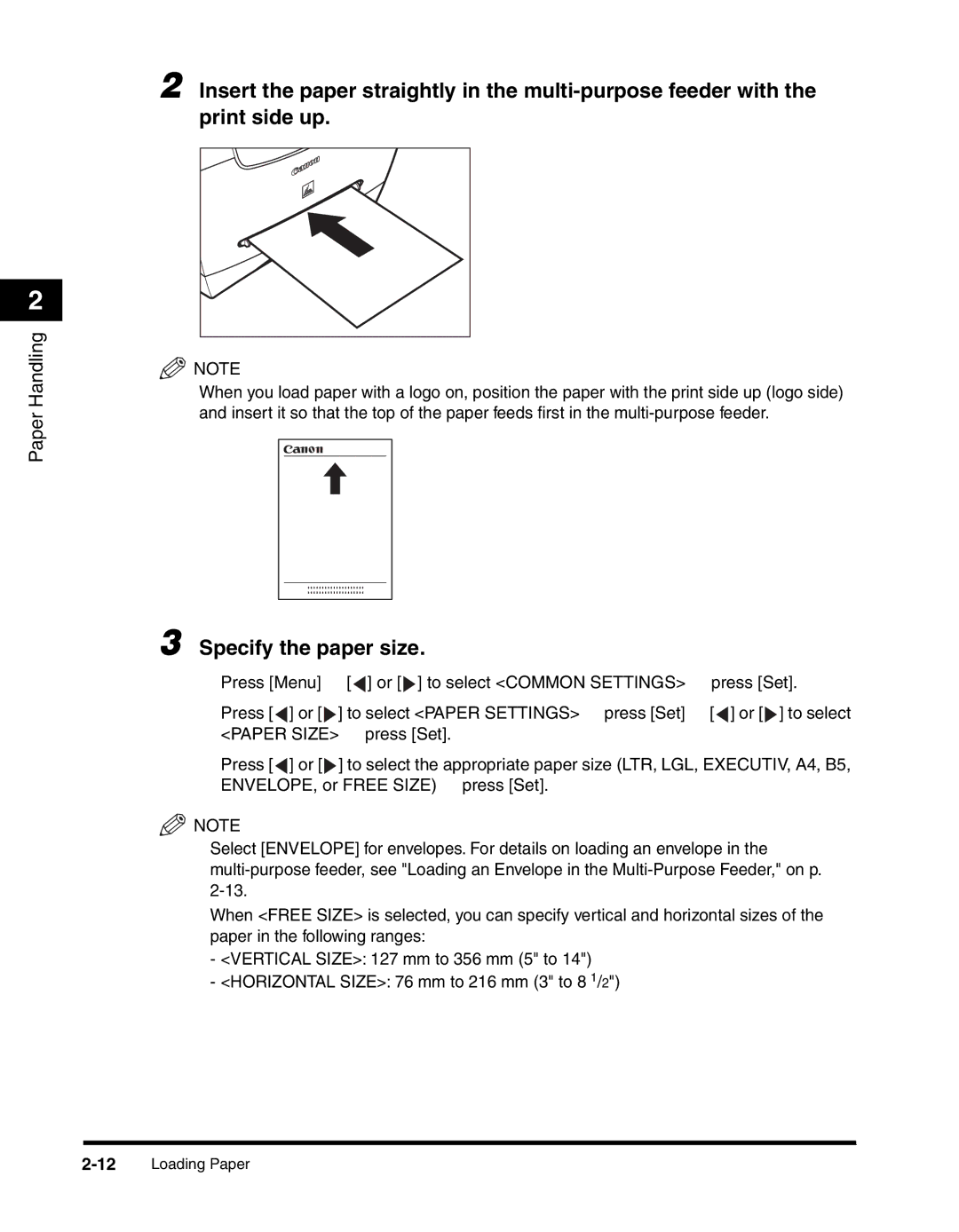2
Paper Handling
2 Insert the paper straightly in the
![]() NOTE
NOTE
When you load paper with a logo on, position the paper with the print side up (logo side) and insert it so that the top of the paper feeds first in the
3 Specify the paper size.
❑Press [Menu] ➞ [![]() ] or [
] or [![]() ] to select <COMMON SETTINGS> ➞ press [Set].
] to select <COMMON SETTINGS> ➞ press [Set].
❑Press [![]() ] or [
] or [![]() ] to select <PAPER SETTINGS> ➞ press [Set] ➞ [
] to select <PAPER SETTINGS> ➞ press [Set] ➞ [![]() ] or [
] or [![]() ] to select <PAPER SIZE> ➞ press [Set].
] to select <PAPER SIZE> ➞ press [Set].
❑Press [![]() ] or [
] or [![]() ] to select the appropriate paper size (LTR, LGL, EXECUTIV, A4, B5, ENVELOPE, or FREE SIZE) ➞ press [Set].
] to select the appropriate paper size (LTR, LGL, EXECUTIV, A4, B5, ENVELOPE, or FREE SIZE) ➞ press [Set].
![]() NOTE
NOTE
•Select [ENVELOPE] for envelopes. For details on loading an envelope in the
•When <FREE SIZE> is selected, you can specify vertical and horizontal sizes of the paper in the following ranges:
-<VERTICAL SIZE>: 127 mm to 356 mm (5" to 14")
-<HORIZONTAL SIZE>: 76 mm to 216 mm (3" to 8 1/2")