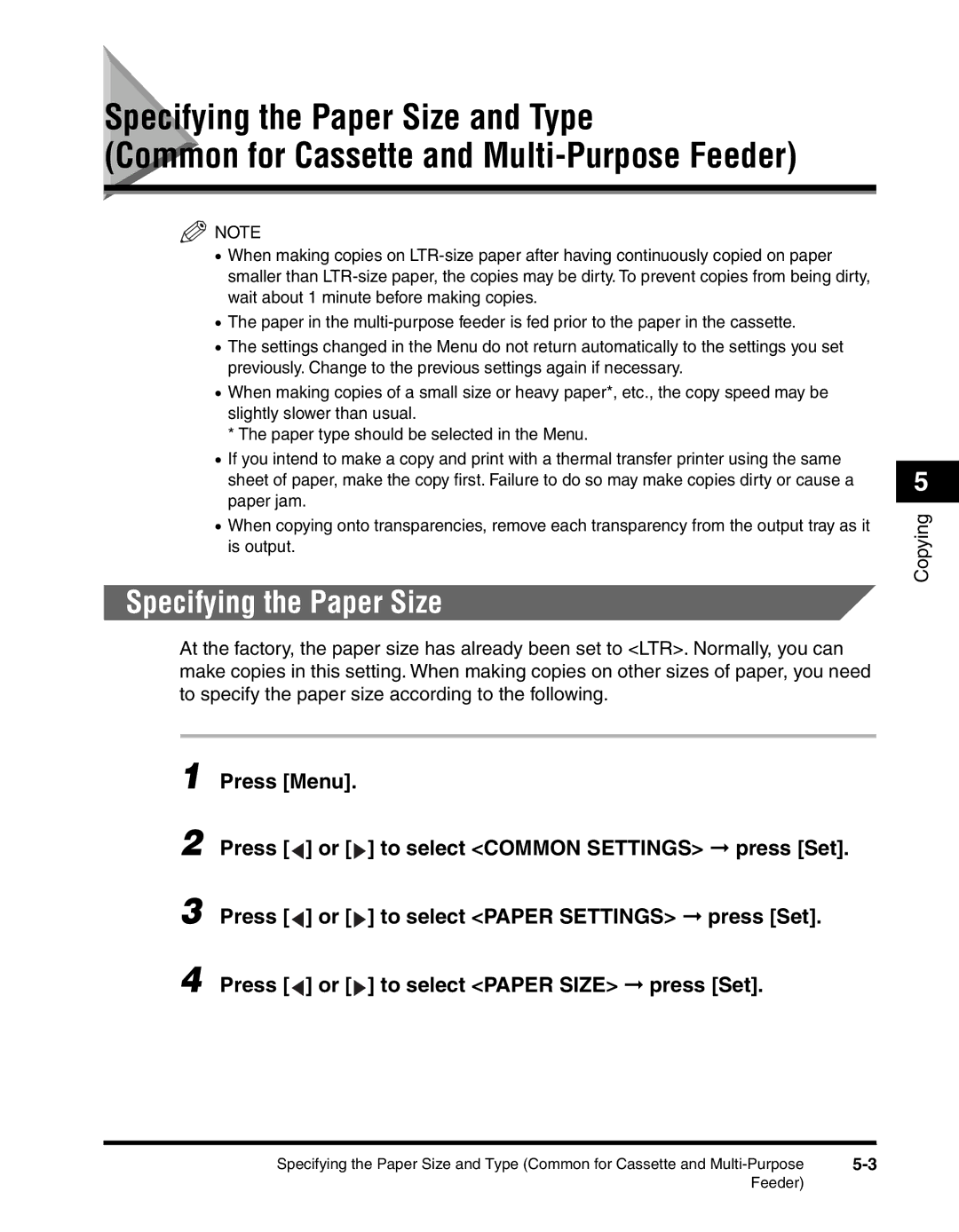Specifying the Paper Size and Type
(Common for Cassette and Multi-Purpose Feeder)
![]() NOTE
NOTE
•When making copies on
•The paper in the
•The settings changed in the Menu do not return automatically to the settings you set previously. Change to the previous settings again if necessary.
•When making copies of a small size or heavy paper*, etc., the copy speed may be slightly slower than usual.
*The paper type should be selected in the Menu.
•If you intend to make a copy and print with a thermal transfer printer using the same sheet of paper, make the copy first. Failure to do so may make copies dirty or cause a paper jam.
•When copying onto transparencies, remove each transparency from the output tray as it is output.
Specifying the Paper Size
At the factory, the paper size has already been set to <LTR>. Normally, you can make copies in this setting. When making copies on other sizes of paper, you need to specify the paper size according to the following.
1 Press [Menu].
2 Press [![]() ] or [
] or [![]() ] to select <COMMON SETTINGS> ➞ press [Set].
] to select <COMMON SETTINGS> ➞ press [Set].
3 Press [![]() ] or [
] or [![]() ] to select <PAPER SETTINGS> ➞ press [Set].
] to select <PAPER SETTINGS> ➞ press [Set].
4 Press [![]() ] or [
] or [![]() ] to select <PAPER SIZE> ➞ press [Set].
] to select <PAPER SIZE> ➞ press [Set].
5
Copying
Specifying the Paper Size and Type (Common for Cassette and |
Feeder)