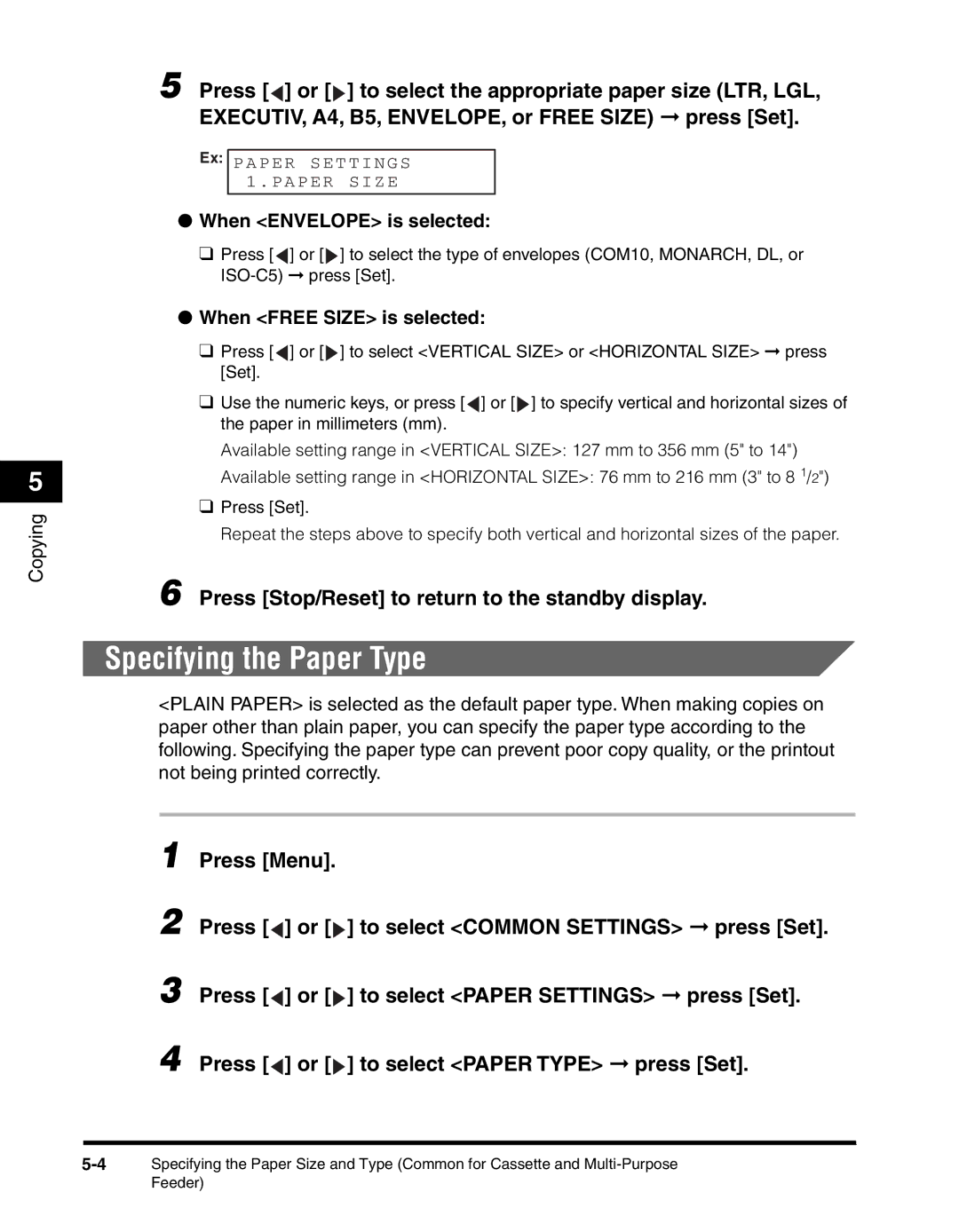5
Copying
5 Press [![]() ] or [
] or [![]() ] to select the appropriate paper size (LTR, LGL, EXECUTIV, A4, B5, ENVELOPE, or FREE SIZE) ➞ press [Set].
] to select the appropriate paper size (LTR, LGL, EXECUTIV, A4, B5, ENVELOPE, or FREE SIZE) ➞ press [Set].
Ex: P APER S E T T I N G S 1 . PAP E R S I Z E
●When <ENVELOPE> is selected:
❑Press [![]() ] or [
] or [![]() ] to select the type of envelopes (COM10, MONARCH, DL, or
] to select the type of envelopes (COM10, MONARCH, DL, or
●When <FREE SIZE> is selected:
❑Press [![]() ] or [
] or [![]() ] to select <VERTICAL SIZE> or <HORIZONTAL SIZE> ➞ press [Set].
] to select <VERTICAL SIZE> or <HORIZONTAL SIZE> ➞ press [Set].
❑Use the numeric keys, or press [![]() ] or [
] or [![]() ] to specify vertical and horizontal sizes of the paper in millimeters (mm).
] to specify vertical and horizontal sizes of the paper in millimeters (mm).
Available setting range in <VERTICAL SIZE>: 127 mm to 356 mm (5" to 14")
Available setting range in <HORIZONTAL SIZE>: 76 mm to 216 mm (3" to 8 1/2")
❑Press [Set].
Repeat the steps above to specify both vertical and horizontal sizes of the paper.
6 Press [Stop/Reset] to return to the standby display.
Specifying the Paper Type
<PLAIN PAPER> is selected as the default paper type. When making copies on paper other than plain paper, you can specify the paper type according to the following. Specifying the paper type can prevent poor copy quality, or the printout not being printed correctly.
1 Press [Menu].
2 Press [![]() ] or [
] or [![]() ] to select <COMMON SETTINGS> ➞ press [Set].
] to select <COMMON SETTINGS> ➞ press [Set].
3 Press [![]() ] or [
] or [![]() ] to select <PAPER SETTINGS> ➞ press [Set].
] to select <PAPER SETTINGS> ➞ press [Set].
4 Press [![]() ] or [
] or [![]() ] to select <PAPER TYPE> ➞ press [Set].
] to select <PAPER TYPE> ➞ press [Set].
Feeder)