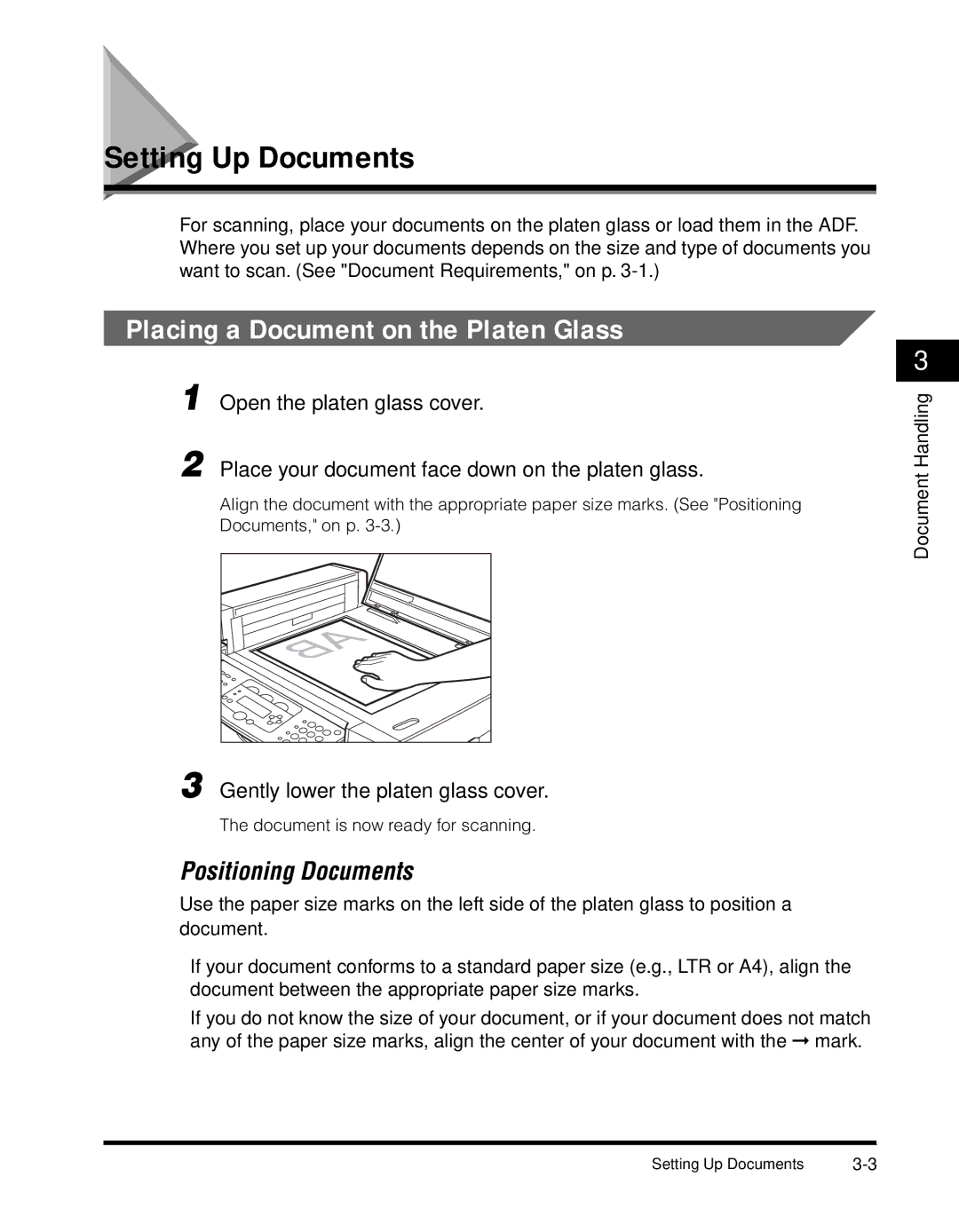Setting Up Documents
For scanning, place your documents on the platen glass or load them in the ADF. Where you set up your documents depends on the size and type of documents you want to scan. (See "Document Requirements," on p.
Placing a Document on the Platen Glass
1 Open the platen glass cover.
2 Place your document face down on the platen glass.
Align the document with the appropriate paper size marks. (See "Positioning Documents," on p.
3 Gently lower the platen glass cover.
The document is now ready for scanning.
Positioning Documents
Use the paper size marks on the left side of the platen glass to position a document.
•If your document conforms to a standard paper size (e.g., LTR or A4), align the document between the appropriate paper size marks.
•If you do not know the size of your document, or if your document does not match any of the paper size marks, align the center of your document with the ➞ mark.
3
Document Handling
Setting Up Documents |