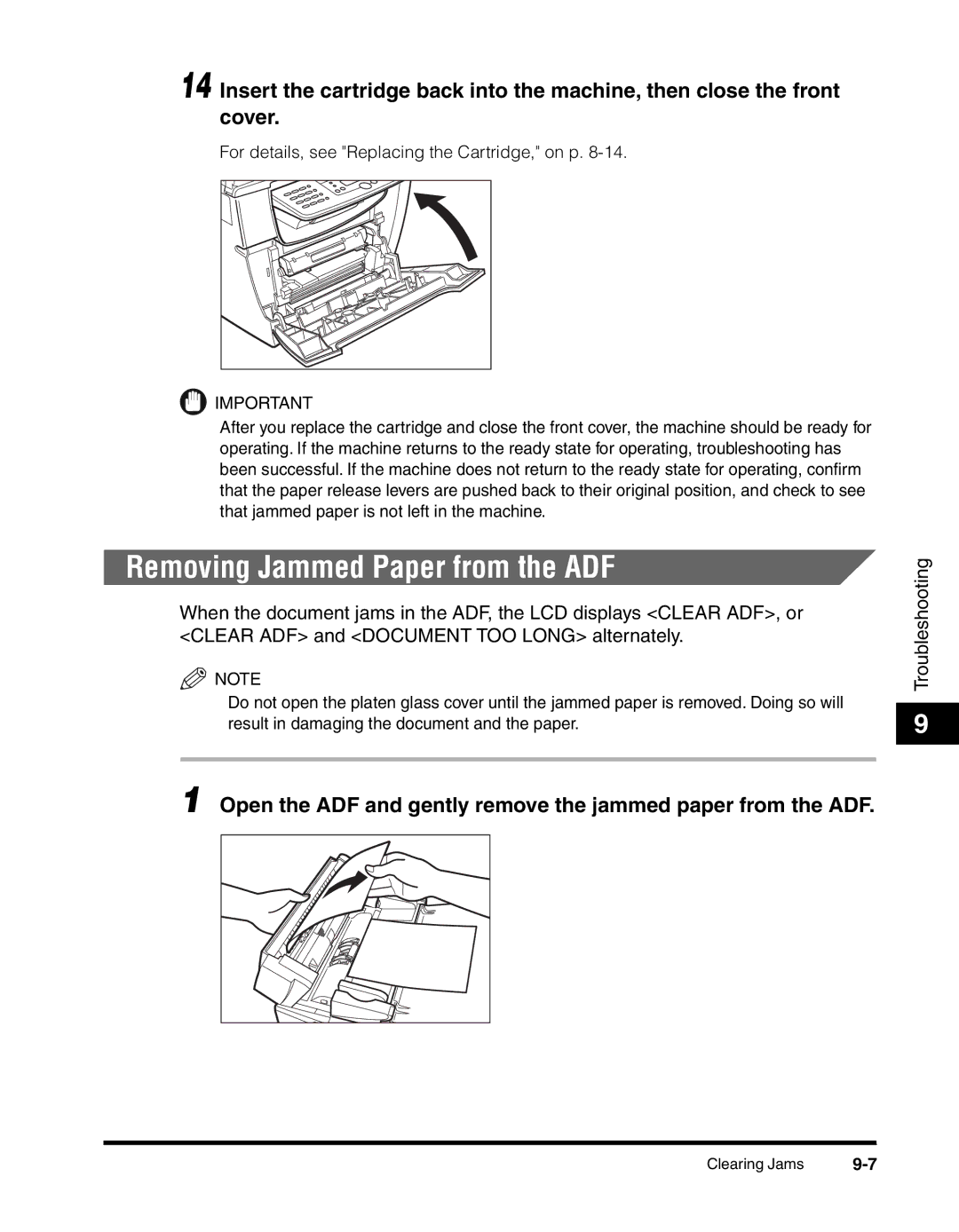14 Insert the cartridge back into the machine, then close the front cover.
For details, see "Replacing the Cartridge," on p.
![]() IMPORTANT
IMPORTANT
After you replace the cartridge and close the front cover, the machine should be ready for operating. If the machine returns to the ready state for operating, troubleshooting has been successful. If the machine does not return to the ready state for operating, confirm that the paper release levers are pushed back to their original position, and check to see that jammed paper is not left in the machine.
Removing Jammed Paper from the ADF
When the document jams in the ADF, the LCD displays <CLEAR ADF>, or <CLEAR ADF> and <DOCUMENT TOO LONG> alternately.
![]() NOTE
NOTE
Do not open the platen glass cover until the jammed paper is removed. Doing so will result in damaging the document and the paper.
1 Open the ADF and gently remove the jammed paper from the ADF.
Troubleshooting
9
Clearing Jams |