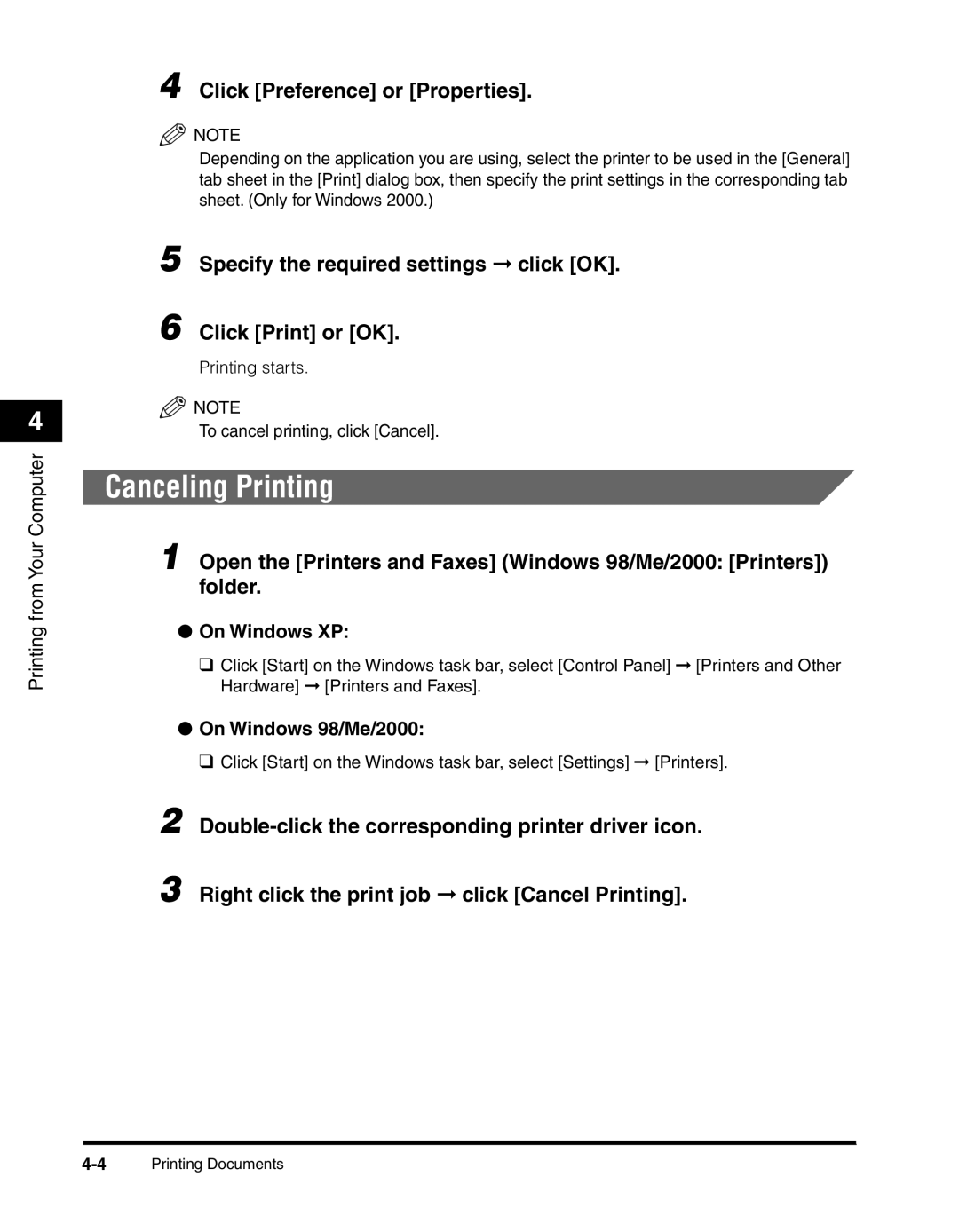4
Printing from Your Computer
4 Click [Preference] or [Properties].
![]() NOTE
NOTE
Depending on the application you are using, select the printer to be used in the [General] tab sheet in the [Print] dialog box, then specify the print settings in the corresponding tab sheet. (Only for Windows 2000.)
5 Specify the required settings ➞ click [OK].
6 Click [Print] or [OK].
Printing starts.
![]() NOTE
NOTE
To cancel printing, click [Cancel].
Canceling Printing
1 Open the [Printers and Faxes] (Windows 98/Me/2000: [Printers]) folder.
●On Windows XP:
❑Click [Start] on the Windows task bar, select [Control Panel] ➞ [Printers and Other Hardware] ➞ [Printers and Faxes].
●On Windows 98/Me/2000:
❑Click [Start] on the Windows task bar, select [Settings] ➞ [Printers].
2
3 Right click the print job ➞ click [Cancel Printing].