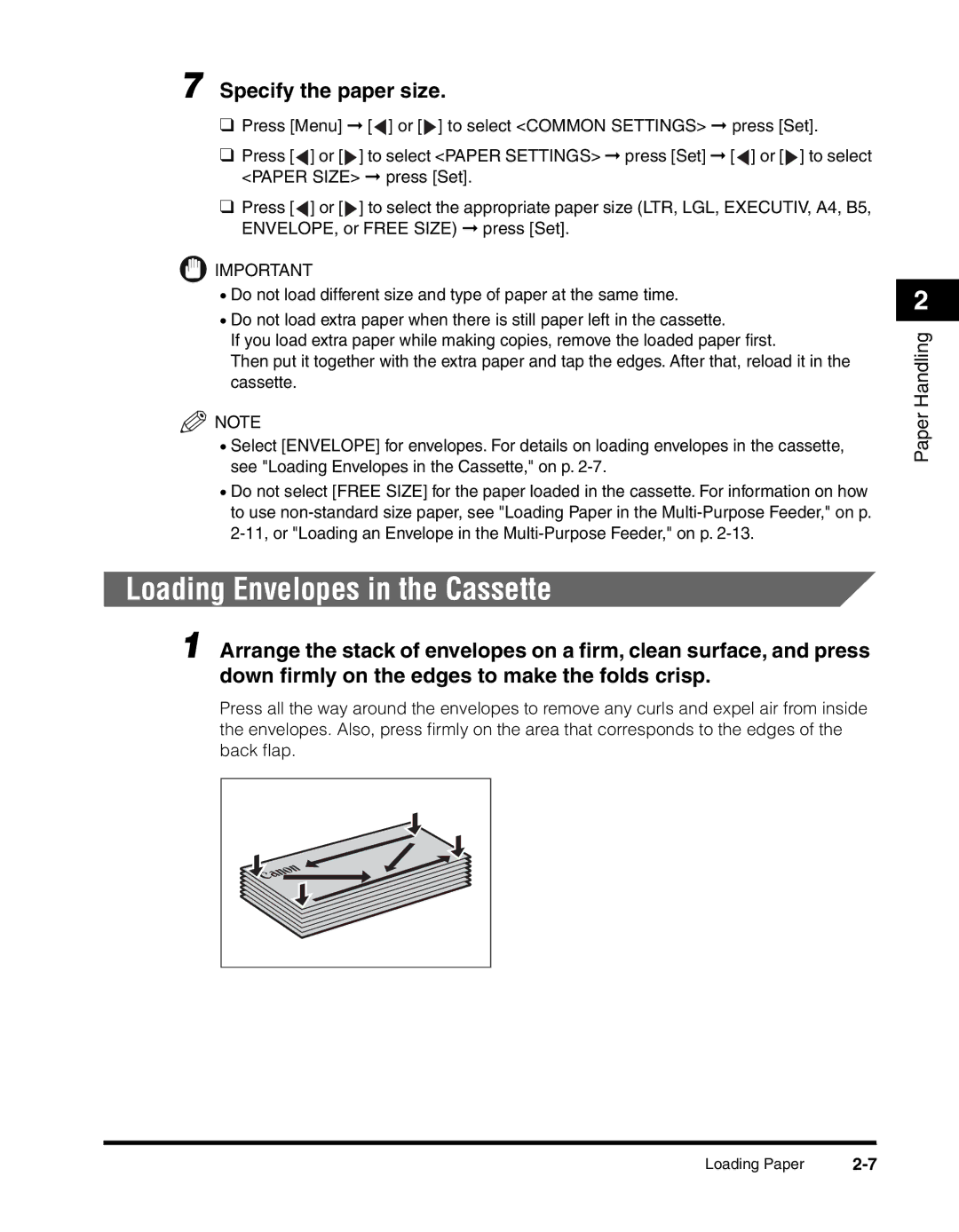7 Specify the paper size.
❑Press [Menu] ➞ [![]() ] or [
] or [![]() ] to select <COMMON SETTINGS> ➞ press [Set].
] to select <COMMON SETTINGS> ➞ press [Set].
❑Press [![]() ] or [
] or [![]() ] to select <PAPER SETTINGS> ➞ press [Set] ➞ [
] to select <PAPER SETTINGS> ➞ press [Set] ➞ [![]() ] or [
] or [![]() ] to select <PAPER SIZE> ➞ press [Set].
] to select <PAPER SIZE> ➞ press [Set].
❑Press [![]() ] or [
] or [![]() ] to select the appropriate paper size (LTR, LGL, EXECUTIV, A4, B5, ENVELOPE, or FREE SIZE) ➞ press [Set].
] to select the appropriate paper size (LTR, LGL, EXECUTIV, A4, B5, ENVELOPE, or FREE SIZE) ➞ press [Set].
![]() IMPORTANT
IMPORTANT
•Do not load different size and type of paper at the same time.
•Do not load extra paper when there is still paper left in the cassette.
If you load extra paper while making copies, remove the loaded paper first.
Then put it together with the extra paper and tap the edges. After that, reload it in the cassette.
![]() NOTE
NOTE
•Select [ENVELOPE] for envelopes. For details on loading envelopes in the cassette, see "Loading Envelopes in the Cassette," on p.
•Do not select [FREE SIZE] for the paper loaded in the cassette. For information on how to use
Loading Envelopes in the Cassette
1 Arrange the stack of envelopes on a firm, clean surface, and press down firmly on the edges to make the folds crisp.
Press all the way around the envelopes to remove any curls and expel air from inside the envelopes. Also, press firmly on the area that corresponds to the edges of the back flap.
2
Paper Handling
Loading Paper |