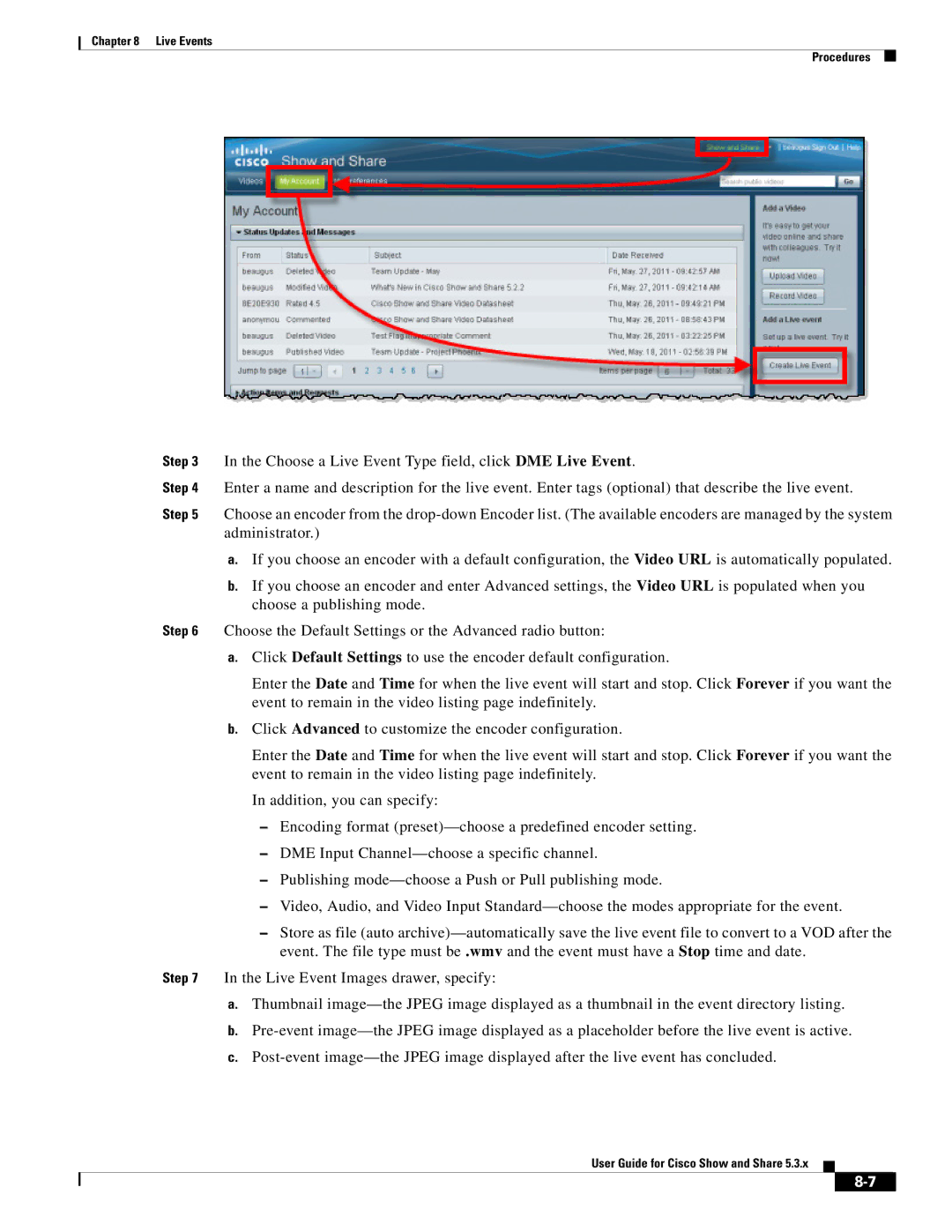Chapter 8 Live Events
Procedures
Step 3 In the Choose a Live Event Type field, click DME Live Event.
Step 4 Enter a name and description for the live event. Enter tags (optional) that describe the live event.
Step 5 Choose an encoder from the
a.If you choose an encoder with a default configuration, the Video URL is automatically populated.
b.If you choose an encoder and enter Advanced settings, the Video URL is populated when you choose a publishing mode.
Step 6 Choose the Default Settings or the Advanced radio button:
a.Click Default Settings to use the encoder default configuration.
Enter the Date and Time for when the live event will start and stop. Click Forever if you want the event to remain in the video listing page indefinitely.
b.Click Advanced to customize the encoder configuration.
Enter the Date and Time for when the live event will start and stop. Click Forever if you want the event to remain in the video listing page indefinitely.
In addition, you can specify:
–Encoding format
–DME Input
–Publishing
–Video, Audio, and Video Input
–Store as file (auto
Step 7 In the Live Event Images drawer, specify:
a.Thumbnail
b.
c.
User Guide for Cisco Show and Share 5.3.x