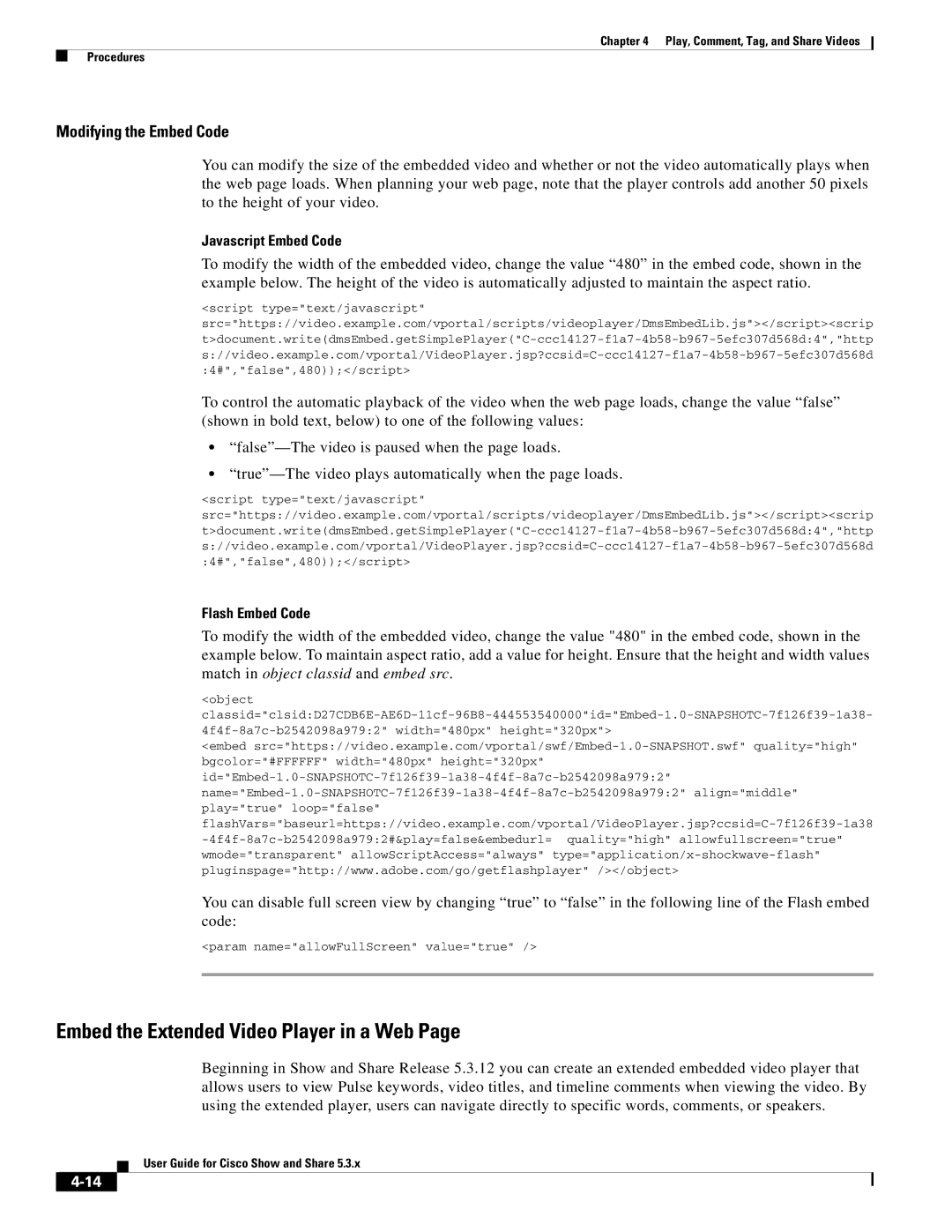Chapter 4 Play, Comment, Tag, and Share Videos
Procedures
Modifying the Embed Code
You can modify the size of the embedded video and whether or not the video automatically plays when the web page loads. When planning your web page, note that the player controls add another 50 pixels to the height of your video.
Javascript Embed Code
To modify the width of the embedded video, change the value “480” in the embed code, shown in the example below. The height of the video is automatically adjusted to maintain the aspect ratio.
<script type="text/javascript" src="https://video.example.com/vportal/scripts/videoplayer/DmsEmbedLib.js"></script><scrip
To control the automatic playback of the video when the web page loads, change the value “false” (shown in bold text, below) to one of the following values:
•
•
<script type="text/javascript" src="https://video.example.com/vportal/scripts/videoplayer/DmsEmbedLib.js"></script><scrip
Flash Embed Code
To modify the width of the embedded video, change the value "480" in the embed code, shown in the example below. To maintain aspect ratio, add a value for height. Ensure that the height and width values match in object classid and embed src.
<object
<embed
You can disable full screen view by changing “true” to “false” in the following line of the Flash embed code:
<param name="allowFullScreen" value="true" />
Embed the Extended Video Player in a Web Page
Beginning in Show and Share Release 5.3.12 you can create an extended embedded video player that allows users to view Pulse keywords, video titles, and timeline comments when viewing the video. By using the extended player, users can navigate directly to specific words, comments, or speakers.
User Guide for Cisco Show and Share 5.3.x