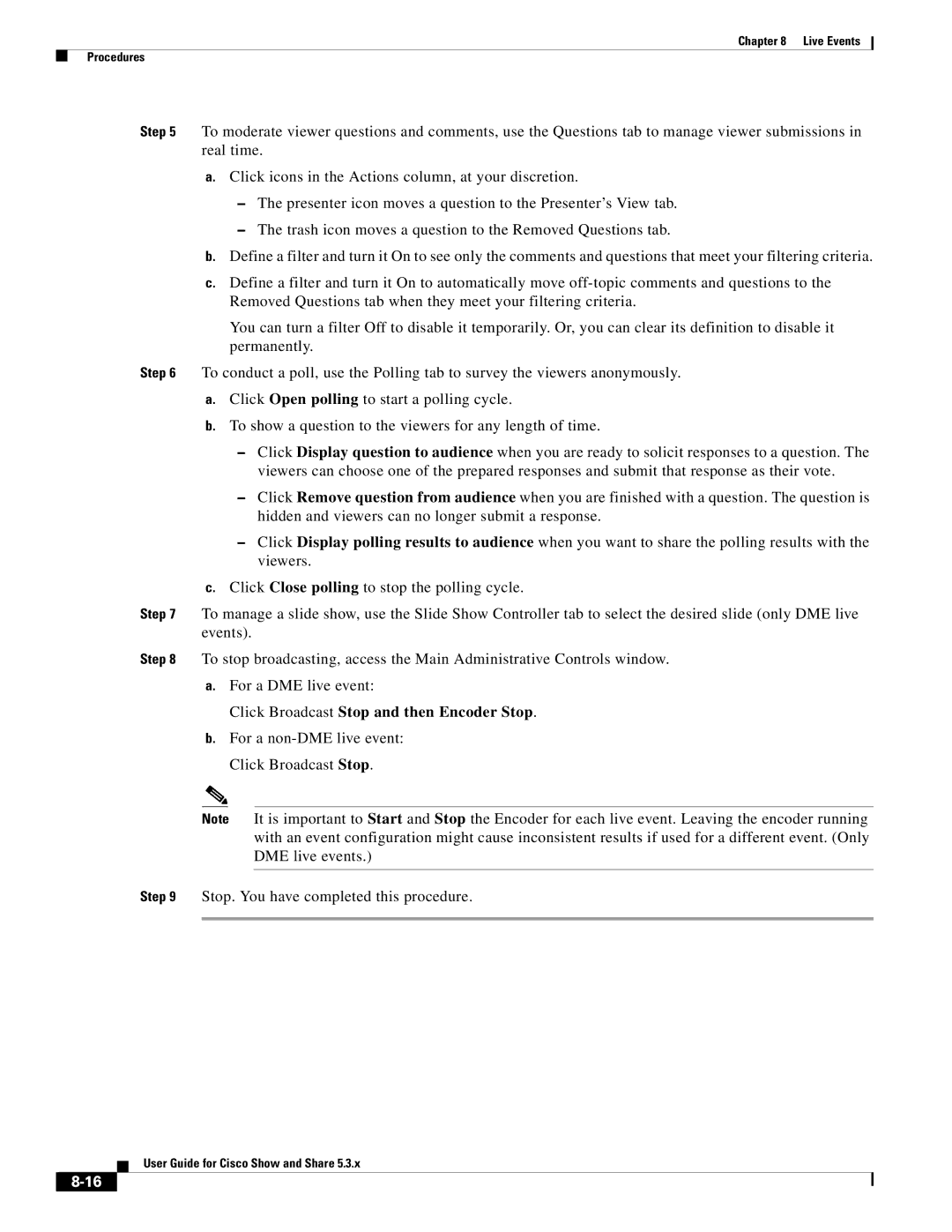Chapter 8 | Live Events |
Procedures
Step 5 To moderate viewer questions and comments, use the Questions tab to manage viewer submissions in real time.
a.Click icons in the Actions column, at your discretion.
–The presenter icon moves a question to the Presenter’s View tab.
–The trash icon moves a question to the Removed Questions tab.
b.Define a filter and turn it On to see only the comments and questions that meet your filtering criteria.
c.Define a filter and turn it On to automatically move
You can turn a filter Off to disable it temporarily. Or, you can clear its definition to disable it permanently.
Step 6 To conduct a poll, use the Polling tab to survey the viewers anonymously.
a.Click Open polling to start a polling cycle.
b.To show a question to the viewers for any length of time.
–Click Display question to audience when you are ready to solicit responses to a question. The viewers can choose one of the prepared responses and submit that response as their vote.
–Click Remove question from audience when you are finished with a question. The question is hidden and viewers can no longer submit a response.
–Click Display polling results to audience when you want to share the polling results with the viewers.
c.Click Close polling to stop the polling cycle.
Step 7 To manage a slide show, use the Slide Show Controller tab to select the desired slide (only DME live events).
Step 8 To stop broadcasting, access the Main Administrative Controls window.
a.For a DME live event:
Click Broadcast Stop and then Encoder Stop.
b.For a
Note It is important to Start and Stop the Encoder for each live event. Leaving the encoder running with an event configuration might cause inconsistent results if used for a different event. (Only DME live events.)
Step 9 Stop. You have completed this procedure.
User Guide for Cisco Show and Share 5.3.x