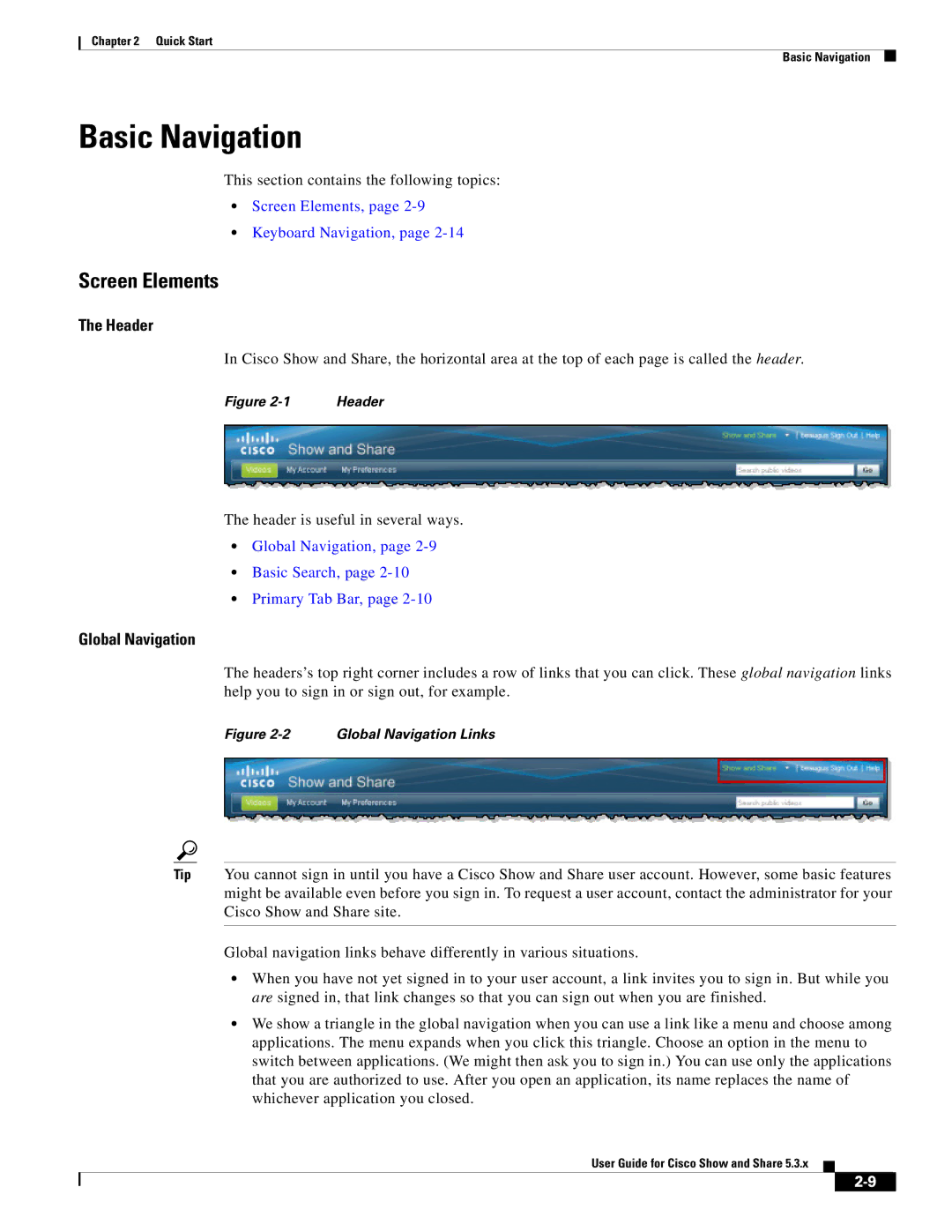Chapter 2 Quick Start
Basic Navigation
Basic Navigation
This section contains the following topics:
•Screen Elements, page
•Keyboard Navigation, page
Screen Elements
The Header
In Cisco Show and Share, the horizontal area at the top of each page is called the header.
Figure | Header |
The header is useful in several ways.
•Global Navigation, page
•Basic Search, page
•Primary Tab Bar, page
Global Navigation
The headers’s top right corner includes a row of links that you can click. These global navigation links help you to sign in or sign out, for example.
Figure 2-2 Global Navigation Links
Tip You cannot sign in until you have a Cisco Show and Share user account. However, some basic features might be available even before you sign in. To request a user account, contact the administrator for your Cisco Show and Share site.
Global navigation links behave differently in various situations.
•When you have not yet signed in to your user account, a link invites you to sign in. But while you are signed in, that link changes so that you can sign out when you are finished.
•We show a triangle in the global navigation when you can use a link like a menu and choose among applications. The menu expands when you click this triangle. Choose an option in the menu to switch between applications. (We might then ask you to sign in.) You can use only the applications that you are authorized to use. After you open an application, its name replaces the name of whichever application you closed.
User Guide for Cisco Show and Share 5.3.x