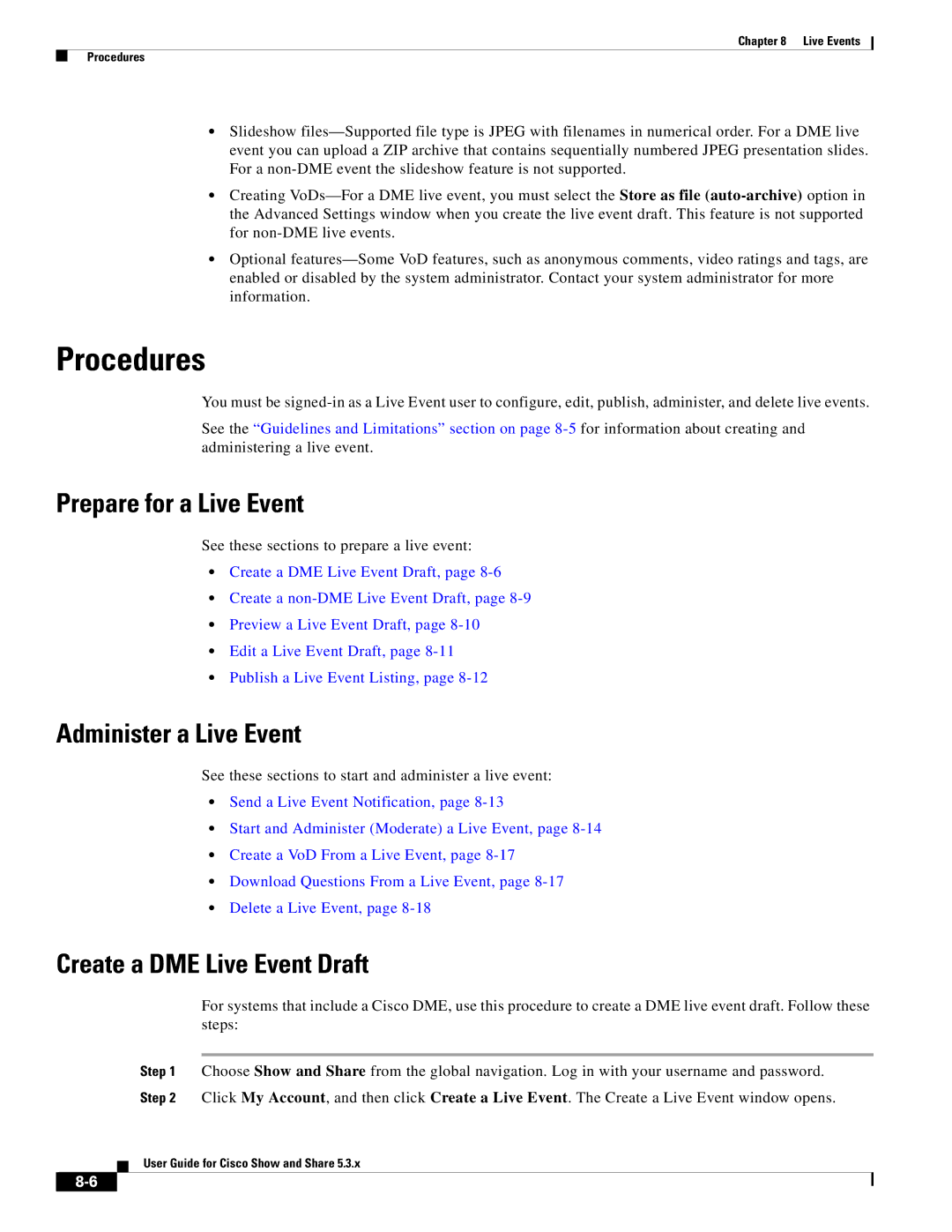Chapter 8 | Live Events |
Procedures
•Slideshow
•Creating
•Optional
Procedures
You must be
See the “Guidelines and Limitations” section on page
Prepare for a Live Event
See these sections to prepare a live event:
•Create a DME Live Event Draft, page
•Create a
•Preview a Live Event Draft, page
•Edit a Live Event Draft, page
•Publish a Live Event Listing, page
Administer a Live Event
See these sections to start and administer a live event:
•Send a Live Event Notification, page
•Start and Administer (Moderate) a Live Event, page
•Create a VoD From a Live Event, page
•Download Questions From a Live Event, page
•Delete a Live Event, page
Create a DME Live Event Draft
For systems that include a Cisco DME, use this procedure to create a DME live event draft. Follow these steps:
Step 1 Choose Show and Share from the global navigation. Log in with your username and password.
Step 2 Click My Account, and then click Create a Live Event. The Create a Live Event window opens.
User Guide for Cisco Show and Share 5.3.x