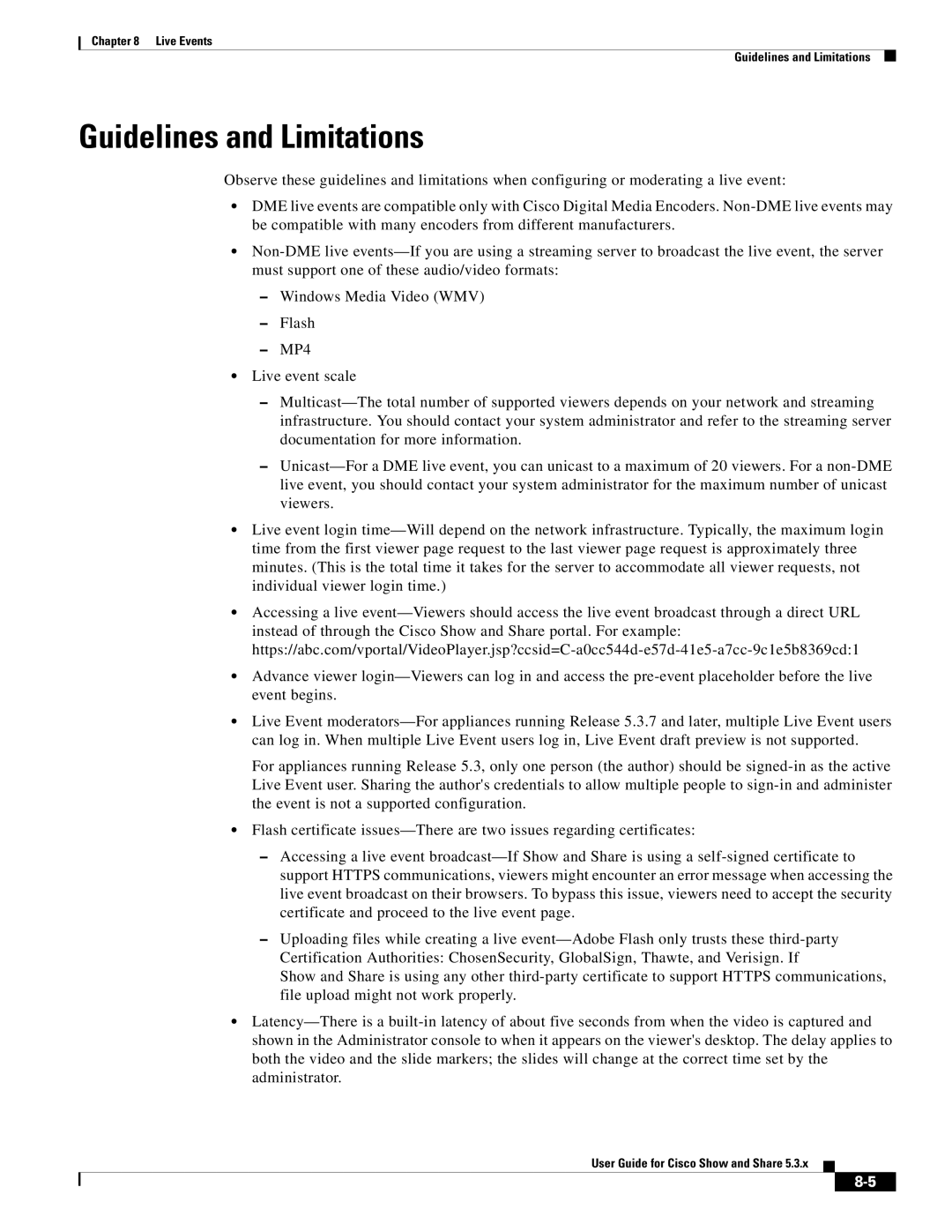Chapter 8 Live Events
Guidelines and Limitations
Guidelines and Limitations
Observe these guidelines and limitations when configuring or moderating a live event:
•DME live events are compatible only with Cisco Digital Media Encoders. Non-DME live events may be compatible with many encoders from different manufacturers.
•Non-DME live events—If you are using a streaming server to broadcast the live event, the server must support one of these audio/video formats:
–Windows Media Video (WMV)
–Flash
–MP4
•Live event scale
–Multicast—The total number of supported viewers depends on your network and streaming infrastructure. You should contact your system administrator and refer to the streaming server documentation for more information.
–Unicast—For a DME live event, you can unicast to a maximum of 20 viewers. For a non-DME live event, you should contact your system administrator for the maximum number of unicast viewers.
•Live event login time—Will depend on the network infrastructure. Typically, the maximum login time from the first viewer page request to the last viewer page request is approximately three minutes. (This is the total time it takes for the server to accommodate all viewer requests, not individual viewer login time.)
•Accessing a live event—Viewers should access the live event broadcast through a direct URL instead of through the Cisco Show and Share portal. For example: https://abc.com/vportal/VideoPlayer.jsp?ccsid=C-a0cc544d-e57d-41e5-a7cc-9c1e5b8369cd:1
•Advance viewer login—Viewers can log in and access the pre-event placeholder before the live event begins.
•Live Event moderators—For appliances running Release 5.3.7 and later, multiple Live Event users can log in. When multiple Live Event users log in, Live Event draft preview is not supported.
For appliances running Release 5.3, only one person (the author) should be signed-in as the active Live Event user. Sharing the author's credentials to allow multiple people to sign-in and administer the event is not a supported configuration.
•Flash certificate issues—There are two issues regarding certificates:
–Accessing a live event broadcast—If Show and Share is using a self-signed certificate to support HTTPS communications, viewers might encounter an error message when accessing the live event broadcast on their browsers. To bypass this issue, viewers need to accept the security certificate and proceed to the live event page.
–Uploading files while creating a live event—Adobe Flash only trusts these third-party Certification Authorities: ChosenSecurity, GlobalSign, Thawte, and Verisign. If
Show and Share is using any other third-party certificate to support HTTPS communications, file upload might not work properly.
•Latency—There is a built-in latency of about five seconds from when the video is captured and shown in the Administrator console to when it appears on the viewer's desktop. The delay applies to both the video and the slide markers; the slides will change at the correct time set by the administrator.
User Guide for Cisco Show and Share 5.3.x