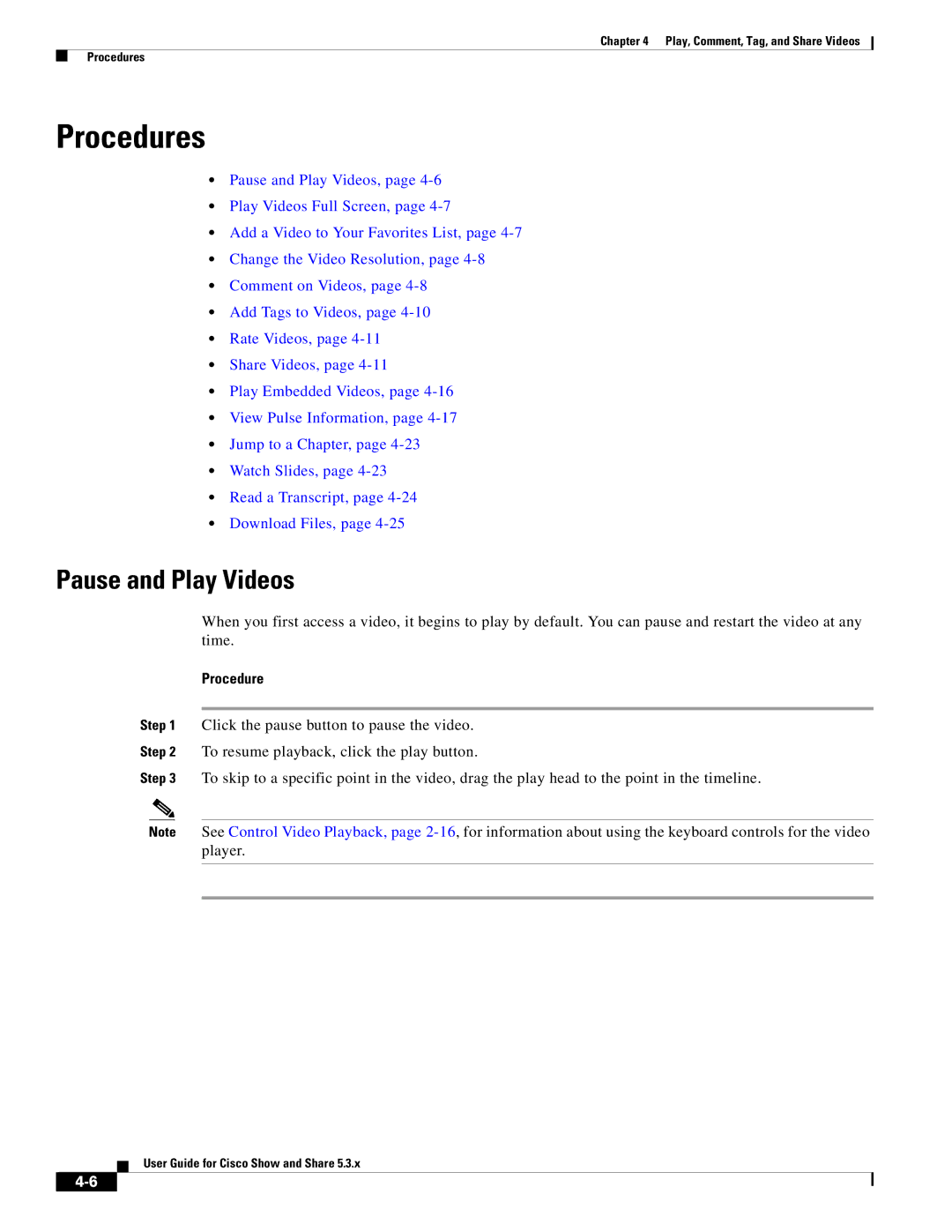Chapter 4 Play, Comment, Tag, and Share Videos
Procedures
Procedures
•Pause and Play Videos, page
•Play Videos Full Screen, page
•Add a Video to Your Favorites List, page
•Change the Video Resolution, page
•Comment on Videos, page
•Add Tags to Videos, page
•Rate Videos, page
•Share Videos, page
•Play Embedded Videos, page
•View Pulse Information, page
•Jump to a Chapter, page
•Watch Slides, page
•Read a Transcript, page
•Download Files, page
Pause and Play Videos
When you first access a video, it begins to play by default. You can pause and restart the video at any time.
Procedure
Step 1 Click the pause button to pause the video.
Step 2 To resume playback, click the play button.
Step 3 To skip to a specific point in the video, drag the play head to the point in the timeline.
Note See Control Video Playback, page
User Guide for Cisco Show and Share 5.3.x