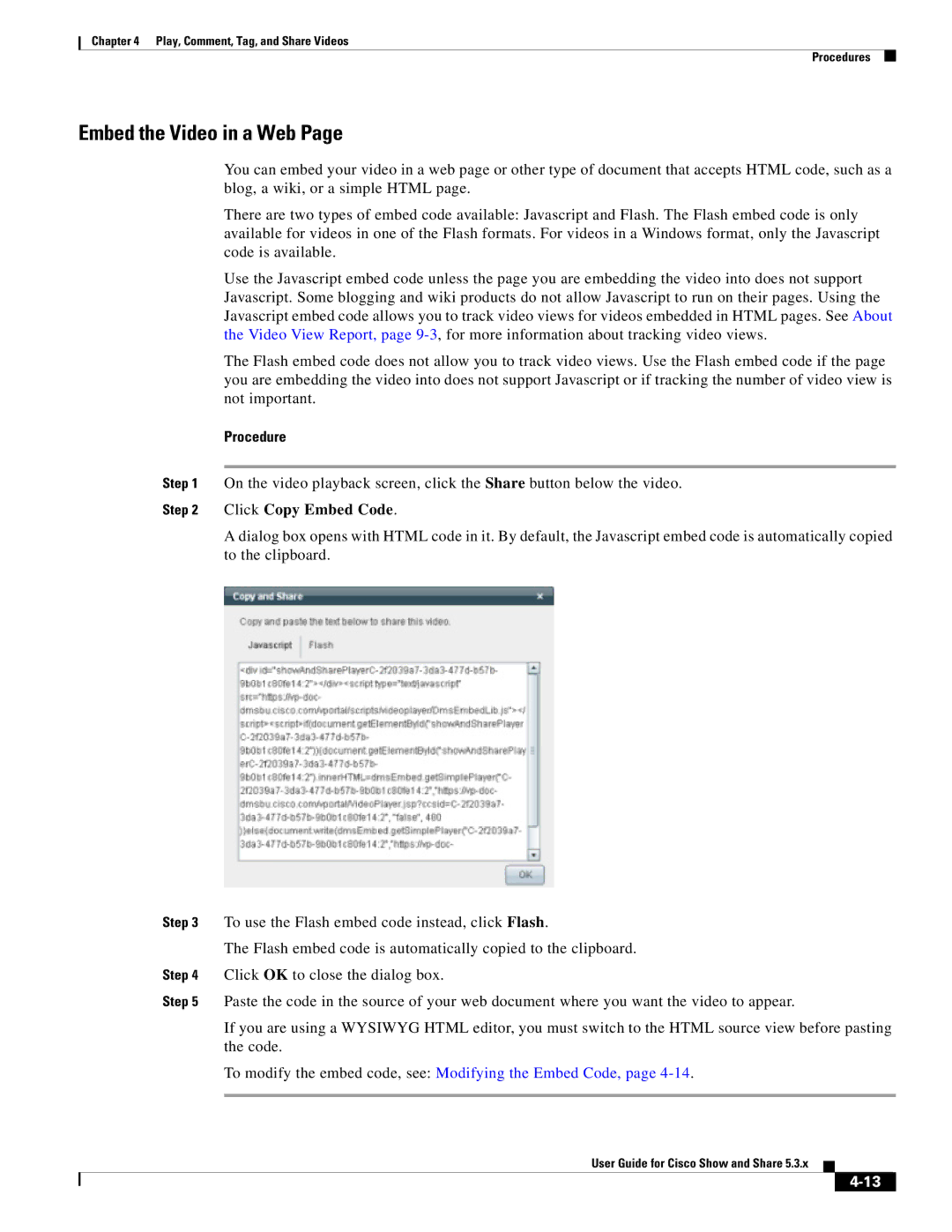Chapter 4 Play, Comment, Tag, and Share Videos
Procedures
Embed the Video in a Web Page
You can embed your video in a web page or other type of document that accepts HTML code, such as a blog, a wiki, or a simple HTML page.
There are two types of embed code available: Javascript and Flash. The Flash embed code is only available for videos in one of the Flash formats. For videos in a Windows format, only the Javascript code is available.
Use the Javascript embed code unless the page you are embedding the video into does not support Javascript. Some blogging and wiki products do not allow Javascript to run on their pages. Using the Javascript embed code allows you to track video views for videos embedded in HTML pages. See About the Video View Report, page
The Flash embed code does not allow you to track video views. Use the Flash embed code if the page you are embedding the video into does not support Javascript or if tracking the number of video view is not important.
Procedure
Step 1 On the video playback screen, click the Share button below the video.
Step 2 Click Copy Embed Code.
A dialog box opens with HTML code in it. By default, the Javascript embed code is automatically copied to the clipboard.
Step 3 To use the Flash embed code instead, click Flash.
The Flash embed code is automatically copied to the clipboard.
Step 4 Click OK to close the dialog box.
Step 5 Paste the code in the source of your web document where you want the video to appear.
If you are using a WYSIWYG HTML editor, you must switch to the HTML source view before pasting the code.
To modify the embed code, see: Modifying the Embed Code, page
User Guide for Cisco Show and Share 5.3.x