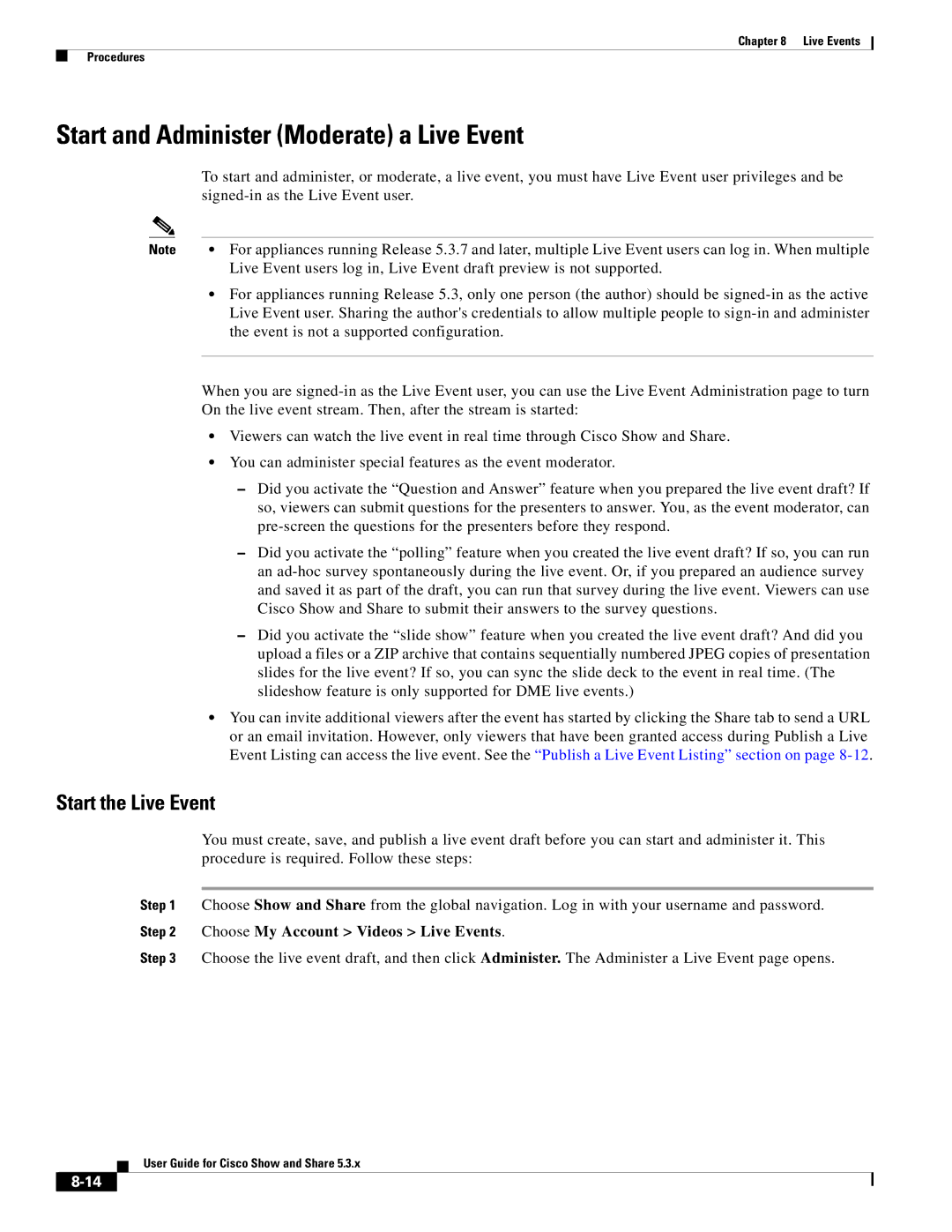Chapter 8 | Live Events |
Procedures
Start and Administer (Moderate) a Live Event
To start and administer, or moderate, a live event, you must have Live Event user privileges and be
Note | • | For appliances running Release 5.3.7 and later, multiple Live Event users can log in. When multiple |
|
| Live Event users log in, Live Event draft preview is not supported. |
| • | For appliances running Release 5.3, only one person (the author) should be |
|
| Live Event user. Sharing the author's credentials to allow multiple people to |
|
| the event is not a supported configuration. |
|
|
|
When you are
•Viewers can watch the live event in real time through Cisco Show and Share.
•You can administer special features as the event moderator.
–Did you activate the “Question and Answer” feature when you prepared the live event draft? If so, viewers can submit questions for the presenters to answer. You, as the event moderator, can
–Did you activate the “polling” feature when you created the live event draft? If so, you can run an
–Did you activate the “slide show” feature when you created the live event draft? And did you upload a files or a ZIP archive that contains sequentially numbered JPEG copies of presentation slides for the live event? If so, you can sync the slide deck to the event in real time. (The slideshow feature is only supported for DME live events.)
•You can invite additional viewers after the event has started by clicking the Share tab to send a URL or an email invitation. However, only viewers that have been granted access during Publish a Live Event Listing can access the live event. See the “Publish a Live Event Listing” section on page
Start the Live Event
You must create, save, and publish a live event draft before you can start and administer it. This procedure is required. Follow these steps:
Step 1 Choose Show and Share from the global navigation. Log in with your username and password.
Step 2 Choose My Account > Videos > Live Events.
Step 3 Choose the live event draft, and then click Administer. The Administer a Live Event page opens.
User Guide for Cisco Show and Share 5.3.x