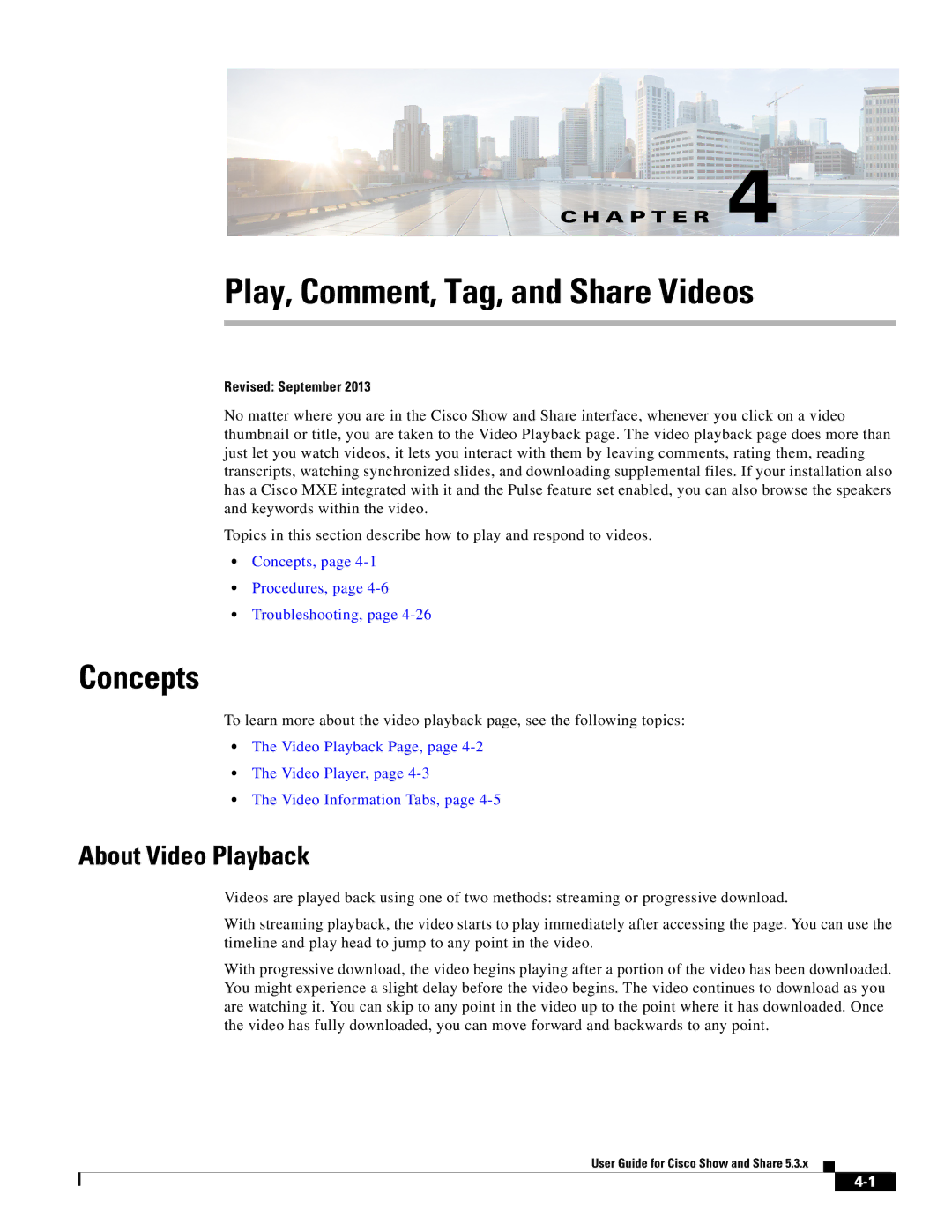C H A P T E R 4
Play, Comment, Tag, and Share Videos
Revised: September 2013
No matter where you are in the Cisco Show and Share interface, whenever you click on a video thumbnail or title, you are taken to the Video Playback page. The video playback page does more than just let you watch videos, it lets you interact with them by leaving comments, rating them, reading transcripts, watching synchronized slides, and downloading supplemental files. If your installation also has a Cisco MXE integrated with it and the Pulse feature set enabled, you can also browse the speakers and keywords within the video.
Topics in this section describe how to play and respond to videos.
•Concepts, page
•Procedures, page
•Troubleshooting, page
Concepts
To learn more about the video playback page, see the following topics:
•The Video Playback Page, page
•The Video Player, page
•The Video Information Tabs, page
About Video Playback
Videos are played back using one of two methods: streaming or progressive download.
With streaming playback, the video starts to play immediately after accessing the page. You can use the timeline and play head to jump to any point in the video.
With progressive download, the video begins playing after a portion of the video has been downloaded. You might experience a slight delay before the video begins. The video continues to download as you are watching it. You can skip to any point in the video up to the point where it has downloaded. Once the video has fully downloaded, you can move forward and backwards to any point.
User Guide for Cisco Show and Share 5.3.x