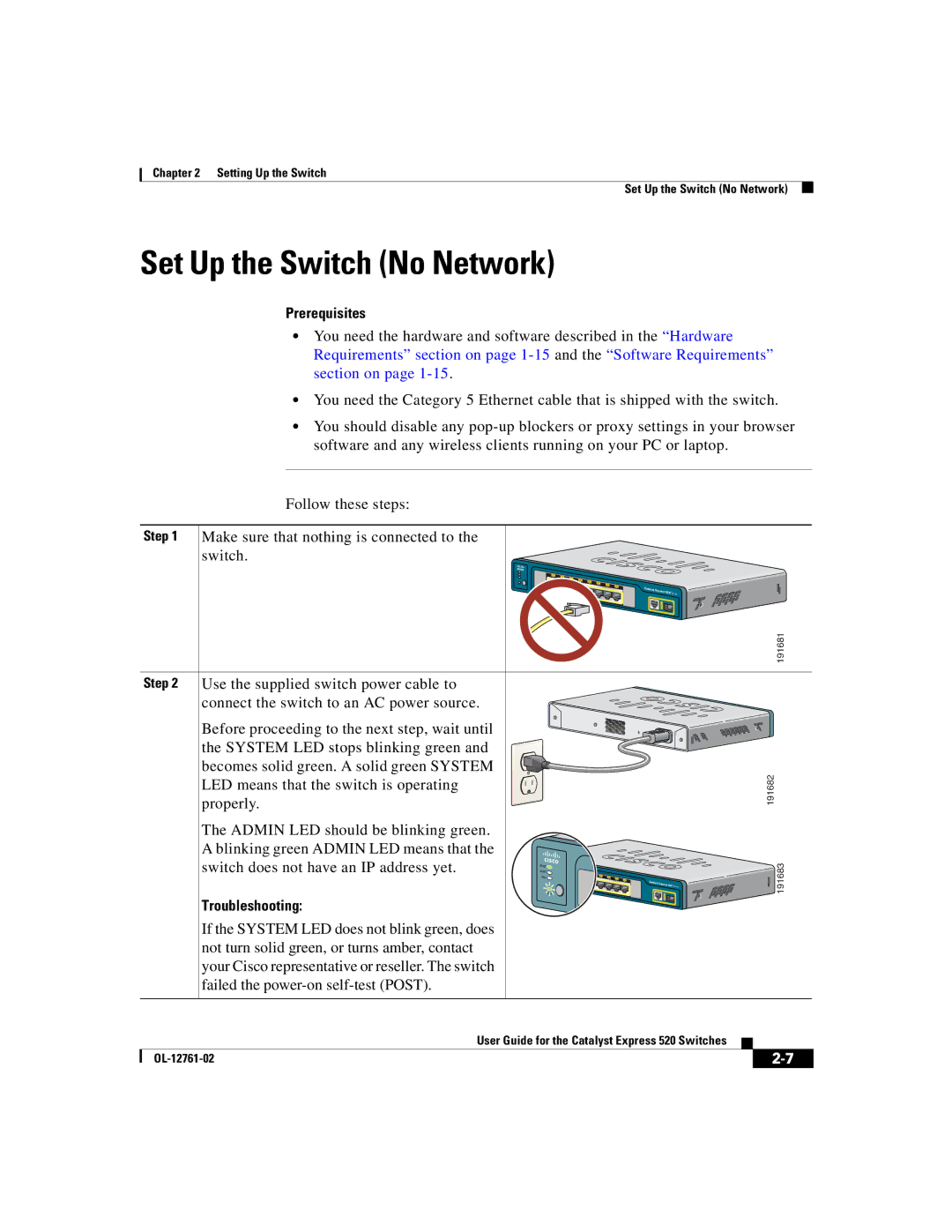Chapter 2 Setting Up the Switch
Set Up the Switch (No Network)
Set Up the Switch (No Network)
Prerequisites
•You need the hardware and software described in the “Hardware Requirements” section on page
•You need the Category 5 Ethernet cable that is shipped with the switch.
•You should disable any
Follow these steps:
Step 1 | Make sure that nothing is connected to the |
| switch. |
1 | 2 |
|
|
|
|
| 3 |
|
|
|
| 4 |
|
|
|
| 5 |
|
|
|
| 6 |
|
|
|
| 7 |
|
|
|
| 8 |
|
|
POWER |
| Catalyst | Express | 520 Series |
ETHERNET |
| |||
|
|
| ||
|
|
| 1 |
|
191681
Step 2
Use the supplied switch power cable to connect the switch to an AC power source.
Before proceeding to the next step, wait until the SYSTEM LED stops blinking green and becomes solid green. A solid green SYSTEM LED means that the switch is operating properly.
The ADMIN LED should be blinking green. A blinking green ADMIN LED means that the switch does not have an IP address yet.
Troubleshooting:
If the SYSTEM LED does not blink green, does not turn solid green, or turns amber, contact your Cisco representative or reseller. The switch failed the
SYST |
|
ALRT |
|
PoE |
|
POWER | ETHERNET |
ADMIN |
|
Catalyst Express 520
Series
191682
191683
|
| User Guide for the Catalyst Express 520 Switches |
|
|
|
|
| ||
|
|
| ||
|
|
|