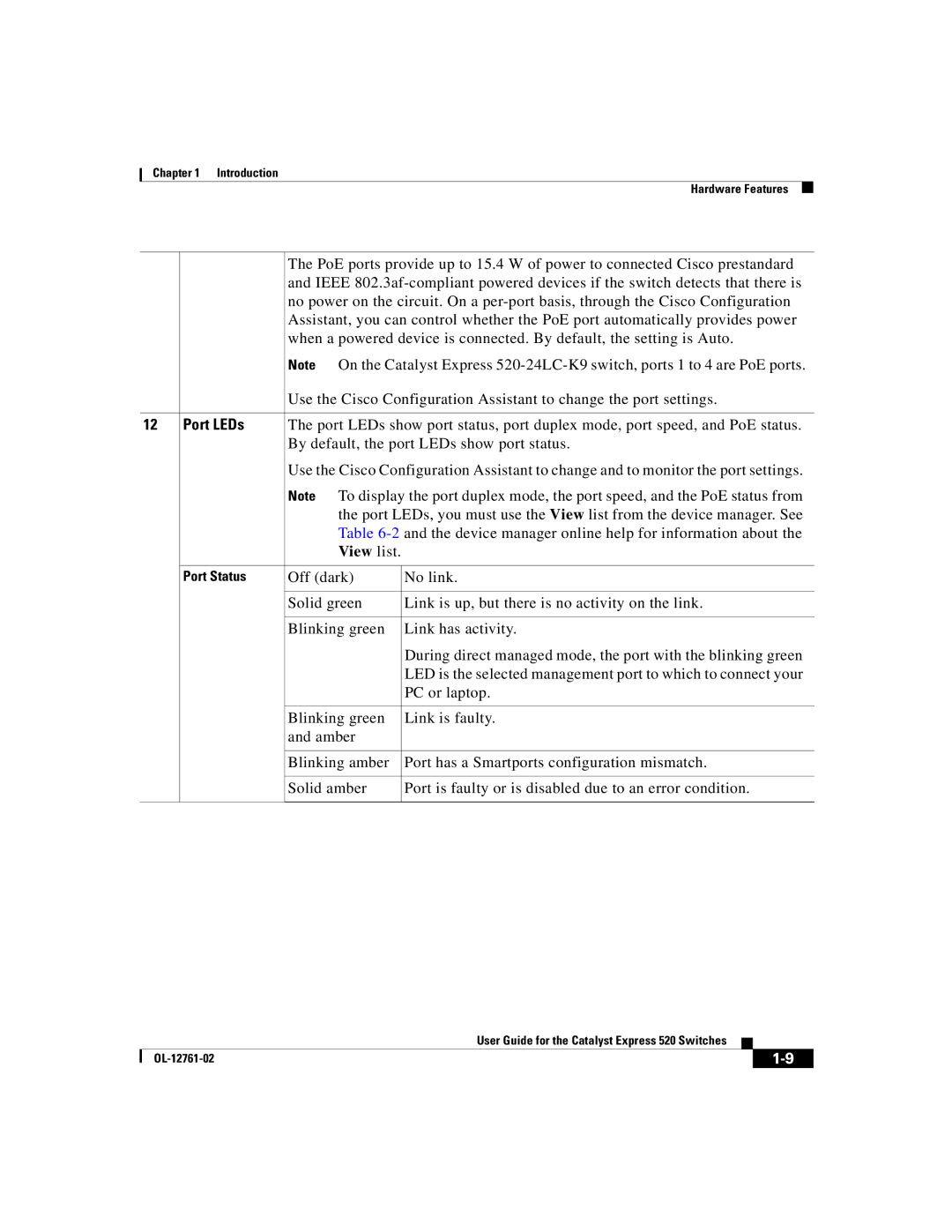Chapter 1 Introduction
Hardware Features
The PoE ports provide up to 15.4 W of power to connected Cisco prestandard and IEEE
Note On the Catalyst Express
Use the Cisco Configuration Assistant to change the port settings.
12Port LEDs The port LEDs show port status, port duplex mode, port speed, and PoE status. By default, the port LEDs show port status.
| Use the Cisco Configuration Assistant to change and to monitor the port settings. | |
| Note To display the port duplex mode, the port speed, and the PoE status from | |
| the port LEDs, you must use the View list from the device manager. See | |
| Table | |
| View list. |
|
|
|
|
Port Status | Off (dark) | No link. |
|
|
|
| Solid green | Link is up, but there is no activity on the link. |
|
|
|
| Blinking green | Link has activity. |
|
| During direct managed mode, the port with the blinking green |
|
| LED is the selected management port to which to connect your |
|
| PC or laptop. |
|
|
|
| Blinking green | Link is faulty. |
| and amber |
|
|
|
|
| Blinking amber | Port has a Smartports configuration mismatch. |
|
|
|
| Solid amber | Port is faulty or is disabled due to an error condition. |
|
|
|
|
| User Guide for the Catalyst Express 520 Switches |
|
|
|
|
| ||
|
|
| ||
|
|
|