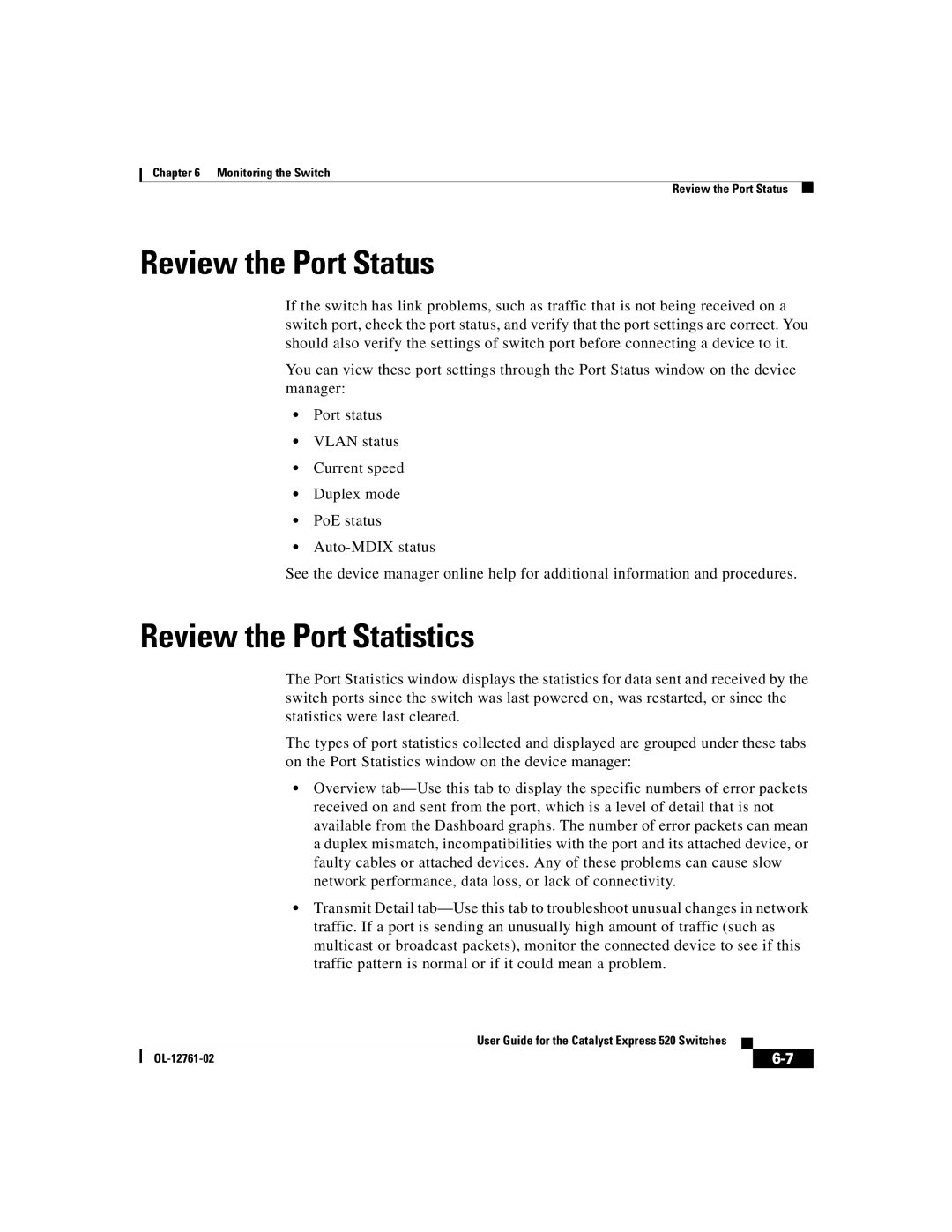Chapter 6 Monitoring the Switch
Review the Port Status
Review the Port Status
If the switch has link problems, such as traffic that is not being received on a switch port, check the port status, and verify that the port settings are correct. You should also verify the settings of switch port before connecting a device to it.
You can view these port settings through the Port Status window on the device manager:
•Port status
•VLAN status
•Current speed
•Duplex mode
•PoE status
•
See the device manager online help for additional information and procedures.
Review the Port Statistics
The Port Statistics window displays the statistics for data sent and received by the switch ports since the switch was last powered on, was restarted, or since the statistics were last cleared.
The types of port statistics collected and displayed are grouped under these tabs on the Port Statistics window on the device manager:
•Overview
•Transmit Detail
|
| User Guide for the Catalyst Express 520 Switches |
|
|
|
|
| ||
|
|
| ||
|
|
|