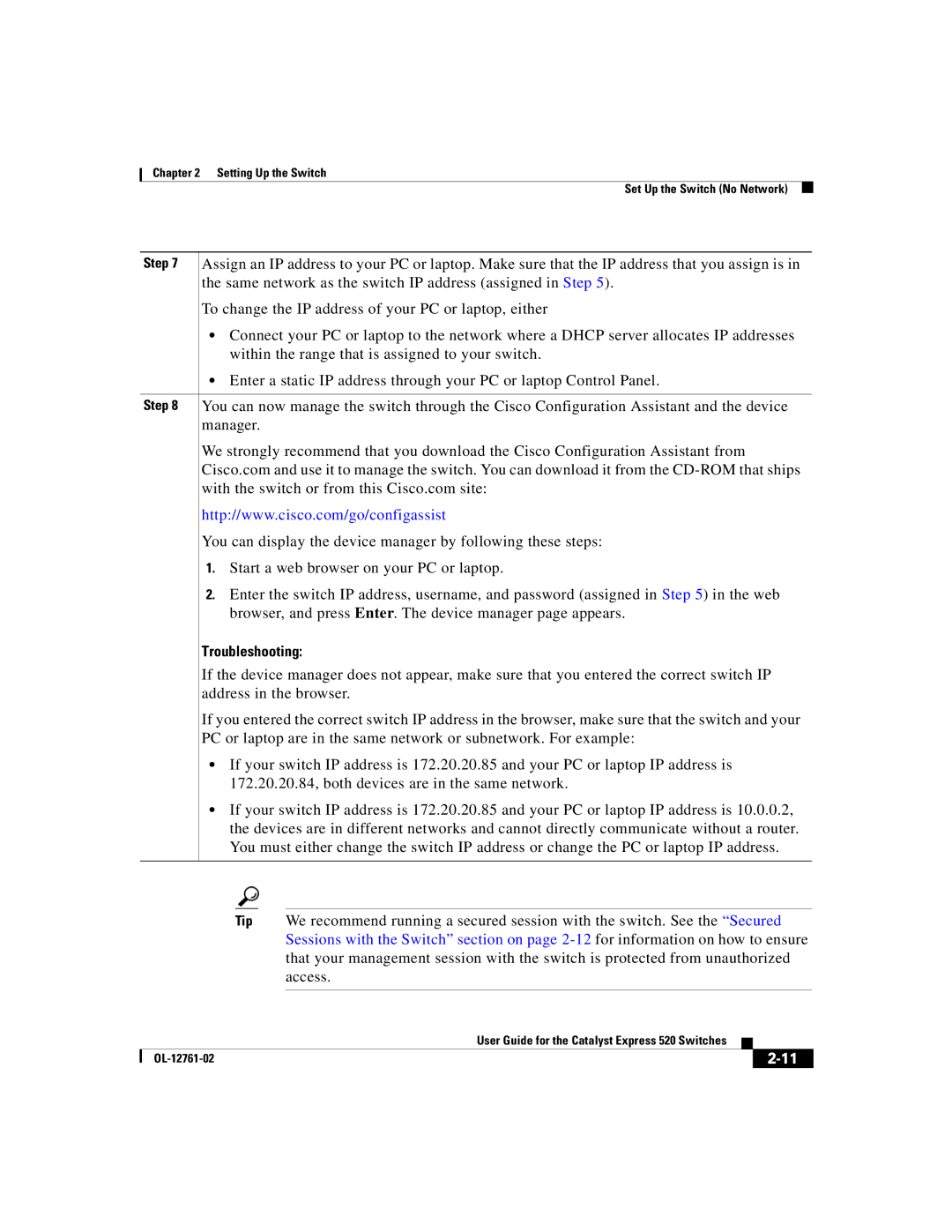Chapter 2 Setting Up the Switch
Set Up the Switch (No Network)
Step 7 | Assign an IP address to your PC or laptop. Make sure that the IP address that you assign is in |
| the same network as the switch IP address (assigned in Step 5). |
| To change the IP address of your PC or laptop, either |
•Connect your PC or laptop to the network where a DHCP server allocates IP addresses within the range that is assigned to your switch.
•Enter a static IP address through your PC or laptop Control Panel.
Step 8 You can now manage the switch through the Cisco Configuration Assistant and the device manager.
We strongly recommend that you download the Cisco Configuration Assistant from Cisco.com and use it to manage the switch. You can download it from the
http://www.cisco.com/go/configassist
You can display the device manager by following these steps:
1.Start a web browser on your PC or laptop.
2.Enter the switch IP address, username, and password (assigned in Step 5) in the web browser, and press Enter. The device manager page appears.
Troubleshooting:
If the device manager does not appear, make sure that you entered the correct switch IP address in the browser.
If you entered the correct switch IP address in the browser, make sure that the switch and your PC or laptop are in the same network or subnetwork. For example:
•If your switch IP address is 172.20.20.85 and your PC or laptop IP address is 172.20.20.84, both devices are in the same network.
•If your switch IP address is 172.20.20.85 and your PC or laptop IP address is 10.0.0.2, the devices are in different networks and cannot directly communicate without a router. You must either change the switch IP address or change the PC or laptop IP address.
Tip We recommend running a secured session with the switch. See the “Secured Sessions with the Switch” section on page
|
| User Guide for the Catalyst Express 520 Switches |
|
|
|
|
| ||
|
|
| ||
|
|
|