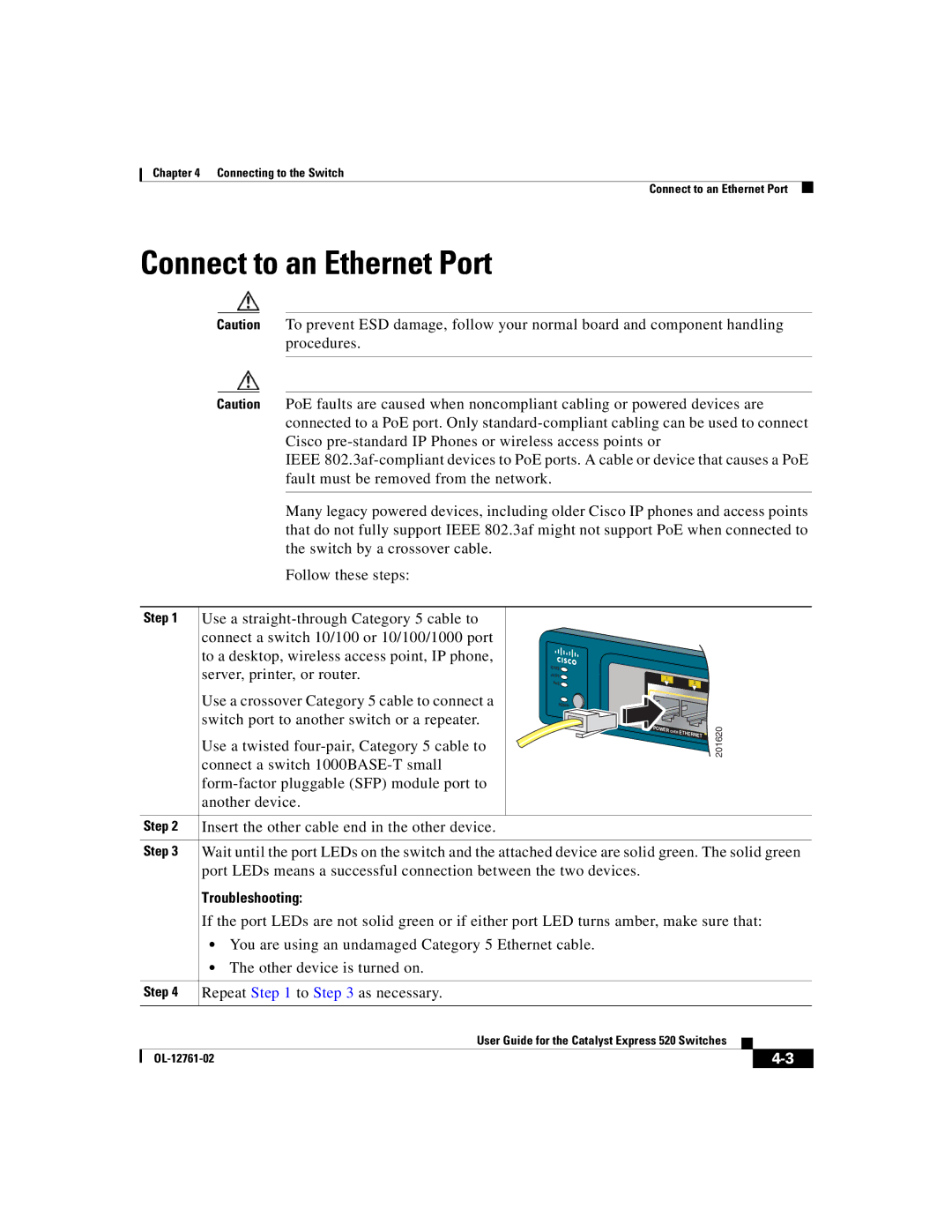Chapter 4 Connecting to the Switch
Connect to an Ethernet Port
Connect to an Ethernet Port
Caution To prevent ESD damage, follow your normal board and component handling procedures.
Caution PoE faults are caused when noncompliant cabling or powered devices are connected to a PoE port. Only
IEEE
Many legacy powered devices, including older Cisco IP phones and access points that do not fully support IEEE 802.3af might not support PoE when connected to the switch by a crossover cable.
Follow these steps:
Step 1
Use a
Use a crossover Category 5 cable to connect a switch port to another switch or a repeater.
Use a twisted
SYST ![]() ALRT
ALRT ![]() PoE
PoE ![]()
ADMIN
1 ![]() 2
2
POWER | OVER | 201620 |
| ETHERNET |
|
Step 2 | Insert the other cable end in the other device. |
|
|
Step 3 | Wait until the port LEDs on the switch and the attached device are solid green. The solid green |
| port LEDs means a successful connection between the two devices. |
| Troubleshooting: |
| If the port LEDs are not solid green or if either port LED turns amber, make sure that: |
•You are using an undamaged Category 5 Ethernet cable.
•The other device is turned on.
| Step 4 | Repeat Step 1 to Step 3 as necessary. |
|
|
|
|
|
|
|
|
|
|
|
|
|
| User Guide for the Catalyst Express 520 Switches |
|
|
|
|
|
|
| |||
|
|
|
| |||
|
|
|
| |||