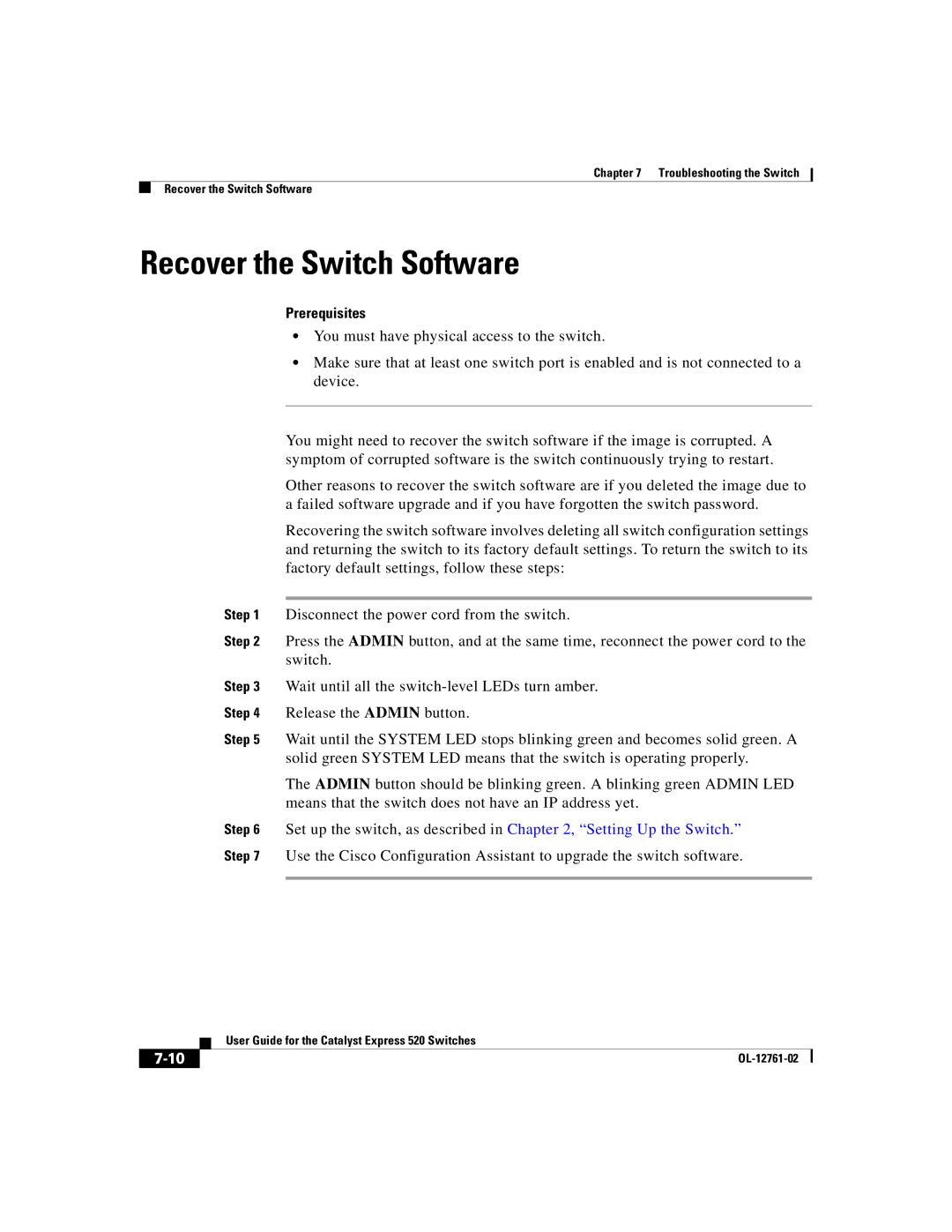Chapter 7 Troubleshooting the Switch
Recover the Switch Software
Recover the Switch Software
Prerequisites
•You must have physical access to the switch.
•Make sure that at least one switch port is enabled and is not connected to a device.
You might need to recover the switch software if the image is corrupted. A symptom of corrupted software is the switch continuously trying to restart.
Other reasons to recover the switch software are if you deleted the image due to a failed software upgrade and if you have forgotten the switch password.
Recovering the switch software involves deleting all switch configuration settings and returning the switch to its factory default settings. To return the switch to its factory default settings, follow these steps:
Step 1 Disconnect the power cord from the switch.
Step 2 Press the ADMIN button, and at the same time, reconnect the power cord to the switch.
Step 3 Wait until all the
Step 4 Release the ADMIN button.
Step 5 Wait until the SYSTEM LED stops blinking green and becomes solid green. A solid green SYSTEM LED means that the switch is operating properly.
The ADMIN button should be blinking green. A blinking green ADMIN LED means that the switch does not have an IP address yet.
Step 6 Set up the switch, as described in Chapter 2, “Setting Up the Switch.” Step 7 Use the Cisco Configuration Assistant to upgrade the switch software.
| User Guide for the Catalyst Express 520 Switches |
|