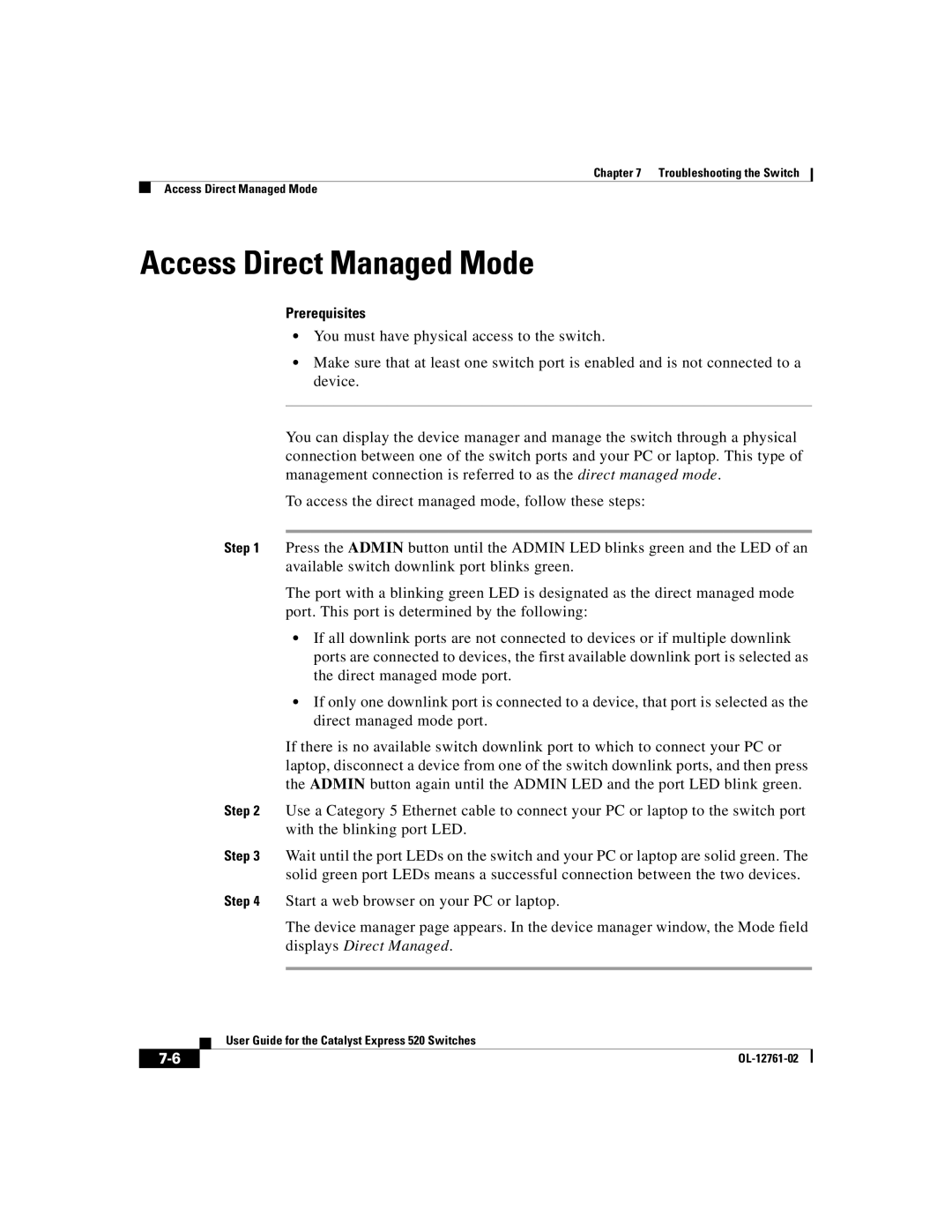Chapter 7 Troubleshooting the Switch
Access Direct Managed Mode
Access Direct Managed Mode
Prerequisites
•You must have physical access to the switch.
•Make sure that at least one switch port is enabled and is not connected to a device.
You can display the device manager and manage the switch through a physical connection between one of the switch ports and your PC or laptop. This type of management connection is referred to as the direct managed mode.
To access the direct managed mode, follow these steps:
Step 1 Press the ADMIN button until the ADMIN LED blinks green and the LED of an available switch downlink port blinks green.
The port with a blinking green LED is designated as the direct managed mode port. This port is determined by the following:
•If all downlink ports are not connected to devices or if multiple downlink ports are connected to devices, the first available downlink port is selected as the direct managed mode port.
•If only one downlink port is connected to a device, that port is selected as the direct managed mode port.
If there is no available switch downlink port to which to connect your PC or laptop, disconnect a device from one of the switch downlink ports, and then press the ADMIN button again until the ADMIN LED and the port LED blink green.
Step 2 Use a Category 5 Ethernet cable to connect your PC or laptop to the switch port with the blinking port LED.
Step 3 Wait until the port LEDs on the switch and your PC or laptop are solid green. The solid green port LEDs means a successful connection between the two devices.
Step 4 Start a web browser on your PC or laptop.
The device manager page appears. In the device manager window, the Mode field displays Direct Managed.
| User Guide for the Catalyst Express 520 Switches |
|