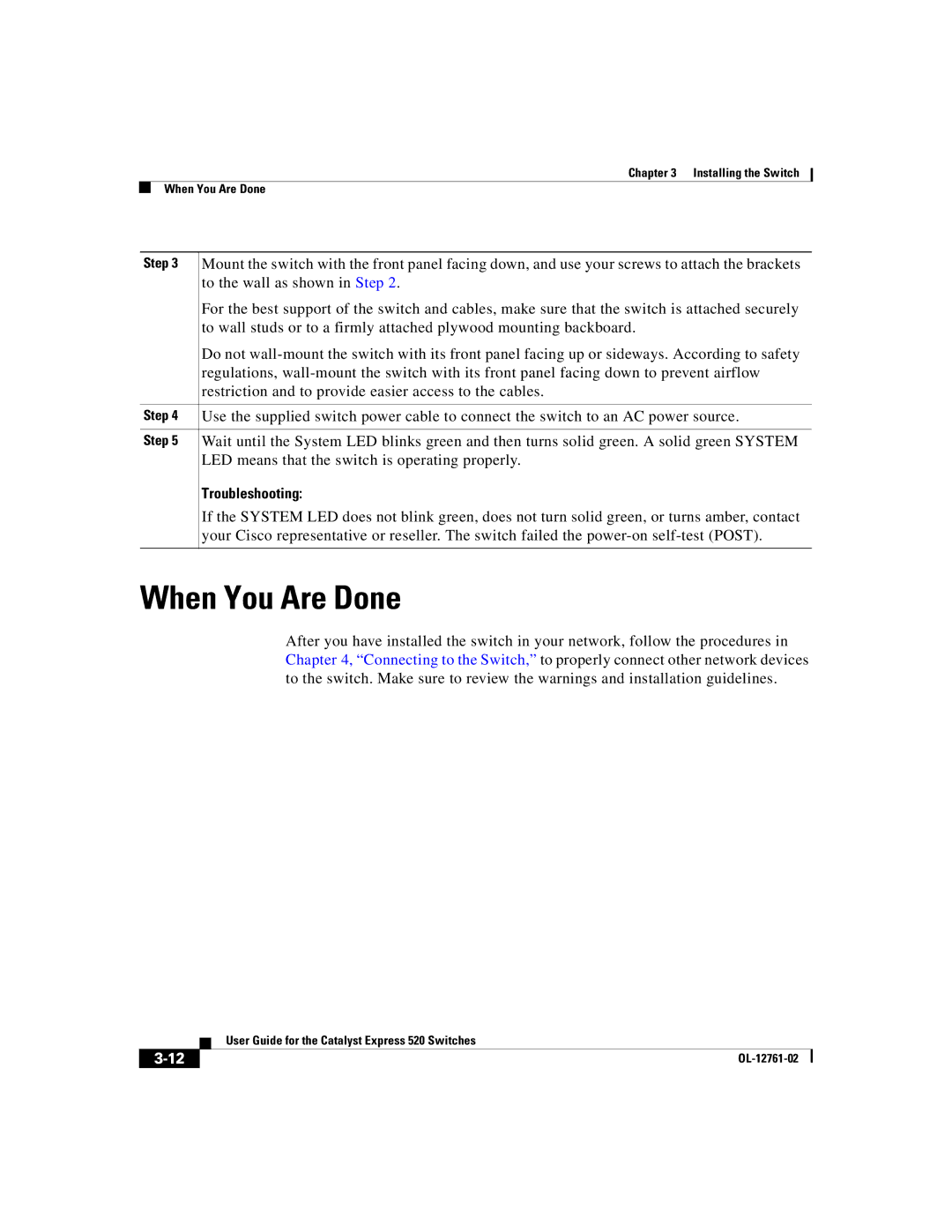Chapter 3 Installing the Switch
When You Are Done
Step 3 | Mount the switch with the front panel facing down, and use your screws to attach the brackets |
| to the wall as shown in Step 2. |
| For the best support of the switch and cables, make sure that the switch is attached securely |
| to wall studs or to a firmly attached plywood mounting backboard. |
| Do not |
| regulations, |
| restriction and to provide easier access to the cables. |
|
|
Step 4 | Use the supplied switch power cable to connect the switch to an AC power source. |
|
|
Step 5 | Wait until the System LED blinks green and then turns solid green. A solid green SYSTEM |
| LED means that the switch is operating properly. |
| Troubleshooting: |
| If the SYSTEM LED does not blink green, does not turn solid green, or turns amber, contact |
| your Cisco representative or reseller. The switch failed the |
|
|
When You Are Done
After you have installed the switch in your network, follow the procedures in Chapter 4, “Connecting to the Switch,” to properly connect other network devices to the switch. Make sure to review the warnings and installation guidelines.
| User Guide for the Catalyst Express 520 Switches |
|