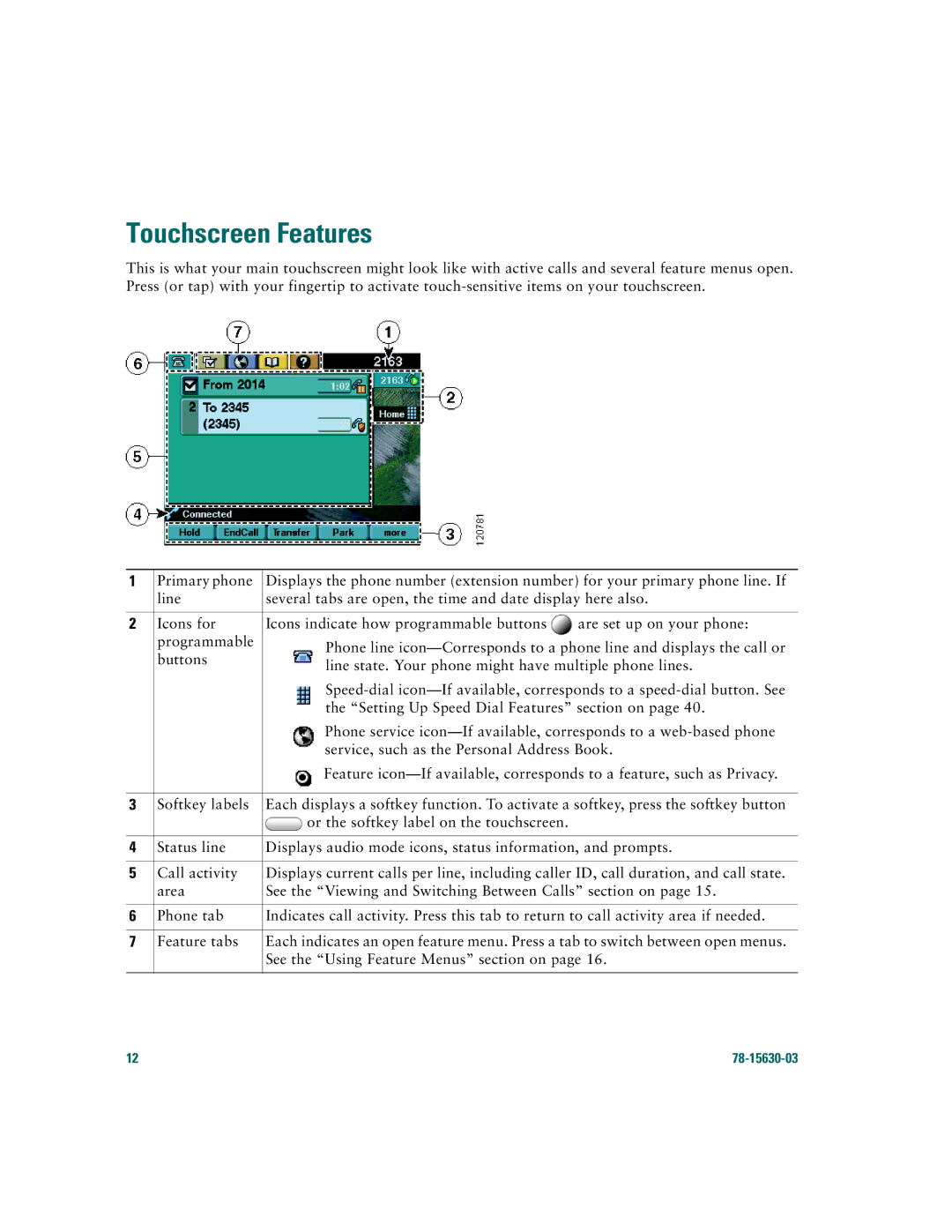Touchscreen Features
This is what your main touchscreen might look like with active calls and several feature menus open. Press (or tap) with your fingertip to activate
1 | Primary phone | Displays the phone number (extension number) for your primary phone line. If | |
| line | several tabs are open, the time and date display here also. | |
|
|
|
|
2 | Icons for | Icons indicate how programmable buttons | are set up on your phone: |
| programmable | Phone line | |
| buttons | ||
| line state. Your phone might have multiple phone lines. | ||
|
| ||
|
| ||
|
| the “Setting Up Speed Dial Features” section on page 40. | |
|
| Phone service | |
|
| service, such as the Personal Address Book. | |
|
| Feature | |
|
|
| |
3 | Softkey labels | Each displays a softkey function. To activate a softkey, press the softkey button | |
|
| or the softkey label on the touchscreen. |
|
|
|
| |
4 | Status line | Displays audio mode icons, status information, and prompts. | |
|
|
| |
5 | Call activity | Displays current calls per line, including caller ID, call duration, and call state. | |
| area | See the “Viewing and Switching Between Calls” section on page 15. | |
|
|
| |
6 | Phone tab | Indicates call activity. Press this tab to return to call activity area if needed. | |
|
|
| |
7 | Feature tabs | Each indicates an open feature menu. Press a tab to switch between open menus. | |
|
| See the “Using Feature Menus” section on page 16. | |
|
|
|
|
12 |
|