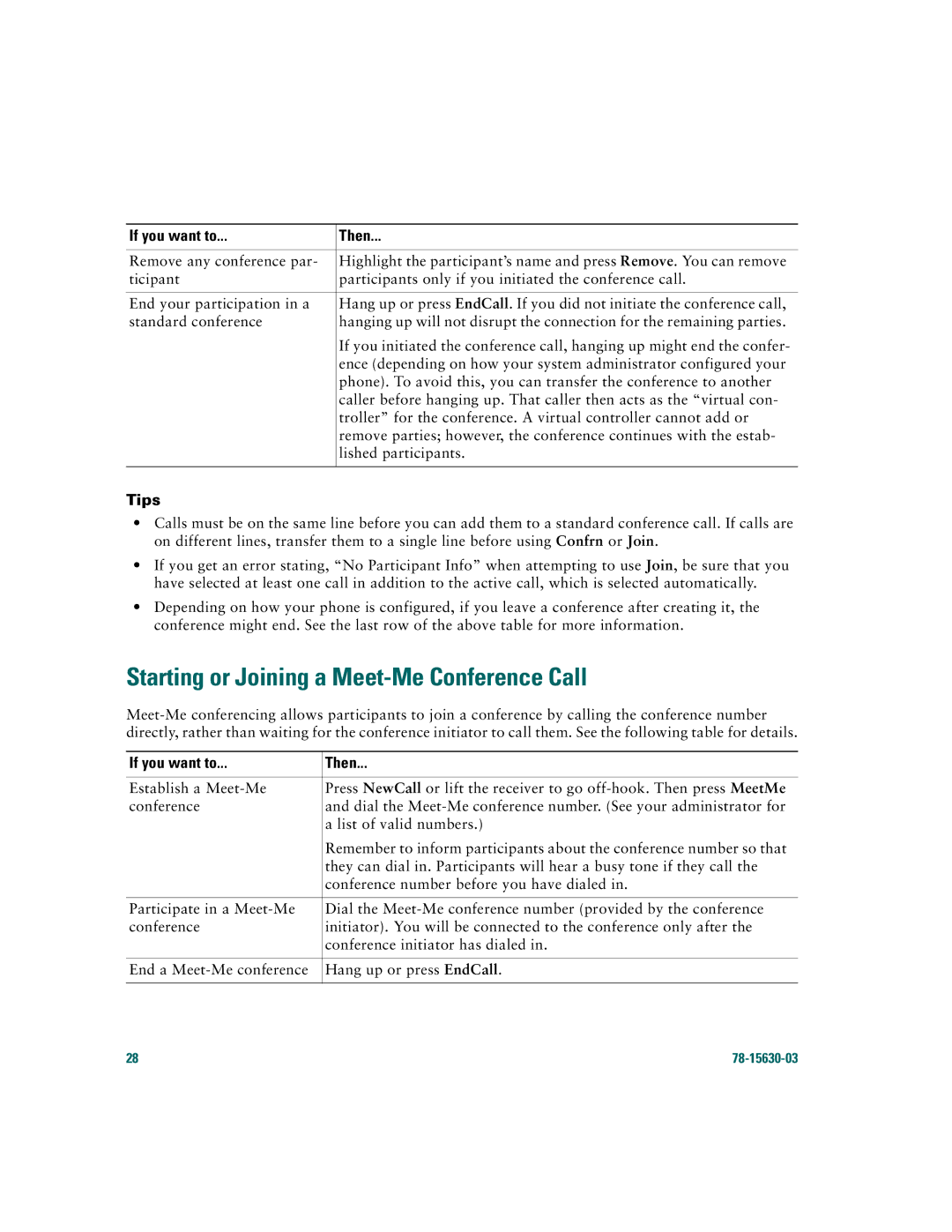If you want to... | Then... |
|
|
Remove any conference par- | Highlight the participant’s name and press Remove. You can remove |
ticipant | participants only if you initiated the conference call. |
|
|
End your participation in a | Hang up or press EndCall. If you did not initiate the conference call, |
standard conference | hanging up will not disrupt the connection for the remaining parties. |
| If you initiated the conference call, hanging up might end the confer- |
| ence (depending on how your system administrator configured your |
| phone). To avoid this, you can transfer the conference to another |
| caller before hanging up. That caller then acts as the “virtual con- |
| troller” for the conference. A virtual controller cannot add or |
| remove parties; however, the conference continues with the estab- |
| lished participants. |
|
|
Tips
•Calls must be on the same line before you can add them to a standard conference call. If calls are on different lines, transfer them to a single line before using Confrn or Join.
•If you get an error stating, “No Participant Info” when attempting to use Join, be sure that you have selected at least one call in addition to the active call, which is selected automatically.
•Depending on how your phone is configured, if you leave a conference after creating it, the conference might end. See the last row of the above table for more information.
Starting or Joining a Meet-Me Conference Call
If you want to... | Then... |
|
|
Establish a | Press NewCall or lift the receiver to go |
conference | and dial the |
| a list of valid numbers.) |
| Remember to inform participants about the conference number so that |
| they can dial in. Participants will hear a busy tone if they call the |
| conference number before you have dialed in. |
|
|
Participate in a | Dial the |
conference | initiator). You will be connected to the conference only after the |
| conference initiator has dialed in. |
|
|
End a | Hang up or press EndCall. |
|
|
28 |
|