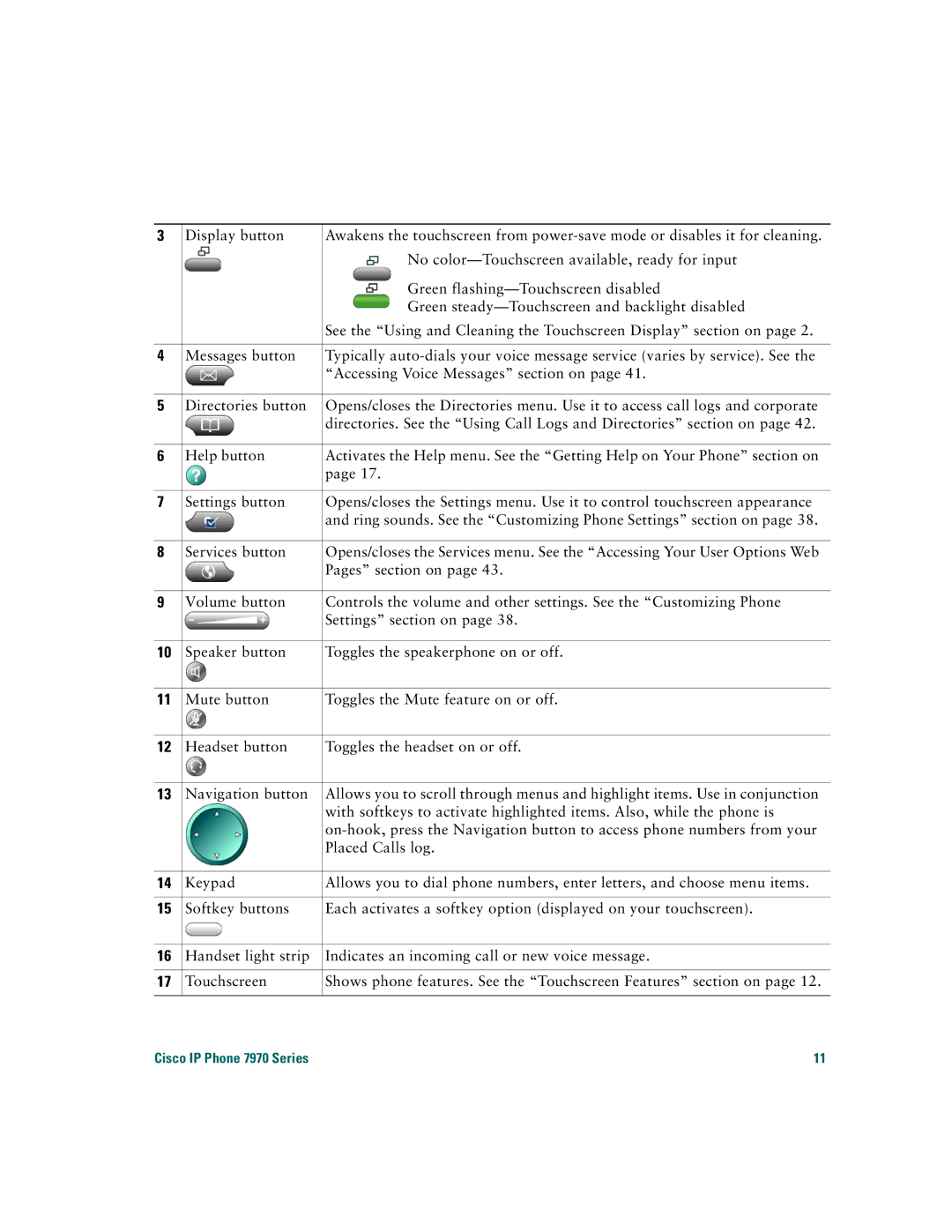3 | Display button | Awakens the touchscreen from |
|
| No |
|
| Green |
|
| Green |
|
| See the “Using and Cleaning the Touchscreen Display” section on page 2. |
|
|
|
4 | Messages button | Typically |
|
| “Accessing Voice Messages” section on page 41. |
|
|
|
5 | Directories button | Opens/closes the Directories menu. Use it to access call logs and corporate |
|
| directories. See the “Using Call Logs and Directories” section on page 42. |
|
|
|
6 | Help button | Activates the Help menu. See the “Getting Help on Your Phone” section on |
|
| page 17. |
|
|
|
7 | Settings button | Opens/closes the Settings menu. Use it to control touchscreen appearance |
|
| and ring sounds. See the “Customizing Phone Settings” section on page 38. |
|
|
|
8 | Services button | Opens/closes the Services menu. See the “Accessing Your User Options Web |
|
| Pages” section on page 43. |
|
|
|
9 | Volume button | Controls the volume and other settings. See the “Customizing Phone |
|
| Settings” section on page 38. |
|
|
|
10 | Speaker button | Toggles the speakerphone on or off. |
|
|
|
11 | Mute button | Toggles the Mute feature on or off. |
|
|
|
12 | Headset button | Toggles the headset on or off. |
|
|
|
13 | Navigation button | Allows you to scroll through menus and highlight items. Use in conjunction |
|
| with softkeys to activate highlighted items. Also, while the phone is |
|
| |
|
| Placed Calls log. |
|
|
|
14 | Keypad | Allows you to dial phone numbers, enter letters, and choose menu items. |
|
|
|
15 | Softkey buttons | Each activates a softkey option (displayed on your touchscreen). |
|
|
|
16 | Handset light strip | Indicates an incoming call or new voice message. |
|
|
|
17 | Touchscreen | Shows phone features. See the “Touchscreen Features” section on page 12. |
|
|
|
Cisco IP Phone 7970 Series | 11 | |