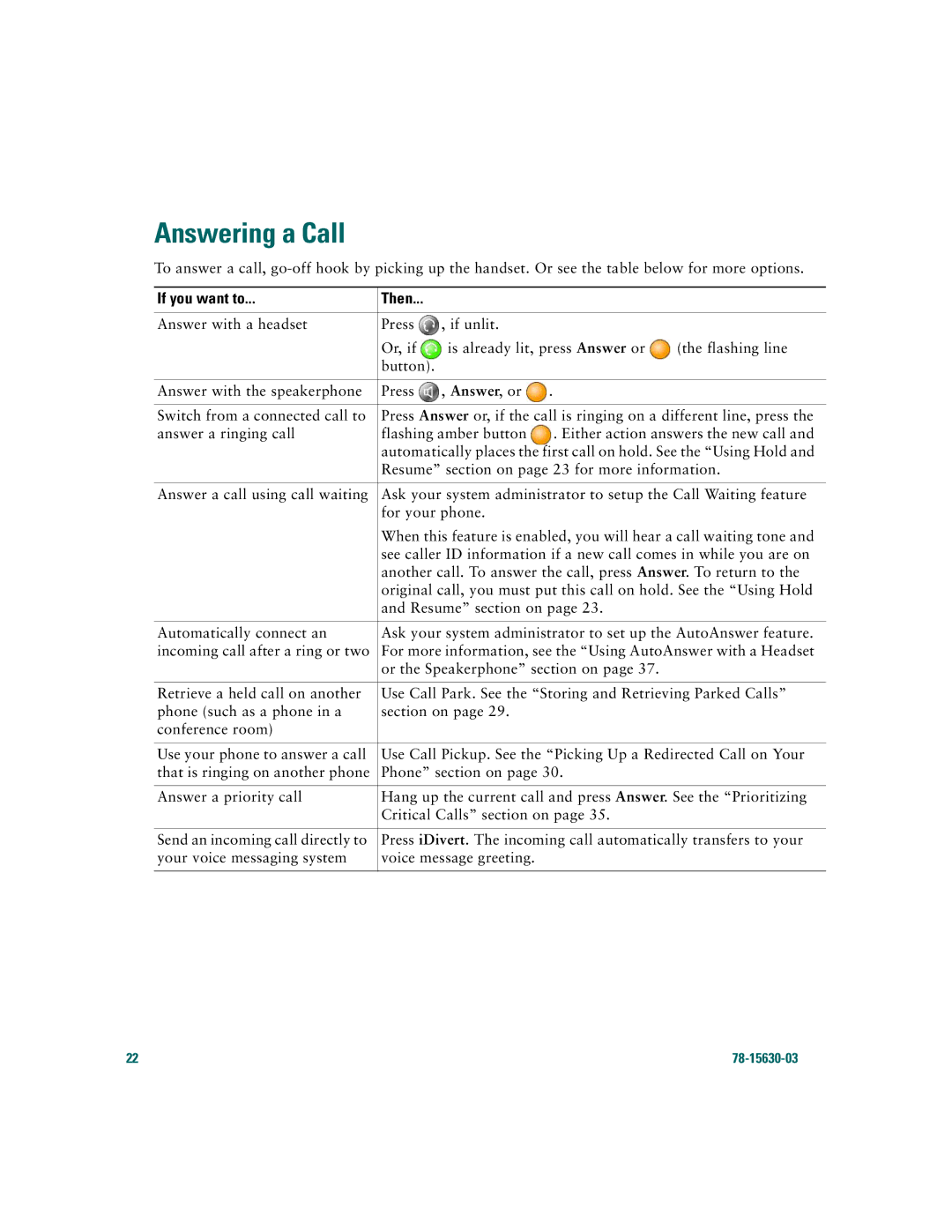Answering a Call
To answer a call,
If you want to... | Then... |
|
|
|
|
|
|
|
|
Answer with a headset | Press | , if unlit. |
|
|
| Or, if | is already lit, press Answer or | (the flashing line | |
| button). |
|
|
|
|
|
|
|
|
Answer with the speakerphone | Press | , Answer, or | . |
|
|
| |||
Switch from a connected call to | Press Answer or, if the call is ringing on a different line, press the | |||
answer a ringing call | flashing amber button | . Either action answers the new call and | ||
| automatically places the first call on hold. See the “Using Hold and | |||
| Resume” section on page 23 for more information. | |||
|
| |||
Answer a call using call waiting | Ask your system administrator to setup the Call Waiting feature | |||
| for your phone. |
|
| |
| When this feature is enabled, you will hear a call waiting tone and | |||
| see caller ID information if a new call comes in while you are on | |||
| another call. To answer the call, press Answer. To return to the | |||
| original call, you must put this call on hold. See the “Using Hold | |||
| and Resume” section on page 23. |
| ||
|
| |||
Automatically connect an | Ask your system administrator to set up the AutoAnswer feature. | |||
incoming call after a ring or two | For more information, see the “Using AutoAnswer with a Headset | |||
| or the Speakerphone” section on page 37. |
| ||
|
| |||
Retrieve a held call on another | Use Call Park. See the “Storing and Retrieving Parked Calls” | |||
phone (such as a phone in a | section on page 29. |
|
| |
conference room) |
|
|
|
|
|
| |||
Use your phone to answer a call | Use Call Pickup. See the “Picking Up a Redirected Call on Your | |||
that is ringing on another phone | Phone” section on page 30. |
| ||
|
| |||
Answer a priority call | Hang up the current call and press Answer. See the “Prioritizing | |||
| Critical Calls” section on page 35. |
| ||
|
| |||
Send an incoming call directly to | Press iDivert. The incoming call automatically transfers to your | |||
your voice messaging system | voice message greeting. |
|
| |
|
|
|
|
|
22 |
|