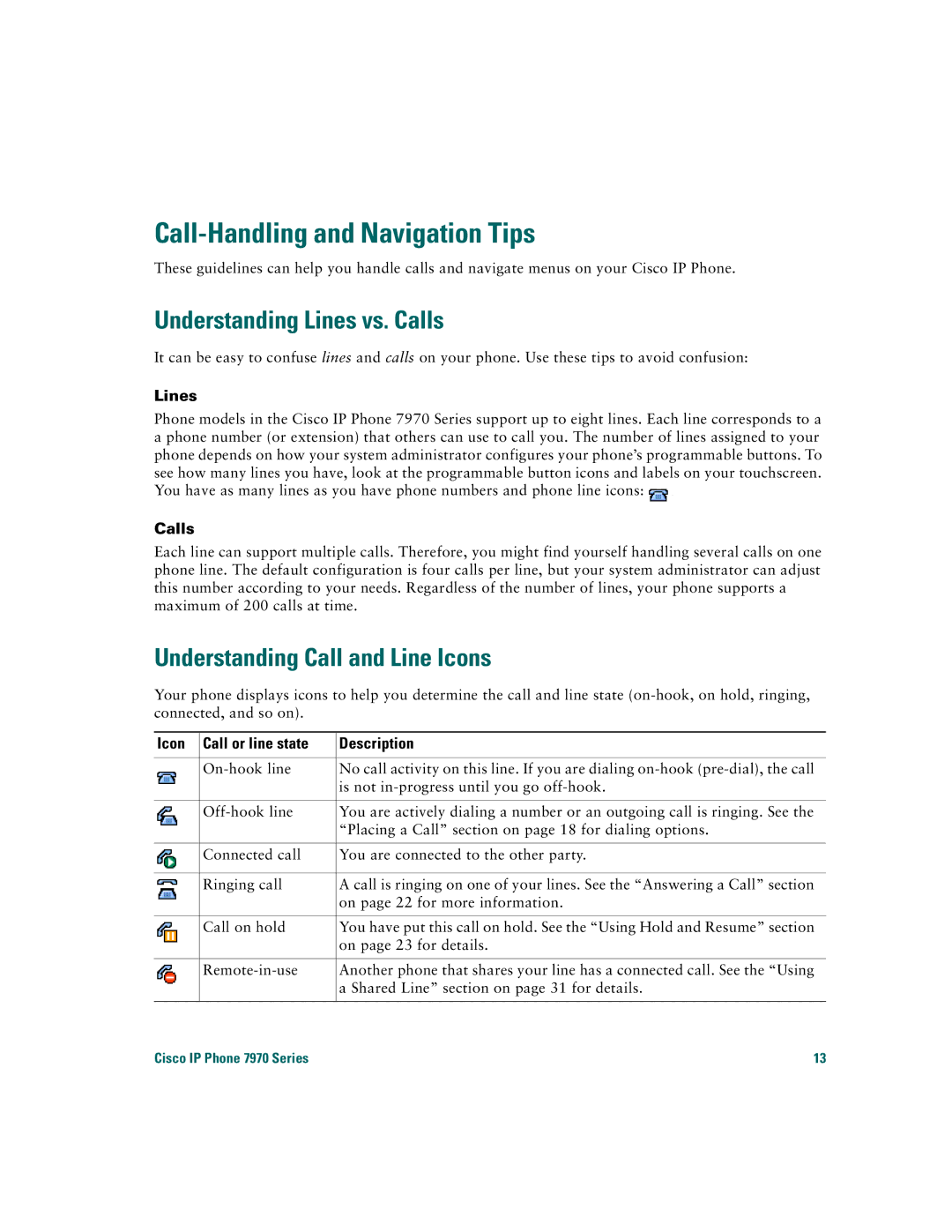Call-Handling and Navigation Tips
These guidelines can help you handle calls and navigate menus on your Cisco IP Phone.
Understanding Lines vs. Calls
It can be easy to confuse lines and calls on your phone. Use these tips to avoid confusion:
Lines
Phone models in the Cisco IP Phone 7970 Series support up to eight lines. Each line corresponds to a a phone number (or extension) that others can use to call you. The number of lines assigned to your phone depends on how your system administrator configures your phone’s programmable buttons. To see how many lines you have, look at the programmable button icons and labels on your touchscreen. You have as many lines as you have phone numbers and phone line icons: ![]() .
.
Calls
Each line can support multiple calls. Therefore, you might find yourself handling several calls on one phone line. The default configuration is four calls per line, but your system administrator can adjust this number according to your needs. Regardless of the number of lines, your phone supports a maximum of 200 calls at time.
Understanding Call and Line Icons
Your phone displays icons to help you determine the call and line state
Icon | Call or line state | Description |
|
|
|
| No call activity on this line. If you are dialing | |
|
| is not |
|
|
|
| You are actively dialing a number or an outgoing call is ringing. See the | |
|
| “Placing a Call” section on page 18 for dialing options. |
|
|
|
| Connected call | You are connected to the other party. |
|
|
|
| Ringing call | A call is ringing on one of your lines. See the “Answering a Call” section |
|
| on page 22 for more information. |
|
|
|
| Call on hold | You have put this call on hold. See the “Using Hold and Resume” section |
|
| on page 23 for details. |
|
|
|
| Another phone that shares your line has a connected call. See the “Using | |
|
| a Shared Line” section on page 31 for details. |
|
|
|
Cisco IP Phone 7970 Series | 13 | |