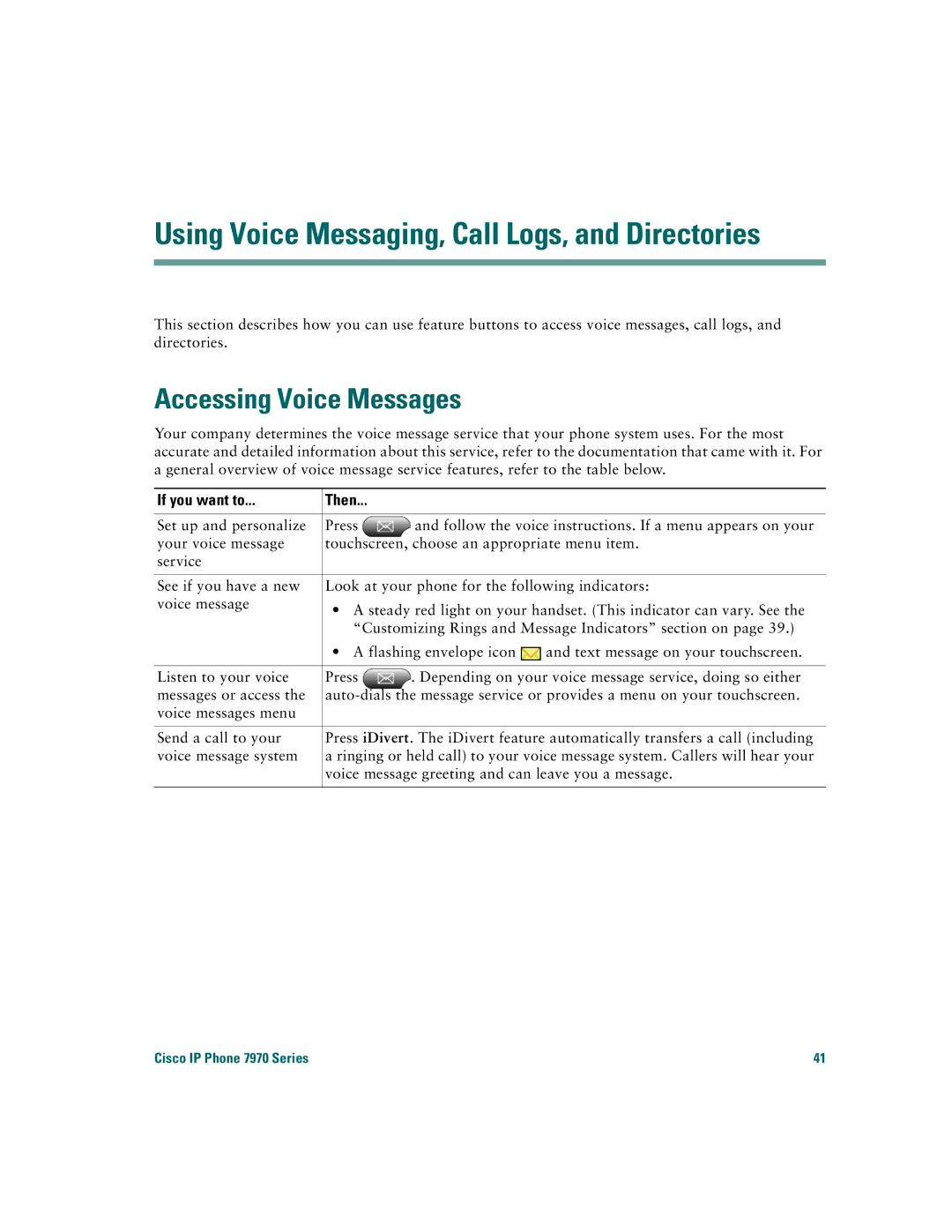Using Voice Messaging, Call Logs, and Directories
This section describes how you can use feature buttons to access voice messages, call logs, and directories.
Accessing Voice Messages
Your company determines the voice message service that your phone system uses. For the most accurate and detailed information about this service, refer to the documentation that came with it. For a general overview of voice message service features, refer to the table below.
If you want to... | Then... |
|
Set up and personalize | Press | and follow the voice instructions. If a menu appears on your |
your voice message | touchscreen, choose an appropriate menu item. | |
service |
|
|
|
| |
See if you have a new | Look at your phone for the following indicators: | |
voice message | • A steady red light on your handset. (This indicator can vary. See the | |
| ||
| “Customizing Rings and Message Indicators” section on page 39.) | |
•A flashing envelope icon ![]() and text message on your touchscreen.
and text message on your touchscreen.
Listen to your voice | Press | . Depending on your voice message service, doing so either |
messages or access the | ||
voice messages menu |
|
|
|
| |
Send a call to your | Press iDivert. The iDivert feature automatically transfers a call (including | |
voice message system | a ringing or held call) to your voice message system. Callers will hear your | |
| voice message greeting and can leave you a message. | |
Cisco IP Phone 7970 Series | 41 |