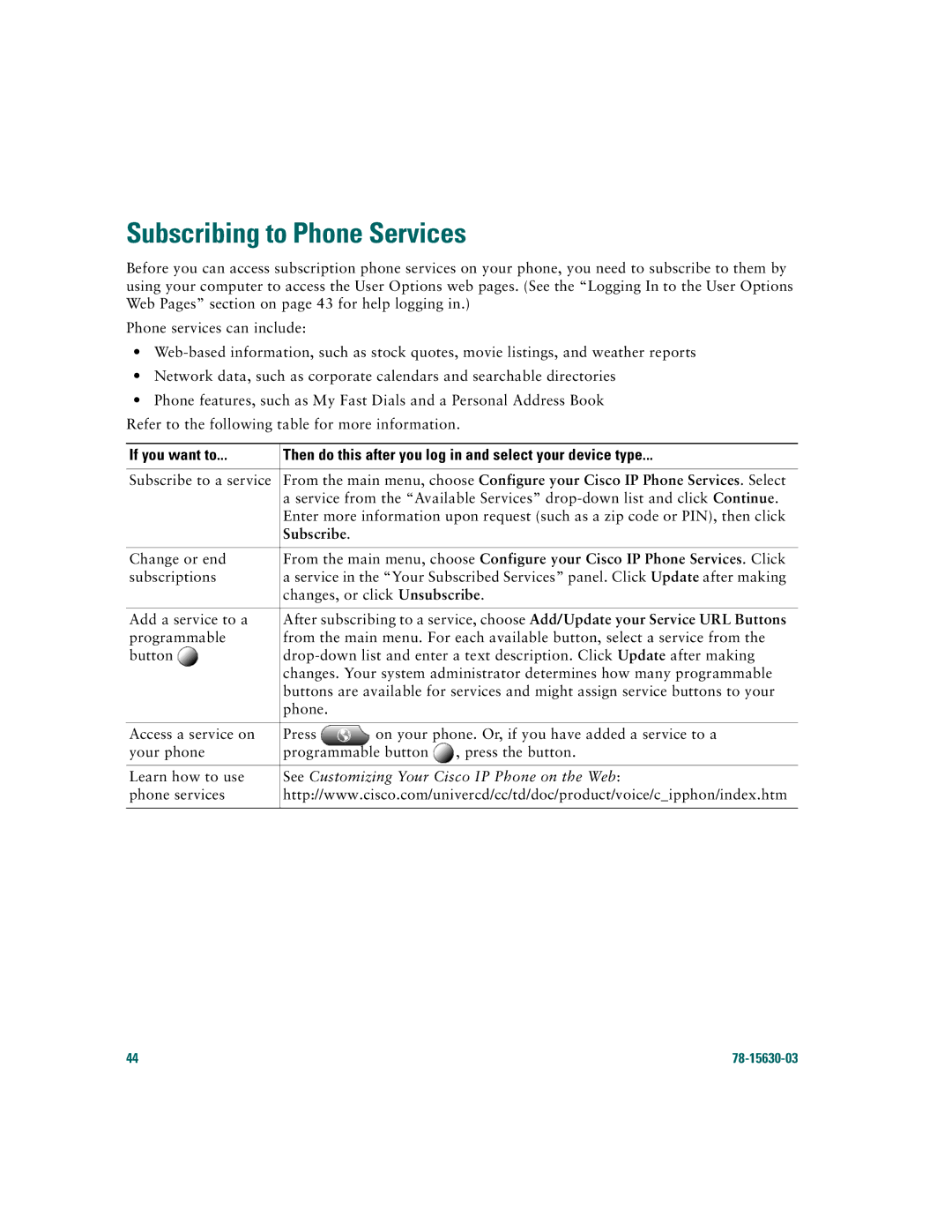Subscribing to Phone Services
Before you can access subscription phone services on your phone, you need to subscribe to them by using your computer to access the User Options web pages. (See the “Logging In to the User Options Web Pages” section on page 43 for help logging in.)
Phone services can include:
•
•Network data, such as corporate calendars and searchable directories
•Phone features, such as My Fast Dials and a Personal Address Book
Refer to the following table for more information.
If you want to... | ...Then do this after you log in and select your device type | ||
|
| ||
Subscribe to a service | From the main menu, choose Configure your Cisco IP Phone Services. Select | ||
| a service from the “Available Services” | ||
| Enter more information upon request (such as a zip code or PIN), then click | ||
| Subscribe. |
|
|
|
| ||
Change or end | From the main menu, choose Configure your Cisco IP Phone Services. Click | ||
subscriptions | a service in the “Your Subscribed Services” panel. Click Update after making | ||
| changes, or click Unsubscribe. | ||
|
| ||
Add a service to a | After subscribing to a service, choose Add/Update your Service URL Buttons | ||
programmable | from the main menu. For each available button, select a service from the | ||
button | |||
| changes. Your system administrator determines how many programmable | ||
| buttons are available for services and might assign service buttons to your | ||
| phone. |
|
|
|
|
| |
Access a service on | Press | on your phone. Or, if you have added a service to a | |
your phone | programmable button | , press the button. | |
|
| ||
Learn how to use | See Customizing Your Cisco IP Phone on the Web: | ||
phone services | http://www.cisco.com/univercd/cc/td/doc/product/voice/c_ipphon/index.htm | ||
|
|
|
|
44 |
|