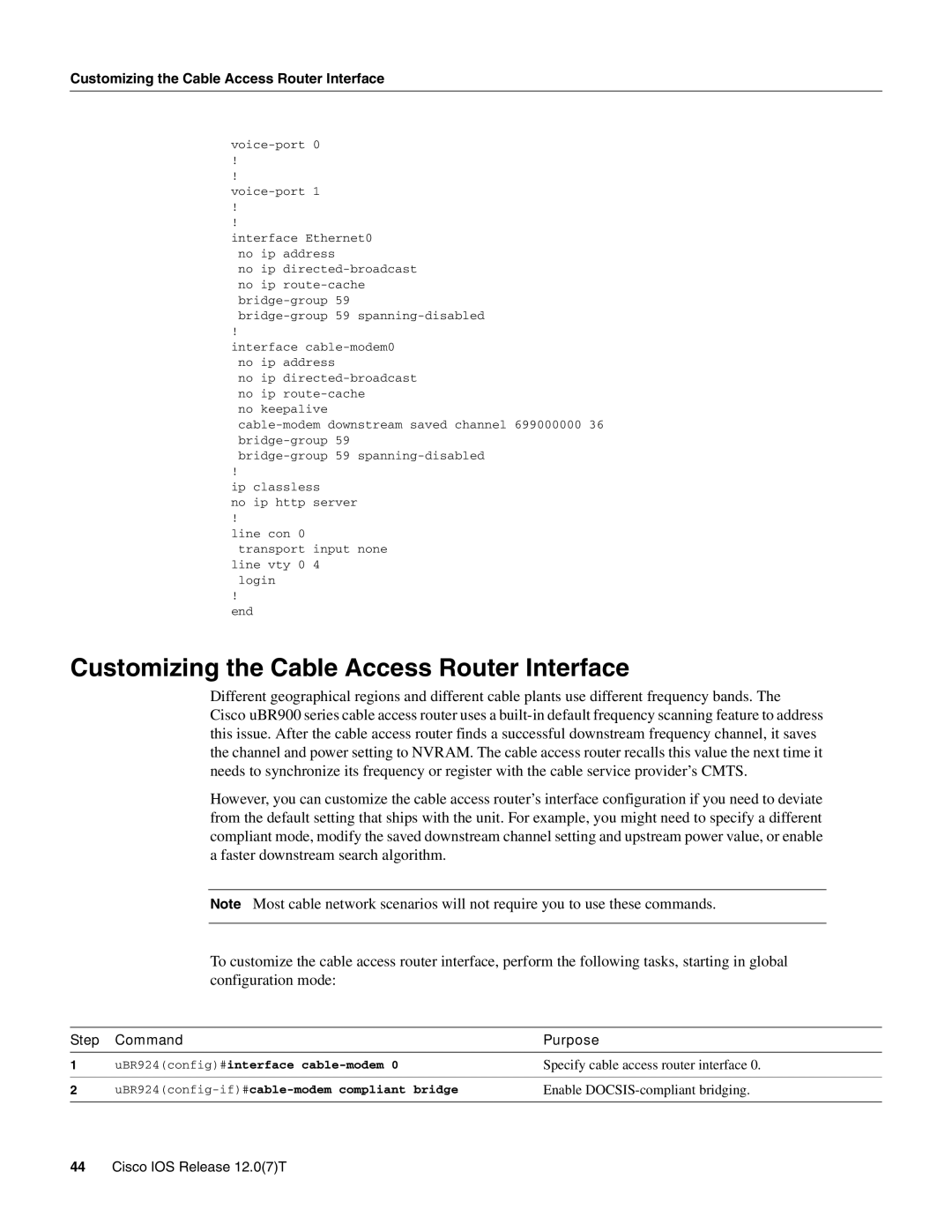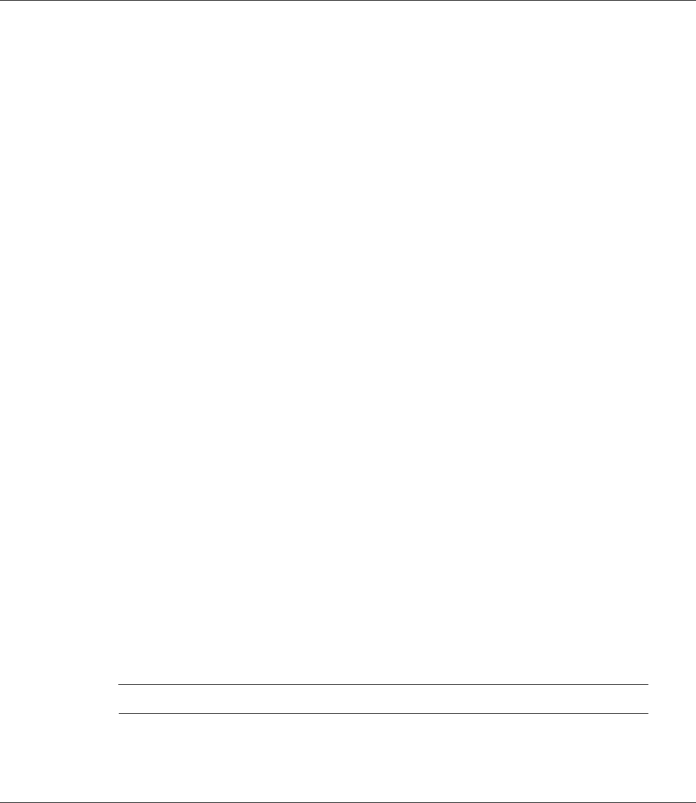
Customizing the Cable Access Router Interface
!
!
!
!
interface Ethernet0 no ip address
no ip
!
interface
no ip
no keepalive
!
ip classless
no ip http server
!
line con 0 transport input none
line vty 0 4 login
!
end
Customizing the Cable Access Router Interface
Different geographical regions and different cable plants use different frequency bands. The Cisco uBR900 series cable access router uses a
However, you can customize the cable access router’s interface configuration if you need to deviate from the default setting that ships with the unit. For example, you might need to specify a different compliant mode, modify the saved downstream channel setting and upstream power value, or enable a faster downstream search algorithm.
Note Most cable network scenarios will not require you to use these commands.
To customize the cable access router interface, perform the following tasks, starting in global configuration mode:
Step | Command | Purpose |
1 | uBR924(config)#interface | Specify cable access router interface 0. |
|
|
|
2 |
| Enable |
|
|
|