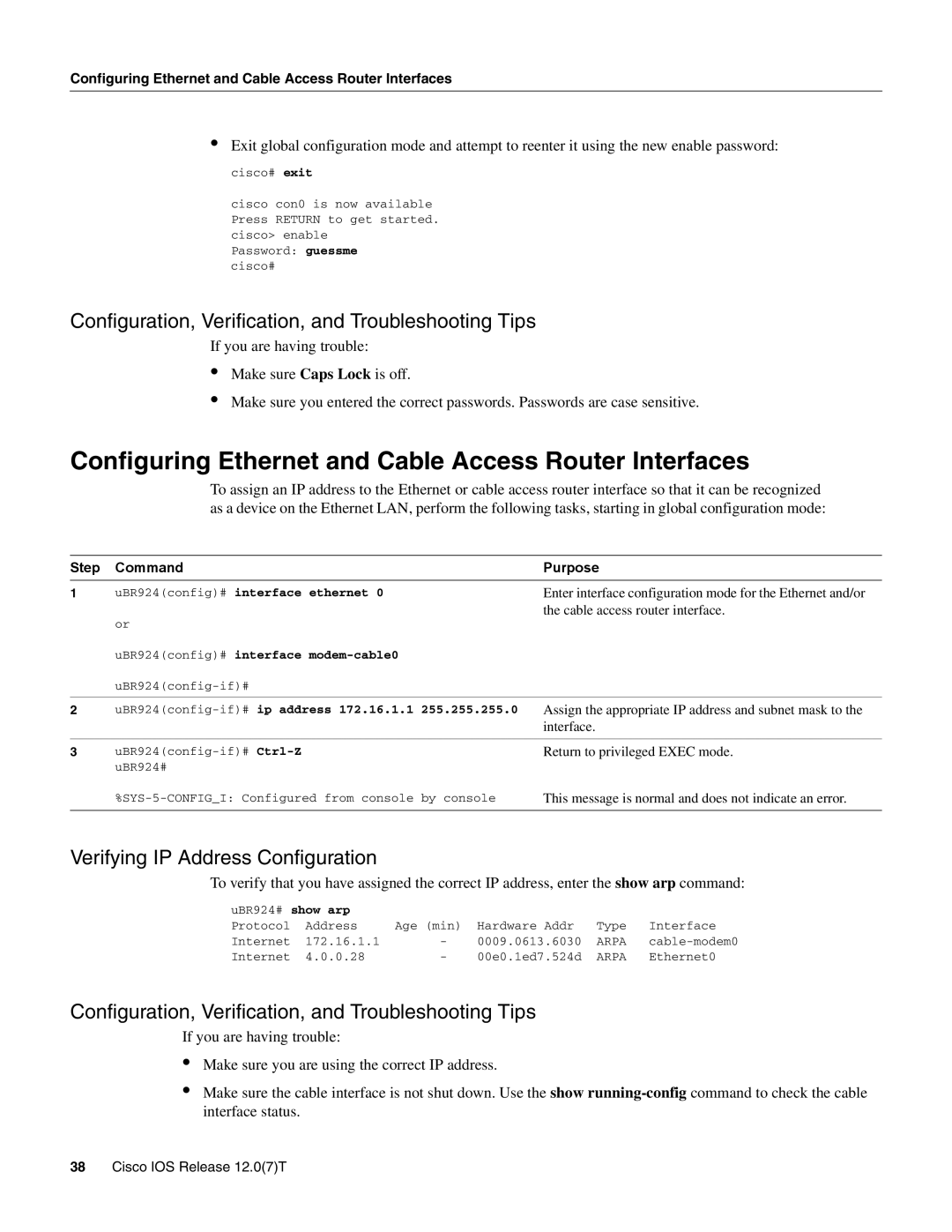Configuring Ethernet and Cable Access Router Interfaces
•Exit global configuration mode and attempt to reenter it using the new enable password:
cisco# exit
cisco con0 is now available Press RETURN to get started. cisco> enable
Password: guessme cisco#
Configuration, Verification, and Troubleshooting Tips
If you are having trouble:
•Make sure Caps Lock is off.
•Make sure you entered the correct passwords. Passwords are case sensitive.
Configuring Ethernet and Cable Access Router Interfaces
To assign an IP address to the Ethernet or cable access router interface so that it can be recognized as a device on the Ethernet LAN, perform the following tasks, starting in global configuration mode:
Step | Command | Purpose |
1 | uBR924(config)# interface ethernet 0 | Enter interface configuration mode for the Ethernet and/or |
|
| the cable access router interface. |
| or |
|
| uBR924(config)# interface |
|
|
| |
|
|
|
2 | Assign the appropriate IP address and subnet mask to the | |
|
| interface. |
|
|
|
3 | Return to privileged EXEC mode. | |
| uBR924# |
|
| This message is normal and does not indicate an error. | |
|
|
|
Verifying IP Address Configuration
To verify that you have assigned the correct IP address, enter the show arp command:
uBR924# show arp |
|
|
|
| |
Protocol | Address | Age (min) | Hardware Addr | Type | Interface |
Internet | 172.16.1.1 | - | 0009.0613.6030 | ARPA | |
Internet | 4.0.0.28 | - | 00e0.1ed7.524d | ARPA | Ethernet0 |
Configuration, Verification, and Troubleshooting Tips
If you are having trouble:
•Make sure you are using the correct IP address.
•Make sure the cable interface is not shut down. Use the show