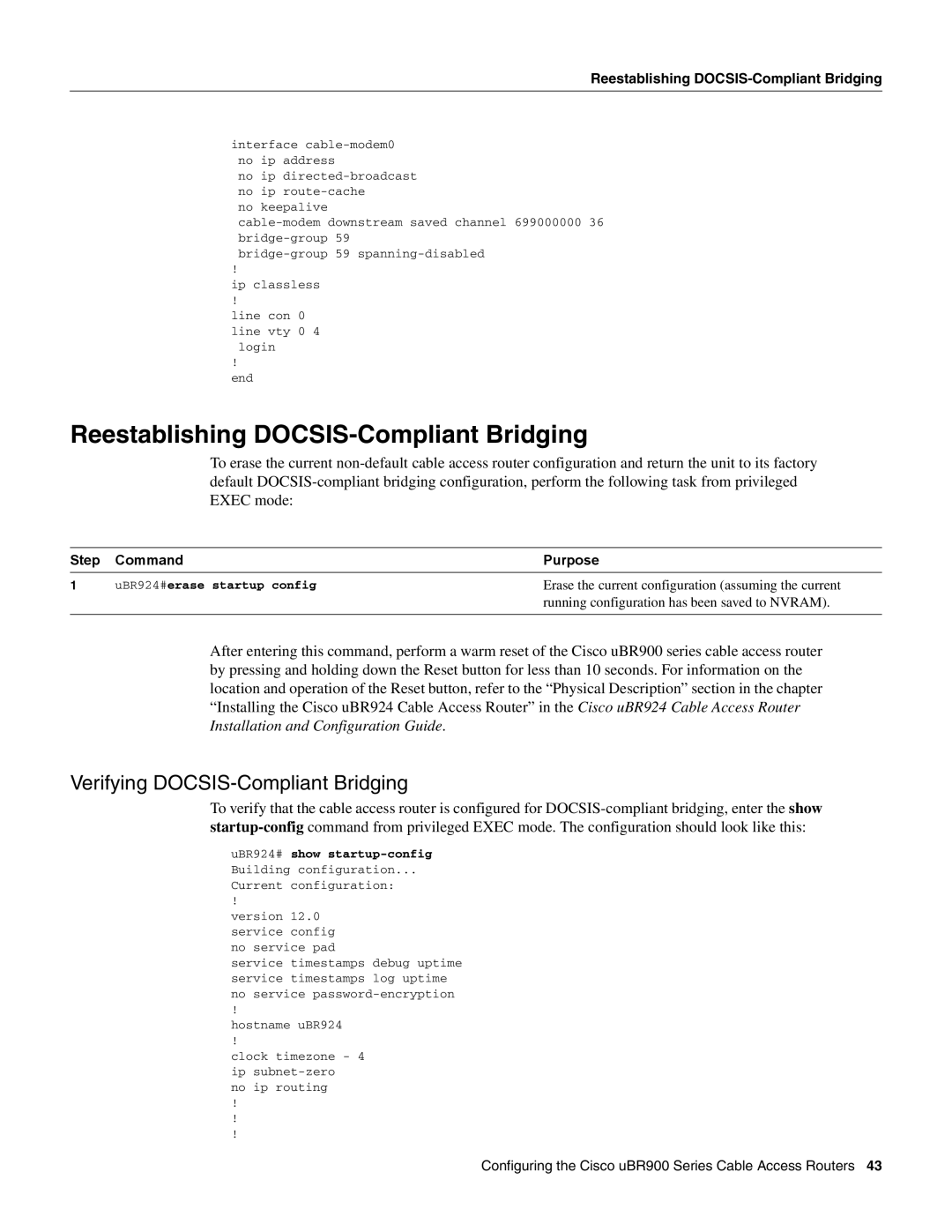Reestablishing DOCSIS-Compliant Bridging
interface
no ip
no keepalive
!
ip classless
!
line con 0 line vty 0 4
login
!
end
Reestablishing DOCSIS-Compliant Bridging
To erase the current
Step | Command | Purpose |
1 | uBR924#erase startup config | Erase the current configuration (assuming the current |
|
| running configuration has been saved to NVRAM). |
|
|
|
After entering this command, perform a warm reset of the Cisco uBR900 series cable access router by pressing and holding down the Reset button for less than 10 seconds. For information on the location and operation of the Reset button, refer to the “Physical Description” section in the chapter “Installing the Cisco uBR924 Cable Access Router” in the Cisco uBR924 Cable Access Router Installation and Configuration Guide.
Verifying DOCSIS-Compliant Bridging
To verify that the cable access router is configured for
uBR924# show
Current configuration:
!
version 12.0 service config no service pad
service timestamps debug uptime service timestamps log uptime no service
!
hostname uBR924
!
clock timezone - 4 ip
no ip routing
!
!
!
Configuring the Cisco uBR900 Series Cable Access Routers 43