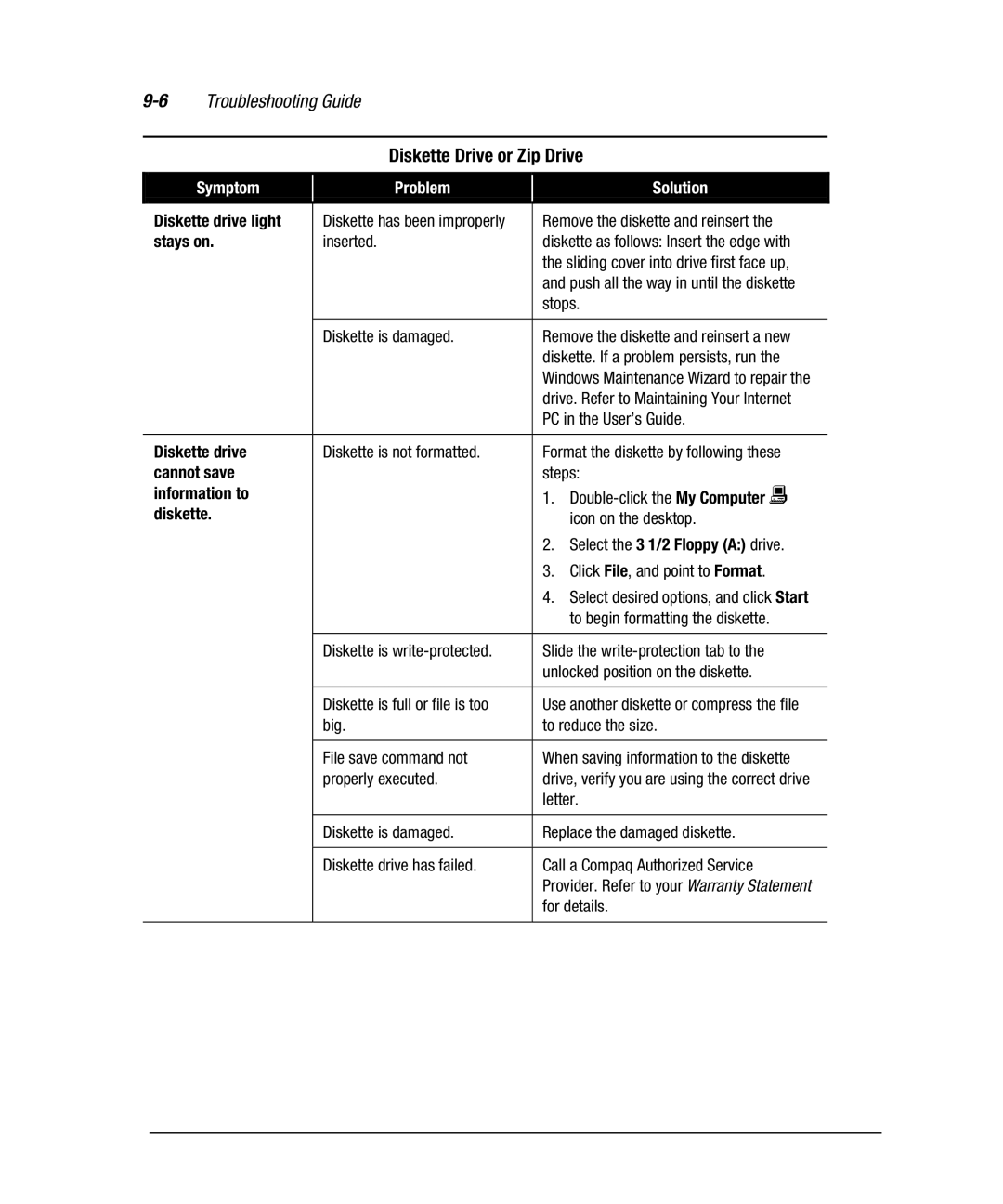Troubleshooting Guide |
|
|
| |||
|
|
|
|
|
|
|
|
|
| Diskette Drive or Zip Drive |
| ||
|
|
|
|
|
|
|
| Symptom |
| Problem |
| Solution |
|
|
|
|
|
|
| |
Diskette drive light |
| Diskette has been improperly |
| Remove the diskette and reinsert the |
| |
stays on. |
| inserted. |
| diskette as follows: Insert the edge with |
| |
|
|
|
|
| the sliding cover into drive first face up, |
|
|
|
|
|
| and push all the way in until the diskette |
|
|
|
|
|
| stops. |
|
|
|
|
|
|
|
|
|
|
| Diskette is damaged. |
| Remove the diskette and reinsert a new |
|
|
|
|
|
| diskette. If a problem persists, run the |
|
|
|
|
|
| Windows Maintenance Wizard to repair the |
|
|
|
|
|
| drive. Refer to Maintaining Your Internet |
|
|
|
|
|
| PC in the User’s Guide. |
|
|
|
|
|
|
| |
Diskette drive |
| Diskette is not formatted. |
| Format the diskette by following these |
| |
cannot save |
|
|
| steps: |
| |
information to |
|
|
| 1. |
| |
diskette. |
|
|
| icon on the desktop. |
| |
|
|
|
|
| 2. Select the 3 1/2 Floppy (A:) drive. |
|
|
|
|
|
| 3. Click File, and point to Format. |
|
|
|
|
|
| 4. Select desired options, and click Start |
|
|
|
|
|
| to begin formatting the diskette. |
|
|
|
|
|
|
|
|
|
|
| Diskette is |
| Slide the |
|
|
|
|
|
| unlocked position on the diskette. |
|
|
|
|
|
|
|
|
|
|
| Diskette is full or file is too |
| Use another diskette or compress the file |
|
|
|
| big. |
| to reduce the size. |
|
|
|
|
|
|
|
|
|
|
| File save command not |
| When saving information to the diskette |
|
|
|
| properly executed. |
| drive, verify you are using the correct drive |
|
|
|
|
|
| letter. |
|
|
|
|
|
|
|
|
|
|
| Diskette is damaged. |
| Replace the damaged diskette. |
|
|
|
|
|
|
|
|
|
|
| Diskette drive has failed. |
| Call a Compaq Authorized Service |
|
|
|
|
|
| Provider. Refer to your Warranty Statement |
|
|
|
|
|
| for details. |
|
|
|
|
|
|
|
|