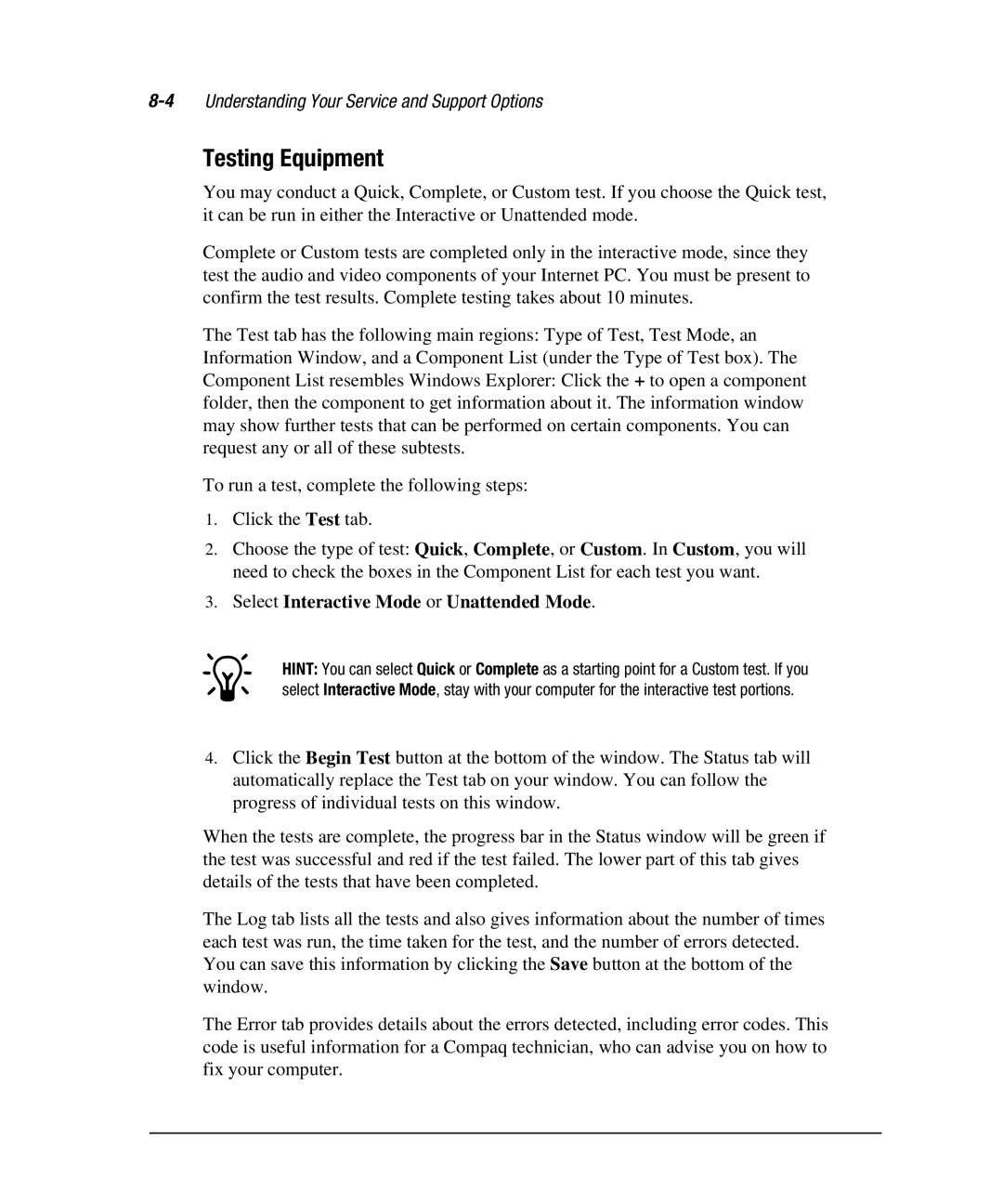Testing Equipment
You may conduct a Quick, Complete, or Custom test. If you choose the Quick test, it can be run in either the Interactive or Unattended mode.
Complete or Custom tests are completed only in the interactive mode, since they test the audio and video components of your Internet PC. You must be present to confirm the test results. Complete testing takes about 10 minutes.
The Test tab has the following main regions: Type of Test, Test Mode, an Information Window, and a Component List (under the Type of Test box). The Component List resembles Windows Explorer: Click the + to open a component folder, then the component to get information about it. The information window may show further tests that can be performed on certain components. You can request any or all of these subtests.
To run a test, complete the following steps:
1.Click the Test tab.
2.Choose the type of test: Quick, Complete, or Custom. In Custom, you will need to check the boxes in the Component List for each test you want.
3.Select Interactive Mode or Unattended Mode.
*HINT: You can select Quick or Complete as a starting point for a Custom test. If you select Interactive Mode, stay with your computer for the interactive test portions.
4.Click the Begin Test button at the bottom of the window. The Status tab will automatically replace the Test tab on your window. You can follow the progress of individual tests on this window.
When the tests are complete, the progress bar in the Status window will be green if the test was successful and red if the test failed. The lower part of this tab gives details of the tests that have been completed.
The Log tab lists all the tests and also gives information about the number of times each test was run, the time taken for the test, and the number of errors detected. You can save this information by clicking the Save button at the bottom of the window.
The Error tab provides details about the errors detected, including error codes. This code is useful information for a Compaq technician, who can advise you on how to fix your computer.