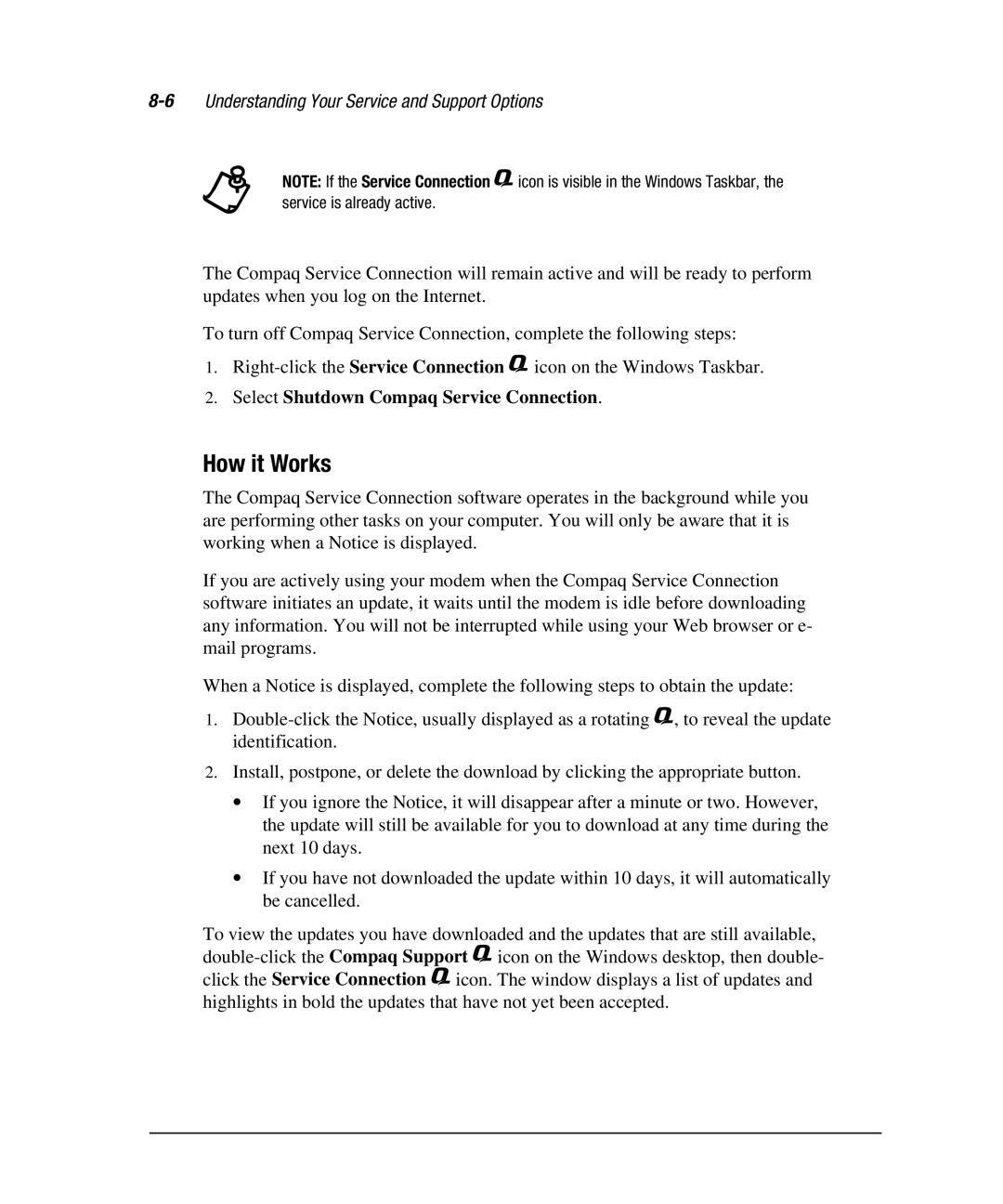+NOTE: If the Service Connection $ icon is visible in the Windows Taskbar, the service is already active.
The Compaq Service Connection will remain active and will be ready to perform updates when you log on the Internet.
To turn off Compaq Service Connection, complete the following steps:
1.
2.Select Shutdown Compaq Service Connection.
How it Works
The Compaq Service Connection software operates in the background while you are performing other tasks on your computer. You will only be aware that it is working when a Notice is displayed.
If you are actively using your modem when the Compaq Service Connection software initiates an update, it waits until the modem is idle before downloading any information. You will not be interrupted while using your Web browser or e- mail programs.
When a Notice is displayed, complete the following steps to obtain the update:
1.
2.Install, postpone, or delete the download by clicking the appropriate button.
∙If you ignore the Notice, it will disappear after a minute or two. However, the update will still be available for you to download at any time during the next 10 days.
∙If you have not downloaded the update within 10 days, it will automatically be cancelled.
To view the updates you have downloaded and the updates that are still available,