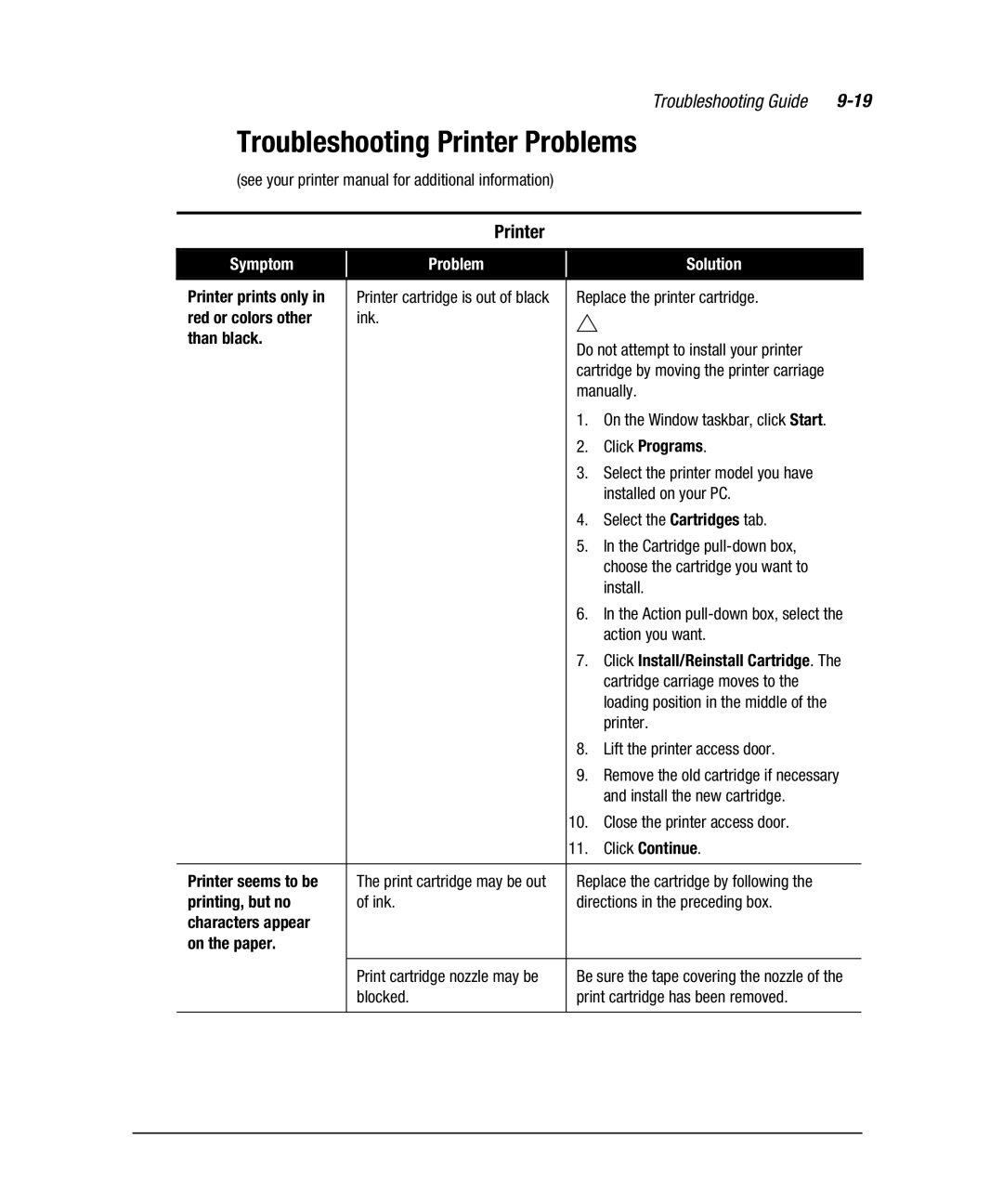Troubleshooting Guide |
Troubleshooting Printer Problems
(see your printer manual for additional information)
Printer
Symptom |
| Problem |
|
| Solution | |
|
|
|
|
|
| |
Printer prints only in |
| Printer cartridge is out of black |
| Replace the printer cartridge. | ||
red or colors other |
| ink. |
| ` |
|
|
than black. |
|
|
|
|
| |
|
|
| Do not attempt to install your printer | |||
|
|
|
| |||
|
|
|
| cartridge by moving the printer carriage | ||
|
|
|
| manually. | ||
|
|
|
| 1. | On the Window taskbar, click Start. | |
|
|
|
| 2. | Click Programs. | |
|
|
|
| 3. | Select the printer model you have | |
|
|
|
|
| installed on your PC. | |
|
|
|
| 4. | Select the Cartridges tab. | |
|
|
|
| 5. | In the Cartridge | |
|
|
|
|
| choose the cartridge you want to | |
|
|
|
|
| install. | |
|
|
|
| 6. | In the Action | |
|
|
|
|
| action you want. | |
|
|
|
| 7. | Click Install/Reinstall Cartridge. The | |
|
|
|
|
| cartridge carriage moves to the | |
|
|
|
|
| loading position in the middle of the | |
|
|
|
|
| printer. | |
|
|
|
| 8. | Lift the printer access door. | |
|
|
|
| 9. | Remove the old cartridge if necessary | |
|
|
|
|
| and install the new cartridge. | |
|
|
|
| 10. | Close the printer access door. | |
|
|
|
| 11. | Click Continue. | |
|
|
|
|
|
| |
Printer seems to be |
| The print cartridge may be out |
| Replace the cartridge by following the | ||
printing, but no |
| of ink. |
| directions in the preceding box. | ||
characters appear |
|
|
|
|
|
|
on the paper. |
|
|
|
|
|
|
|
|
|
|
|
| |
|
| Print cartridge nozzle may be |
| Be sure the tape covering the nozzle of the | ||
|
| blocked. |
| print cartridge has been removed. | ||
|
|
|
|
|
|
|