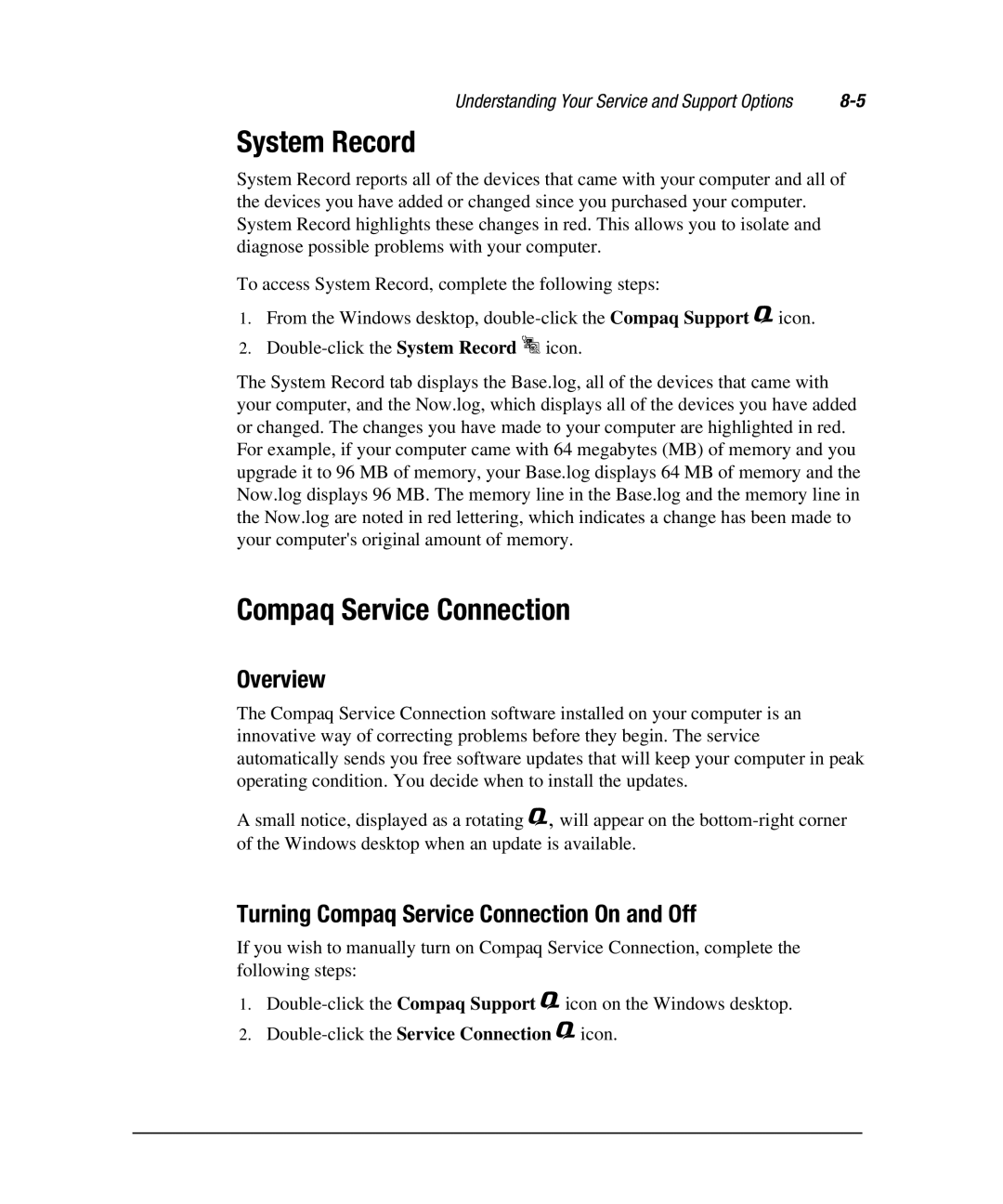Understanding Your Service and Support Options |
System Record
System Record reports all of the devices that came with your computer and all of the devices you have added or changed since you purchased your computer. System Record highlights these changes in red. This allows you to isolate and diagnose possible problems with your computer.
To access System Record, complete the following steps:
1.From the Windows desktop,
2.
The System Record tab displays the Base.log, all of the devices that came with your computer, and the Now.log, which displays all of the devices you have added or changed. The changes you have made to your computer are highlighted in red. For example, if your computer came with 64 megabytes (MB) of memory and you upgrade it to 96 MB of memory, your Base.log displays 64 MB of memory and the Now.log displays 96 MB. The memory line in the Base.log and the memory line in the Now.log are noted in red lettering, which indicates a change has been made to your computer's original amount of memory.
Compaq Service Connection
Overview
The Compaq Service Connection software installed on your computer is an innovative way of correcting problems before they begin. The service automatically sends you free software updates that will keep your computer in peak operating condition. You decide when to install the updates.
A small notice, displayed as a rotating $, will appear on the
Turning Compaq Service Connection On and Off
If you wish to manually turn on Compaq Service Connection, complete the following steps:
1.
2.