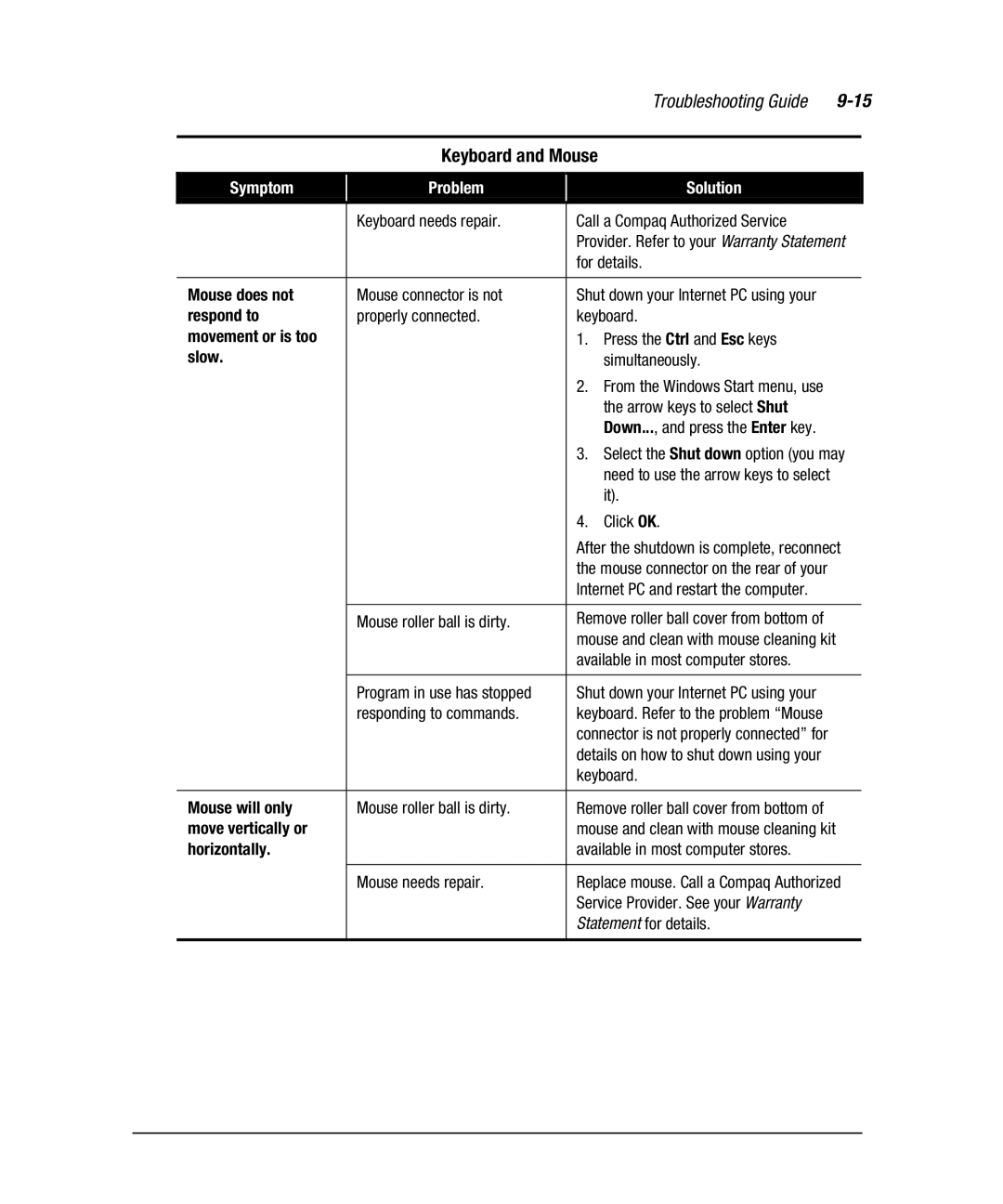|
|
|
| Troubleshooting Guide | ||
|
|
|
|
|
|
|
|
| Keyboard and Mouse |
|
| ||
|
|
|
|
|
|
|
Symptom |
| Problem |
| Solution |
|
|
|
|
|
|
|
|
|
|
| Keyboard needs repair. |
| Call a Compaq Authorized Service |
|
|
|
|
|
| Provider. Refer to your Warranty Statement | ||
|
|
|
| for details. |
|
|
|
|
|
|
|
|
|
Mouse does not |
| Mouse connector is not |
| Shut down your Internet PC using your |
|
|
respond to |
| properly connected. |
| keyboard. |
|
|
movement or is too |
|
|
| 1. Press the Ctrl and Esc keys |
|
|
slow. |
|
|
| simultaneously. |
|
|
|
|
|
| 2. From the Windows Start menu, use |
|
|
|
|
|
| the arrow keys to select Shut |
|
|
|
|
|
| Down..., and press the Enter key. |
|
|
|
|
|
| 3. Select the Shut down option (you may | ||
|
|
|
| need to use the arrow keys to select |
|
|
|
|
|
| it). |
|
|
|
|
|
| 4. Click OK. |
|
|
|
|
|
| After the shutdown is complete, reconnect | ||
|
|
|
| the mouse connector on the rear of your |
|
|
|
|
|
| Internet PC and restart the computer. |
|
|
|
|
|
|
|
|
|
|
| Mouse roller ball is dirty. |
| Remove roller ball cover from bottom of |
|
|
|
|
|
| mouse and clean with mouse cleaning kit |
|
|
|
|
|
| available in most computer stores. |
|
|
|
|
|
|
|
|
|
|
| Program in use has stopped |
| Shut down your Internet PC using your |
|
|
|
| responding to commands. |
| keyboard. Refer to the problem “Mouse |
|
|
|
|
|
| connector is not properly connected” for |
|
|
|
|
|
| details on how to shut down using your |
|
|
|
|
|
| keyboard. |
|
|
|
|
|
|
|
|
|
Mouse will only |
| Mouse roller ball is dirty. |
| Remove roller ball cover from bottom of |
|
|
move vertically or |
|
|
| mouse and clean with mouse cleaning kit |
|
|
horizontally. |
|
|
| available in most computer stores. |
|
|
|
|
|
|
|
| |
|
| Mouse needs repair. |
| Replace mouse. Call a Compaq Authorized | ||
|
|
|
| Service Provider. See your Warranty |
|
|
|
|
|
| Statement for details. |
|
|
|
|
|
|
|
|
|