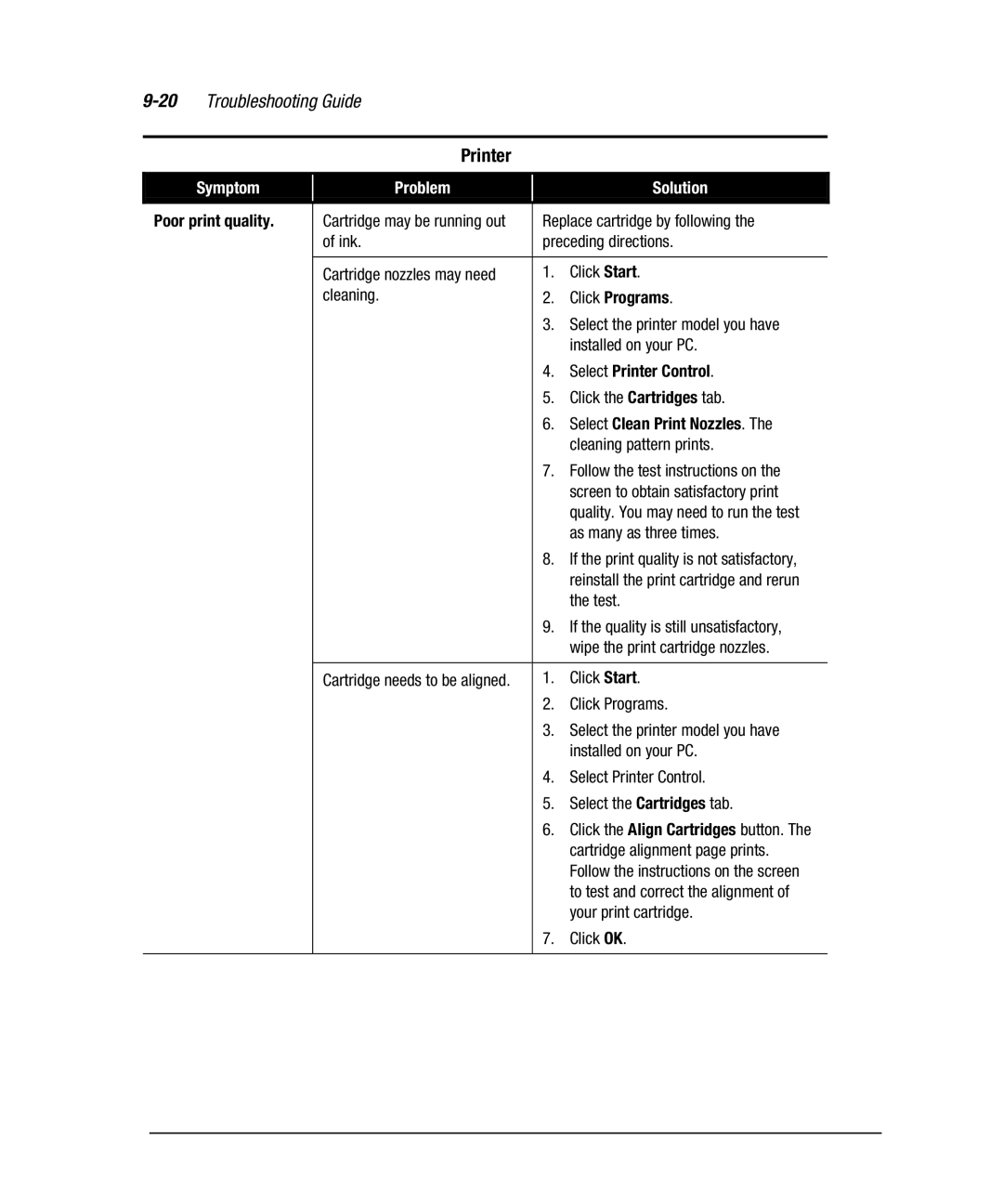Troubleshooting Guide |
|
|
|
| |||
|
|
|
|
|
|
|
|
|
|
| Printer |
|
|
|
|
|
|
|
|
|
|
|
|
| Symptom |
| Problem |
|
| Solution |
|
|
|
|
|
|
| ||
Poor print quality. |
| Cartridge may be running out |
| Replace cartridge by following the |
| ||
|
|
| of ink. |
| preceding directions. |
| |
|
|
|
|
|
|
|
|
|
|
| Cartridge nozzles may need |
| 1. | Click Start. |
|
|
|
| cleaning. |
| 2. | Click Programs. |
|
|
|
|
|
| 3. | Select the printer model you have |
|
|
|
|
|
|
| installed on your PC. |
|
|
|
|
|
| 4. | Select Printer Control. |
|
|
|
|
|
| 5. | Click the Cartridges tab. |
|
|
|
|
|
| 6. | Select Clean Print Nozzles. The |
|
|
|
|
|
|
| cleaning pattern prints. |
|
|
|
|
|
| 7. | Follow the test instructions on the |
|
|
|
|
|
|
| screen to obtain satisfactory print |
|
|
|
|
|
|
| quality. You may need to run the test |
|
|
|
|
|
|
| as many as three times. |
|
|
|
|
|
| 8. | If the print quality is not satisfactory, |
|
|
|
|
|
|
| reinstall the print cartridge and rerun |
|
|
|
|
|
|
| the test. |
|
|
|
|
|
| 9. | If the quality is still unsatisfactory, |
|
|
|
|
|
|
| wipe the print cartridge nozzles. |
|
|
|
|
|
|
|
|
|
|
|
| Cartridge needs to be aligned. |
| 1. | Click Start. |
|
|
|
|
|
| 2. | Click Programs. |
|
|
|
|
|
| 3. | Select the printer model you have |
|
|
|
|
|
|
| installed on your PC. |
|
|
|
|
|
| 4. | Select Printer Control. |
|
|
|
|
|
| 5. | Select the Cartridges tab. |
|
|
|
|
|
| 6. | Click the Align Cartridges button. The |
|
|
|
|
|
|
| cartridge alignment page prints. |
|
|
|
|
|
|
| Follow the instructions on the screen |
|
|
|
|
|
|
| to test and correct the alignment of |
|
|
|
|
|
|
| your print cartridge. |
|
|
|
|
|
| 7. | Click OK. |
|
|
|
|
|
|
|
|
|