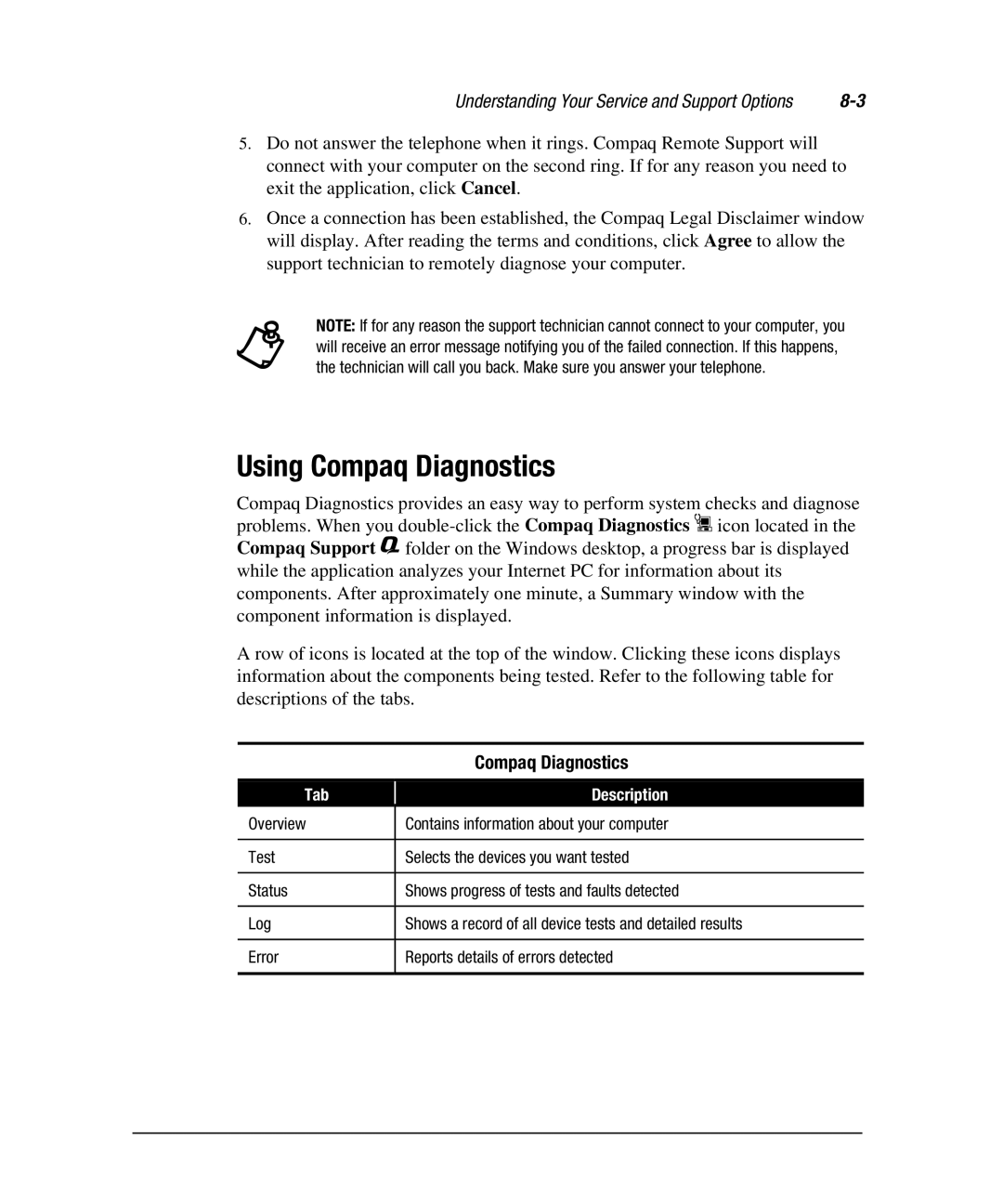Understanding Your Service and Support Options |
5.Do not answer the telephone when it rings. Compaq Remote Support will connect with your computer on the second ring. If for any reason you need to exit the application, click Cancel.
6.Once a connection has been established, the Compaq Legal Disclaimer window will display. After reading the terms and conditions, click Agree to allow the support technician to remotely diagnose your computer.
+will receive an error message notifying you of the failed connection. If this happens, the technician will call you back. Make sure you answer your telephone.NOTE: If for any reason the support technician cannot connect to your computer, you
Using Compaq Diagnostics
Compaq Diagnostics provides an easy way to perform system checks and diagnose problems. When you
A row of icons is located at the top of the window. Clicking these icons displays information about the components being tested. Refer to the following table for descriptions of the tabs.
| Compaq Diagnostics |
|
|
Tab | Description |
Overview | Contains information about your computer |
|
|
Test | Selects the devices you want tested |
|
|
Status | Shows progress of tests and faults detected |
|
|
Log | Shows a record of all device tests and detailed results |
|
|
Error | Reports details of errors detected |
|
|