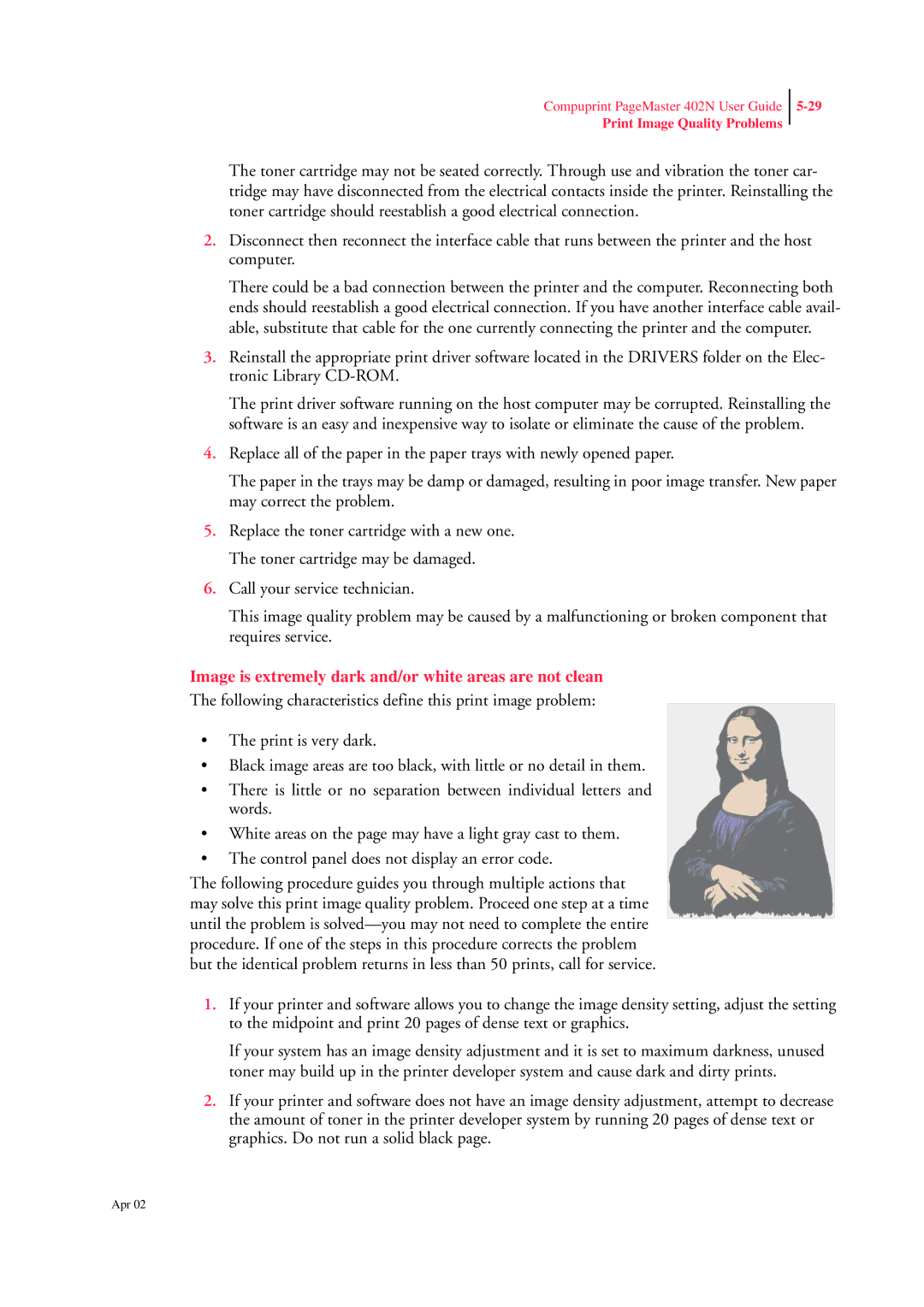Compuprint PageMaster 402N User Guide
Print Image Quality Problems
The toner cartridge may not be seated correctly. Through use and vibration the toner car- tridge may have disconnected from the electrical contacts inside the printer. Reinstalling the toner cartridge should reestablish a good electrical connection.
2.Disconnect then reconnect the interface cable that runs between the printer and the host computer.
There could be a bad connection between the printer and the computer. Reconnecting both ends should reestablish a good electrical connection. If you have another interface cable avail- able, substitute that cable for the one currently connecting the printer and the computer.
3.Reinstall the appropriate print driver software located in the DRIVERS folder on the Elec- tronic Library
The print driver software running on the host computer may be corrupted. Reinstalling the software is an easy and inexpensive way to isolate or eliminate the cause of the problem.
4.Replace all of the paper in the paper trays with newly opened paper.
The paper in the trays may be damp or damaged, resulting in poor image transfer. New paper may correct the problem.
5.Replace the toner cartridge with a new one. The toner cartridge may be damaged.
6.Call your service technician.
This image quality problem may be caused by a malfunctioning or broken component that requires service.
Image is extremely dark and/or white areas are not clean
The following characteristics define this print image problem:
• The print is very dark.
• Black image areas are too black, with little or no detail in them.
• There is little or no separation between individual letters and words.
• White areas on the page may have a light gray cast to them.
• The control panel does not display an error code.
The following procedure guides you through multiple actions that may solve this print image quality problem. Proceed one step at a time until the problem is
1.If your printer and software allows you to change the image density setting, adjust the setting to the midpoint and print 20 pages of dense text or graphics.
If your system has an image density adjustment and it is set to maximum darkness, unused toner may build up in the printer developer system and cause dark and dirty prints.
2.If your printer and software does not have an image density adjustment, attempt to decrease the amount of toner in the printer developer system by running 20 pages of dense text or graphics. Do not run a solid black page.
Apr 02