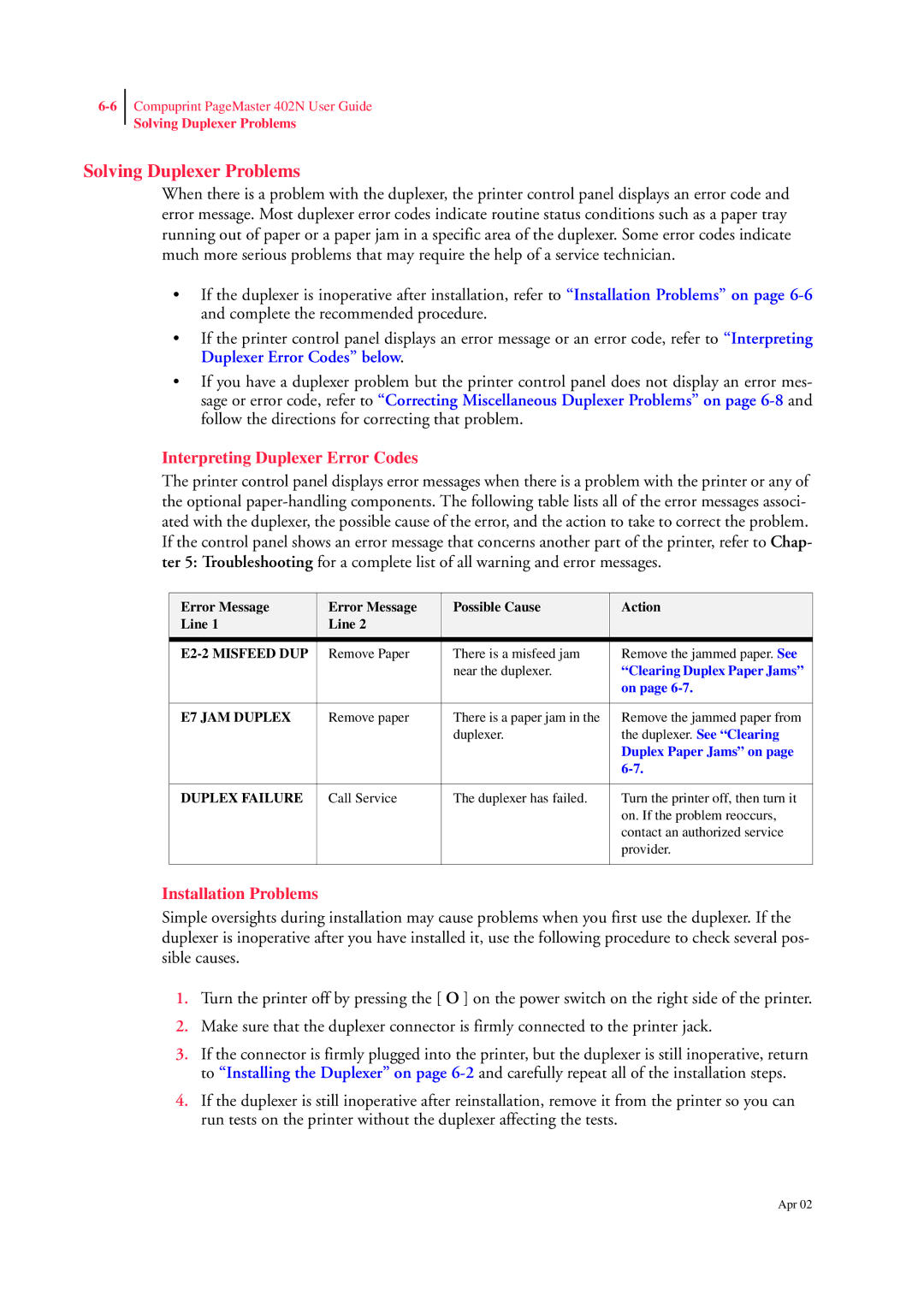Compuprint PageMaster 402N User Guide
Solving Duplexer Problems
Solving Duplexer Problems
When there is a problem with the duplexer, the printer control panel displays an error code and error message. Most duplexer error codes indicate routine status conditions such as a paper tray running out of paper or a paper jam in a specific area of the duplexer. Some error codes indicate much more serious problems that may require the help of a service technician.
•If the duplexer is inoperative after installation, refer to “Installation Problems” on page
•If the printer control panel displays an error message or an error code, refer to “Interpreting Duplexer Error Codes” below.
•If you have a duplexer problem but the printer control panel does not display an error mes- sage or error code, refer to “Correcting Miscellaneous Duplexer Problems” on page
Interpreting Duplexer Error Codes
The printer control panel displays error messages when there is a problem with the printer or any of the optional
Error Message | Error Message | Possible Cause | Action |
Line 1 | Line 2 |
|
|
|
|
|
|
Remove Paper | There is a misfeed jam | Remove the jammed paper. See | |
|
| near the duplexer. | “Clearing Duplex Paper Jams” |
|
|
| on page |
|
|
|
|
E7 JAM DUPLEX | Remove paper | There is a paper jam in the | Remove the jammed paper from |
|
| duplexer. | the duplexer. See “Clearing |
|
|
| Duplex Paper Jams” on page |
|
|
| |
|
|
|
|
DUPLEX FAILURE | Call Service | The duplexer has failed. | Turn the printer off, then turn it |
|
|
| on. If the problem reoccurs, |
|
|
| contact an authorized service |
|
|
| provider. |
|
|
|
|
Installation Problems
Simple oversights during installation may cause problems when you first use the duplexer. If the duplexer is inoperative after you have installed it, use the following procedure to check several pos- sible causes.
1.Turn the printer off by pressing the [ O ] on the power switch on the right side of the printer.
2.Make sure that the duplexer connector is firmly connected to the printer jack.
3.If the connector is firmly plugged into the printer, but the duplexer is still inoperative, return to “Installing the Duplexer” on page
4.If the duplexer is still inoperative after reinstallation, remove it from the printer so you can run tests on the printer without the duplexer affecting the tests.
Apr 02