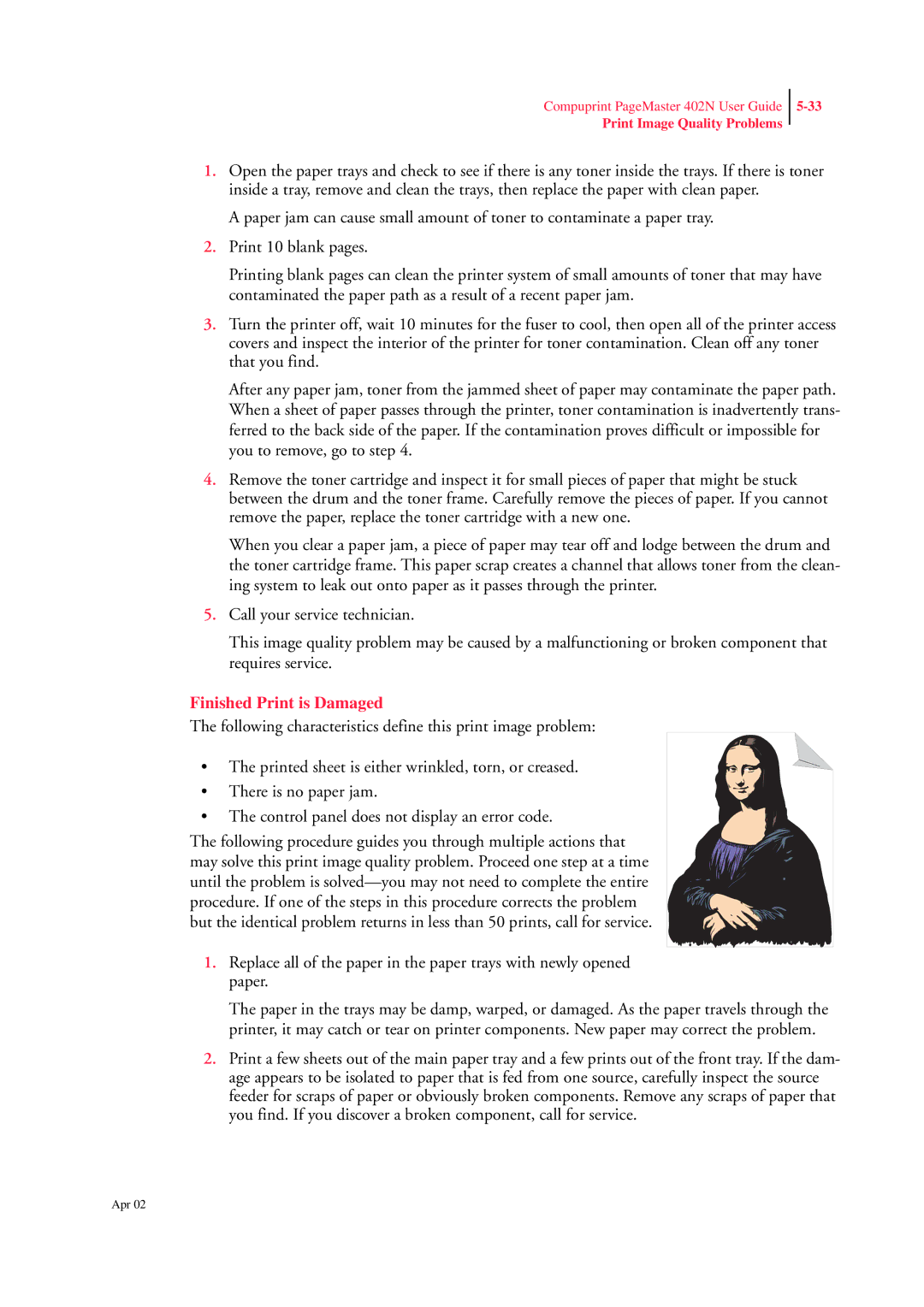Compuprint PageMaster 402N User Guide
Print Image Quality Problems
1.Open the paper trays and check to see if there is any toner inside the trays. If there is toner inside a tray, remove and clean the trays, then replace the paper with clean paper.
A paper jam can cause small amount of toner to contaminate a paper tray.
2.Print 10 blank pages.
Printing blank pages can clean the printer system of small amounts of toner that may have contaminated the paper path as a result of a recent paper jam.
3.Turn the printer off, wait 10 minutes for the fuser to cool, then open all of the printer access covers and inspect the interior of the printer for toner contamination. Clean off any toner that you find.
After any paper jam, toner from the jammed sheet of paper may contaminate the paper path. When a sheet of paper passes through the printer, toner contamination is inadvertently trans- ferred to the back side of the paper. If the contamination proves difficult or impossible for you to remove, go to step 4.
4.Remove the toner cartridge and inspect it for small pieces of paper that might be stuck between the drum and the toner frame. Carefully remove the pieces of paper. If you cannot remove the paper, replace the toner cartridge with a new one.
When you clear a paper jam, a piece of paper may tear off and lodge between the drum and the toner cartridge frame. This paper scrap creates a channel that allows toner from the clean- ing system to leak out onto paper as it passes through the printer.
5.Call your service technician.
This image quality problem may be caused by a malfunctioning or broken component that requires service.
Finished Print is Damaged
The following characteristics define this print image problem:
• The printed sheet is either wrinkled, torn, or creased.
• There is no paper jam.
• The control panel does not display an error code.
The following procedure guides you through multiple actions that may solve this print image quality problem. Proceed one step at a time until the problem is
1.Replace all of the paper in the paper trays with newly opened paper.
The paper in the trays may be damp, warped, or damaged. As the paper travels through the printer, it may catch or tear on printer components. New paper may correct the problem.
2.Print a few sheets out of the main paper tray and a few prints out of the front tray. If the dam- age appears to be isolated to paper that is fed from one source, carefully inspect the source feeder for scraps of paper or obviously broken components. Remove any scraps of paper that you find. If you discover a broken component, call for service.
Apr 02