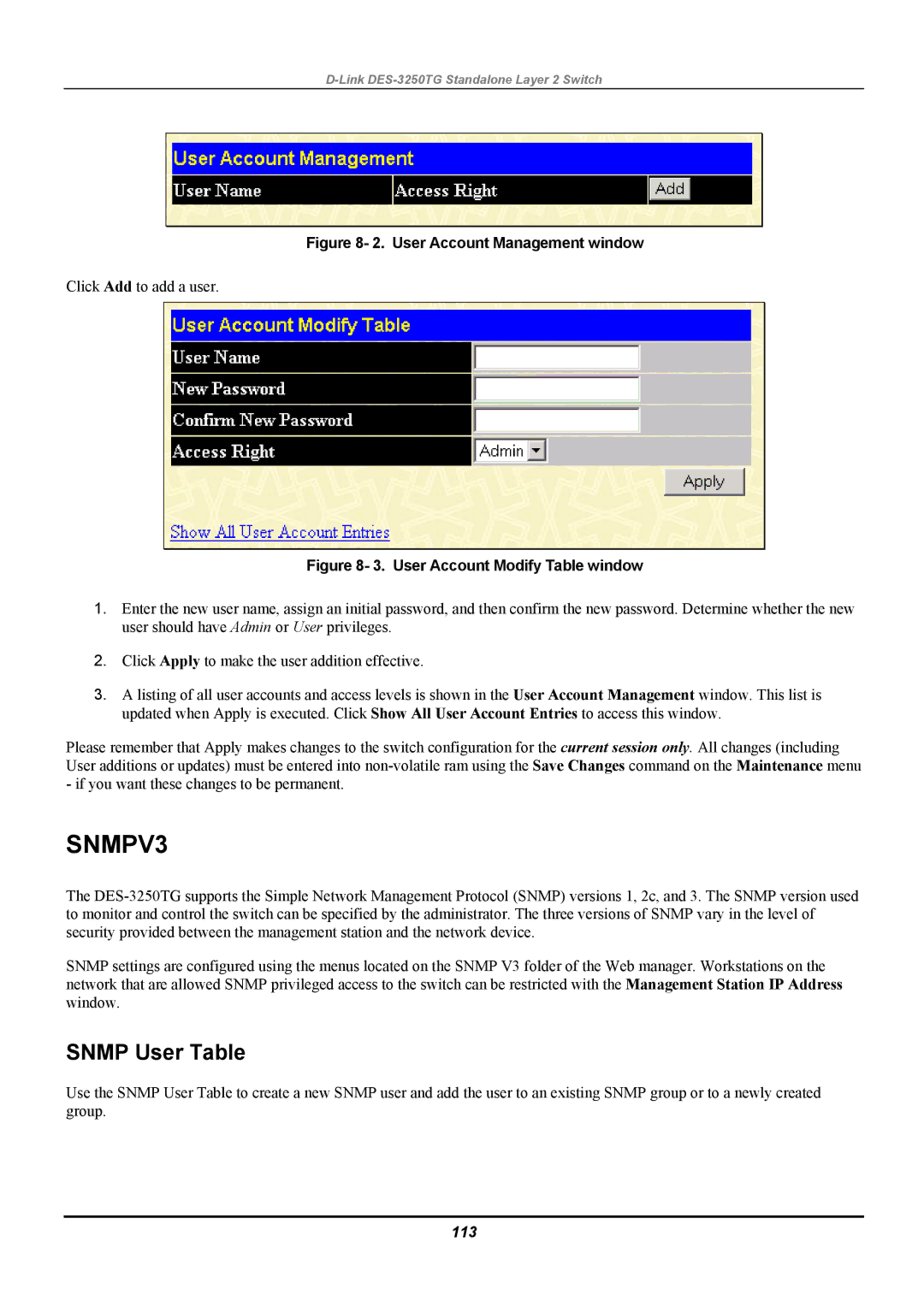D-Link DES-3250TG Standalone Layer 2 Switch
Figure 8- 2. User Account Management window
Click Add to add a user.
Figure 8- 3. User Account Modify Table window
1.Enter the new user name, assign an initial password, and then confirm the new password. Determine whether the new user should have Admin or User privileges.
2.Click Apply to make the user addition effective.
3.A listing of all user accounts and access levels is shown in the User Account Management window. This list is updated when Apply is executed. Click Show All User Account Entries to access this window.
Please remember that Apply makes changes to the switch configuration for the current session only. All changes (including User additions or updates) must be entered into
SNMPV3
The
SNMP settings are configured using the menus located on the SNMP V3 folder of the Web manager. Workstations on the network that are allowed SNMP privileged access to the switch can be restricted with the Management Station IP Address window.
SNMP User Table
Use the SNMP User Table to create a new SNMP user and add the user to an existing SNMP group or to a newly created group.