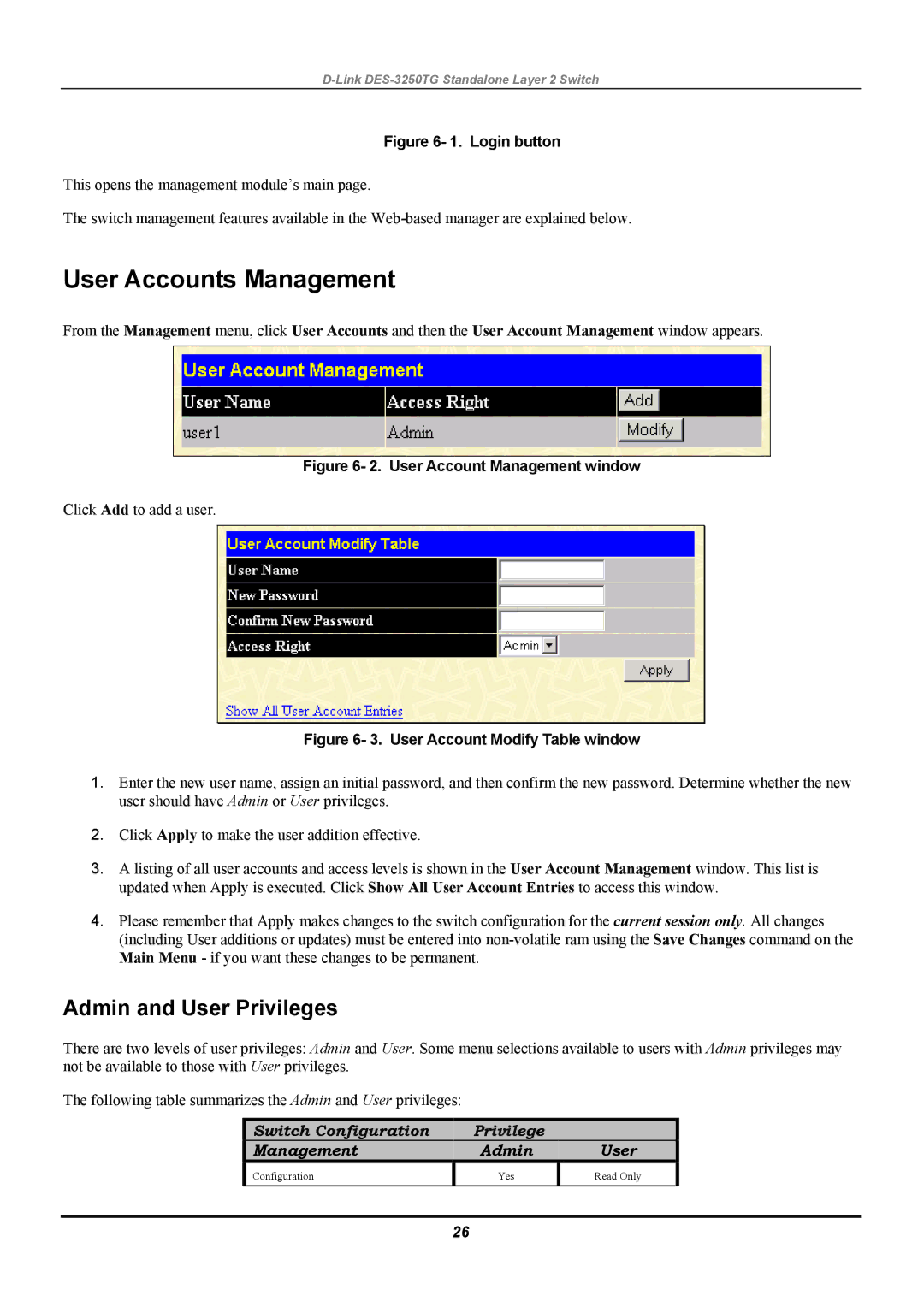D-Link DES-3250TG Standalone Layer 2 Switch
Figure 6- 1. Login button
This opens the management module’s main page.
The switch management features available in the
User Accounts Management
From the Management menu, click User Accounts and then the User Account Management window appears.
Figure 6- 2. User Account Management window
Click Add to add a user.
Figure 6- 3. User Account Modify Table window
1.Enter the new user name, assign an initial password, and then confirm the new password. Determine whether the new user should have Admin or User privileges.
2.Click Apply to make the user addition effective.
3.A listing of all user accounts and access levels is shown in the User Account Management window. This list is updated when Apply is executed. Click Show All User Account Entries to access this window.
4.Please remember that Apply makes changes to the switch configuration for the current session only. All changes (including User additions or updates) must be entered into
Admin and User Privileges
There are two levels of user privileges: Admin and User. Some menu selections available to users with Admin privileges may not be available to those with User privileges.
The following table summarizes the Admin and User privileges:
Switch Configuration | Privilege |
|
Management | Admin | User |
Configuration | Yes | Read Only |
|
|
|
26